In the WhiteDoc service, click on the digital signature field and choose a signature method:
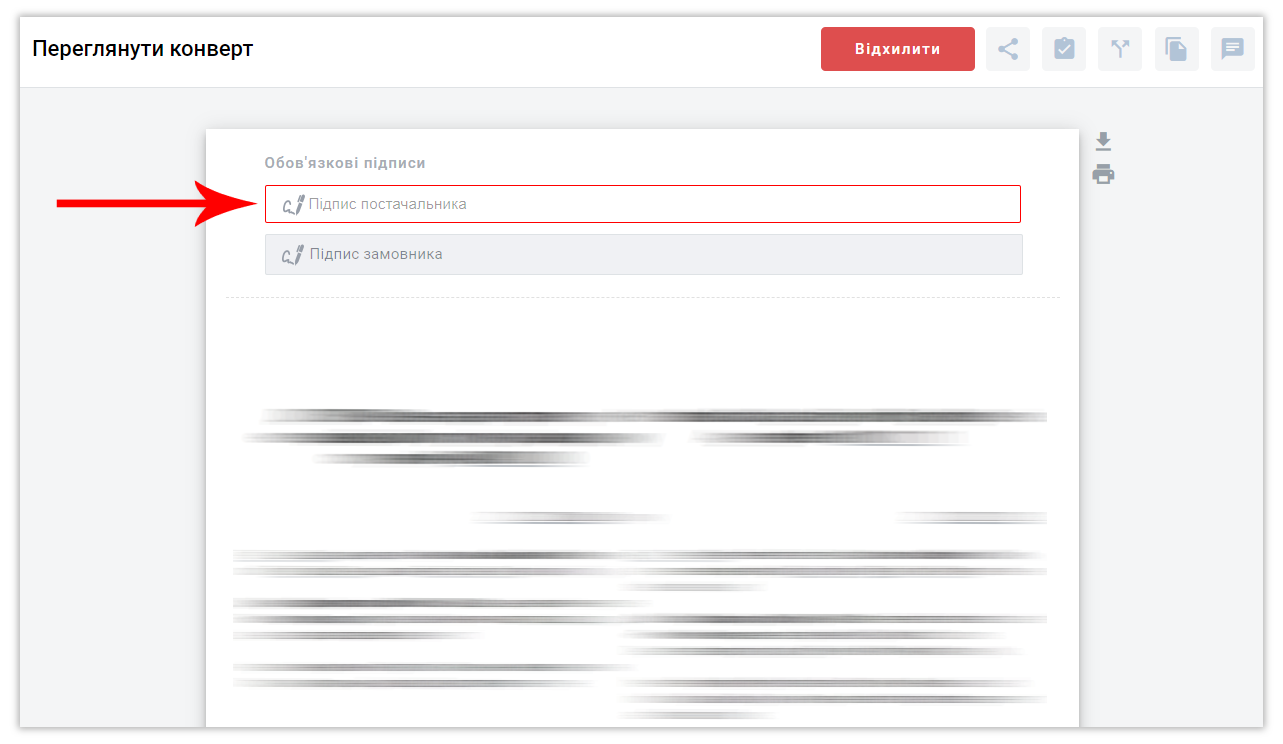.png)

In the next window, click the 'Next' button:
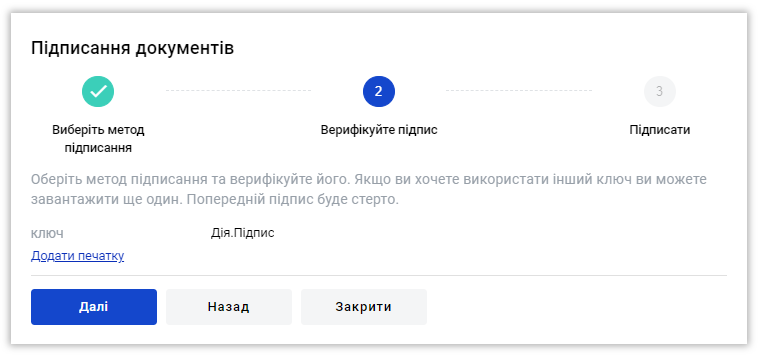.png)
A list of documents that you will be signing will appear. Click 'Next' again:
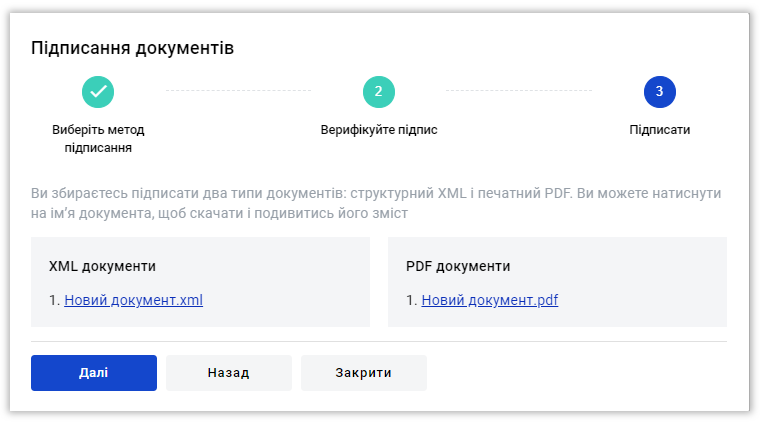.png)
A QR code will be generated on the screen. You need to scan this code:
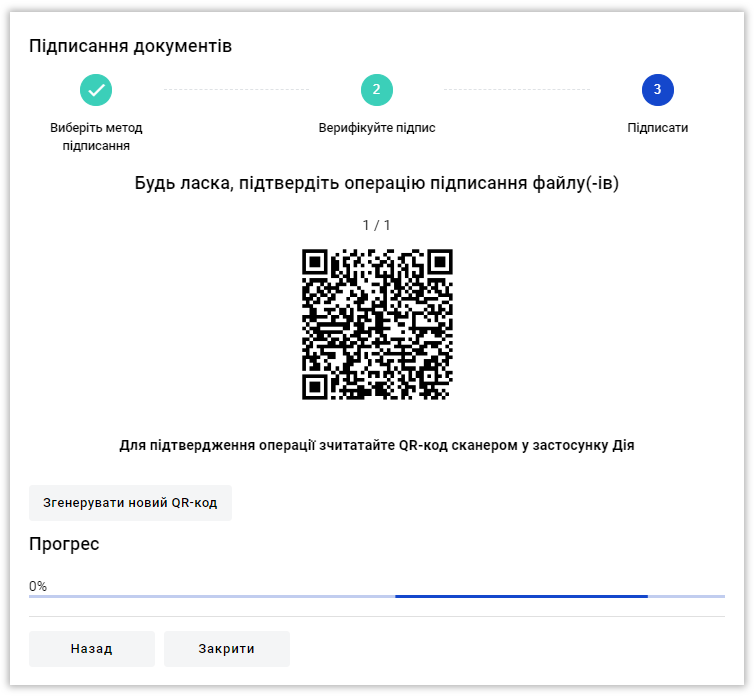.png)
The Diya service limits the number of documents that can be signed with a single QR code to three structured documents.
For instance, if you need to sign seven envelopes, each containing one document, you will need to scan two QR codes in succession.
Open the Diia app on your mobile device and use it to scan the QR code displayed on your screen
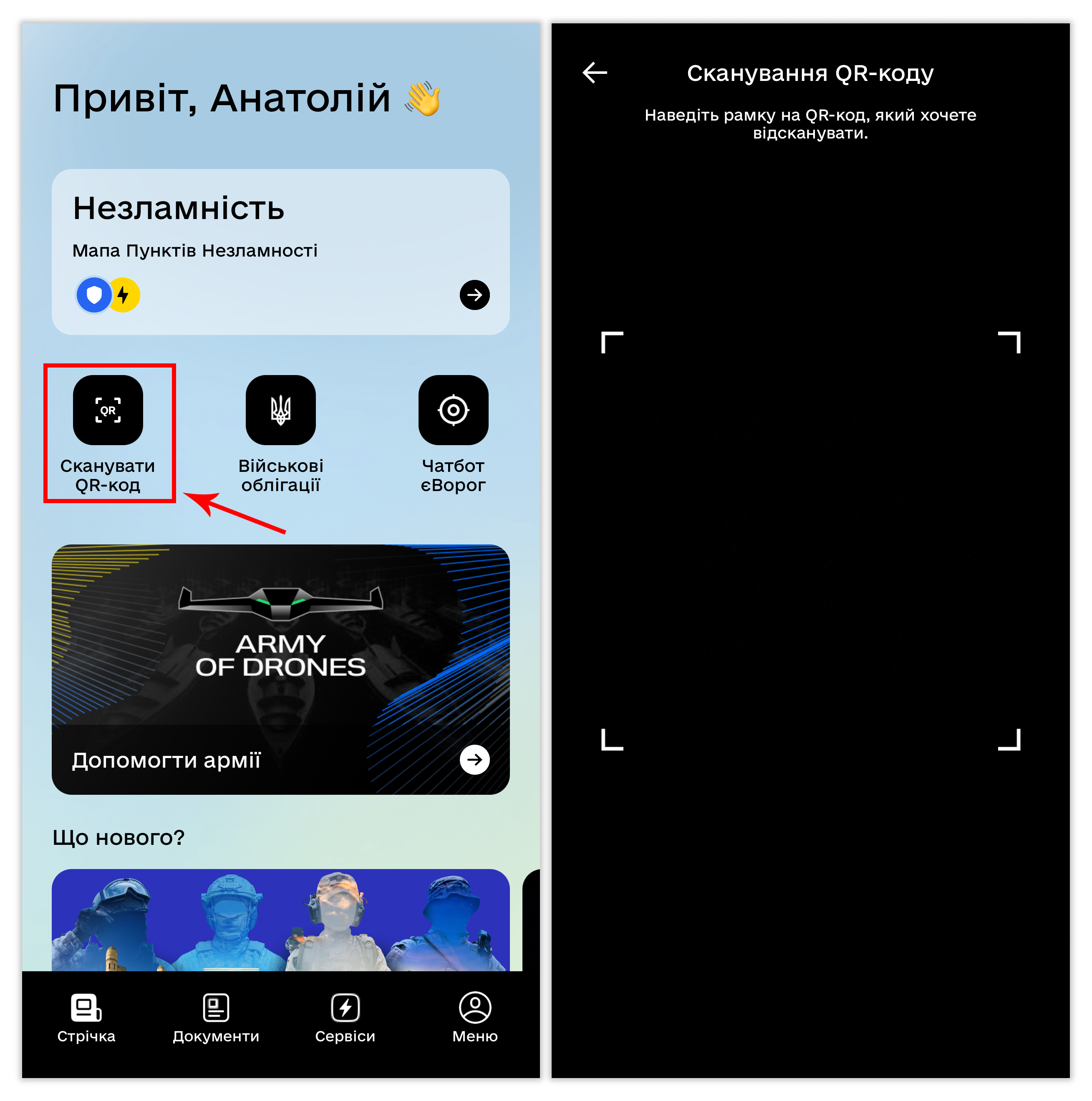 (3).png)
The next step is to confirm your identity. Use your camera for verification and enter your code from Diia.Signature in the app:
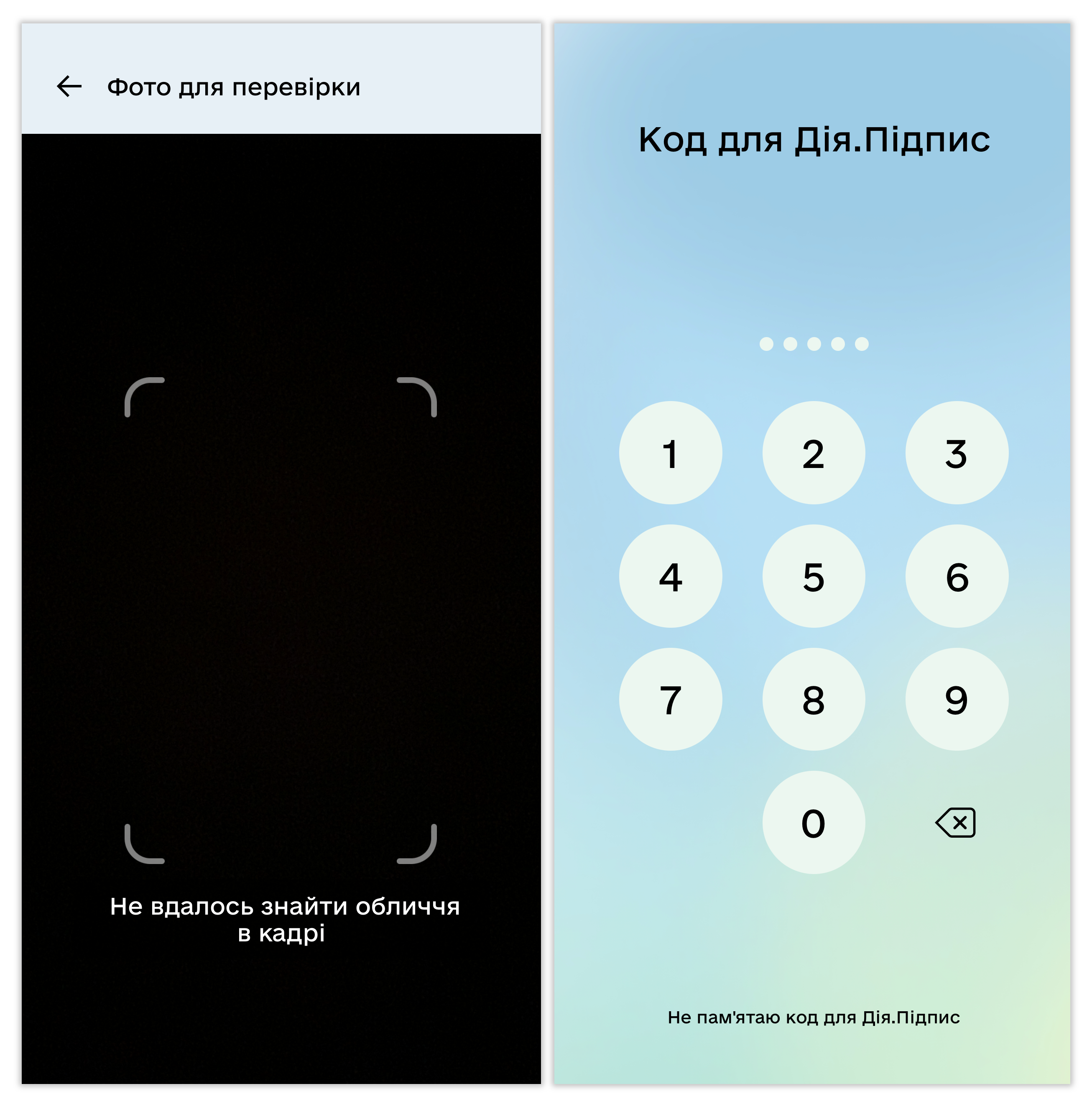.png)
If your identity is successfully verified, WhiteDoc will notify you that the documents have been signed.
After this, click the 'Close' button:

You will now see the 'Send' button in the lower right corner. Make sure to click this button:
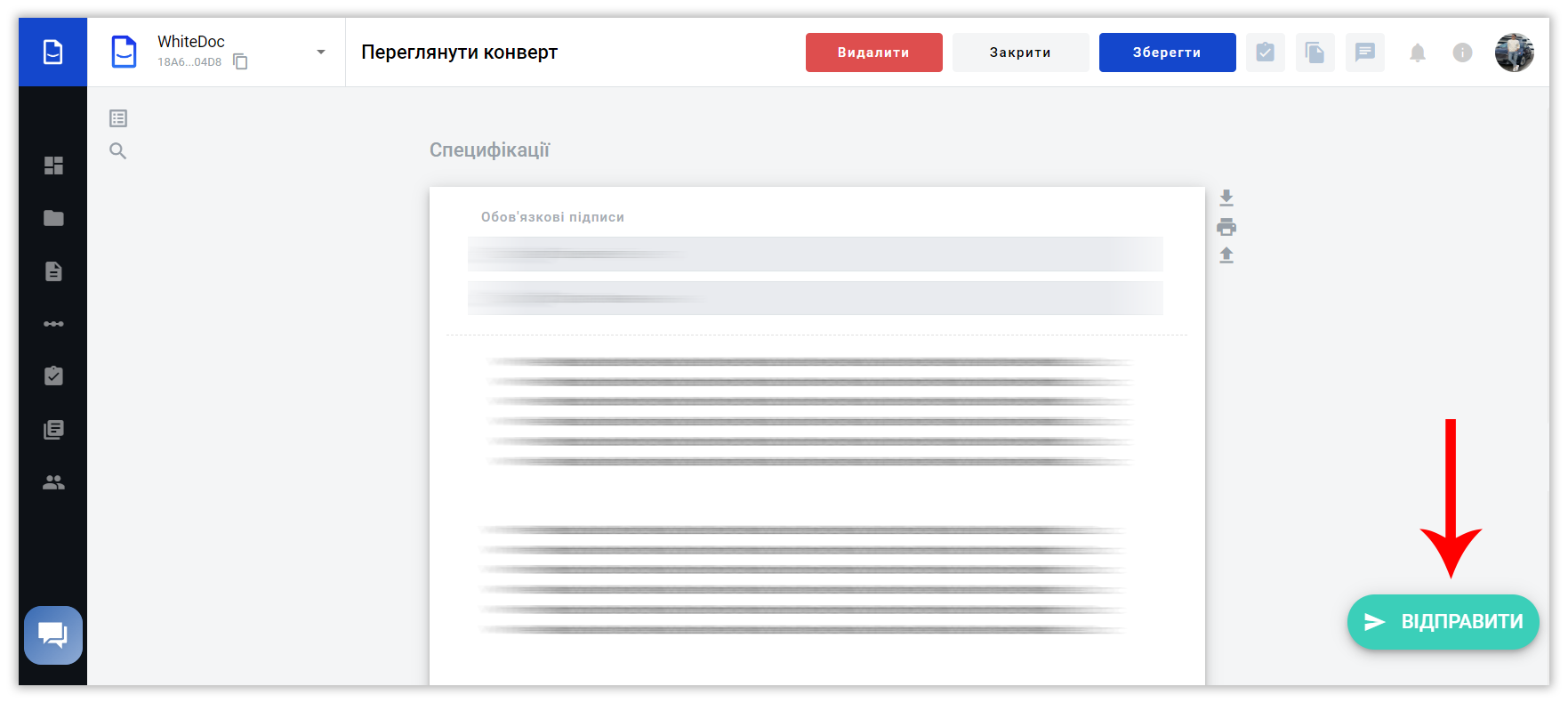.png)
If you do not click the 'Send' button, your signature will not be applied to the document.
If you encounter any issues with Diia.Signature, you can always opt for alternative signing methods, such as SmartID, Privat24, or others.
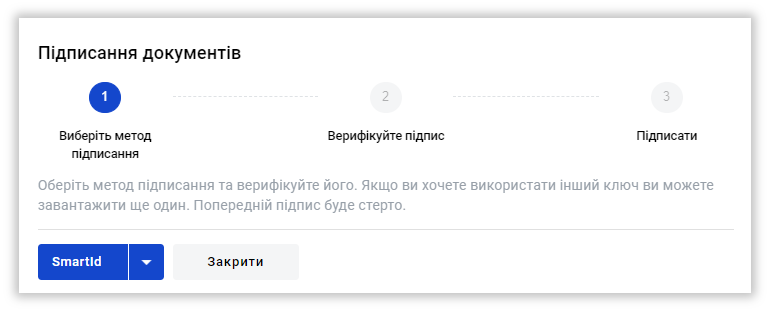.png)
Now you have a clearer understanding 😉
WhiteDoc