The WhiteDoc service allows you to conveniently and quickly sign documents using a variety of digital keys.
Available Signing Methods:
- Electronic Digital Key (EDS)
- Qualified Electronic Signature (QES)
- SmartID (Privat24)
- Diia.Signature
- CloudKey
- Vchasno.QES
- PUMB
- Other electronic signature devices (token, ridge)
How to Sign a Document
You can sign documents using one of two methods:
- Sign Each Envelope Separately
- Mass Signing - Select a batch of envelopes to sign them all simultaneously.
Open the required envelope and click on the red signature field:
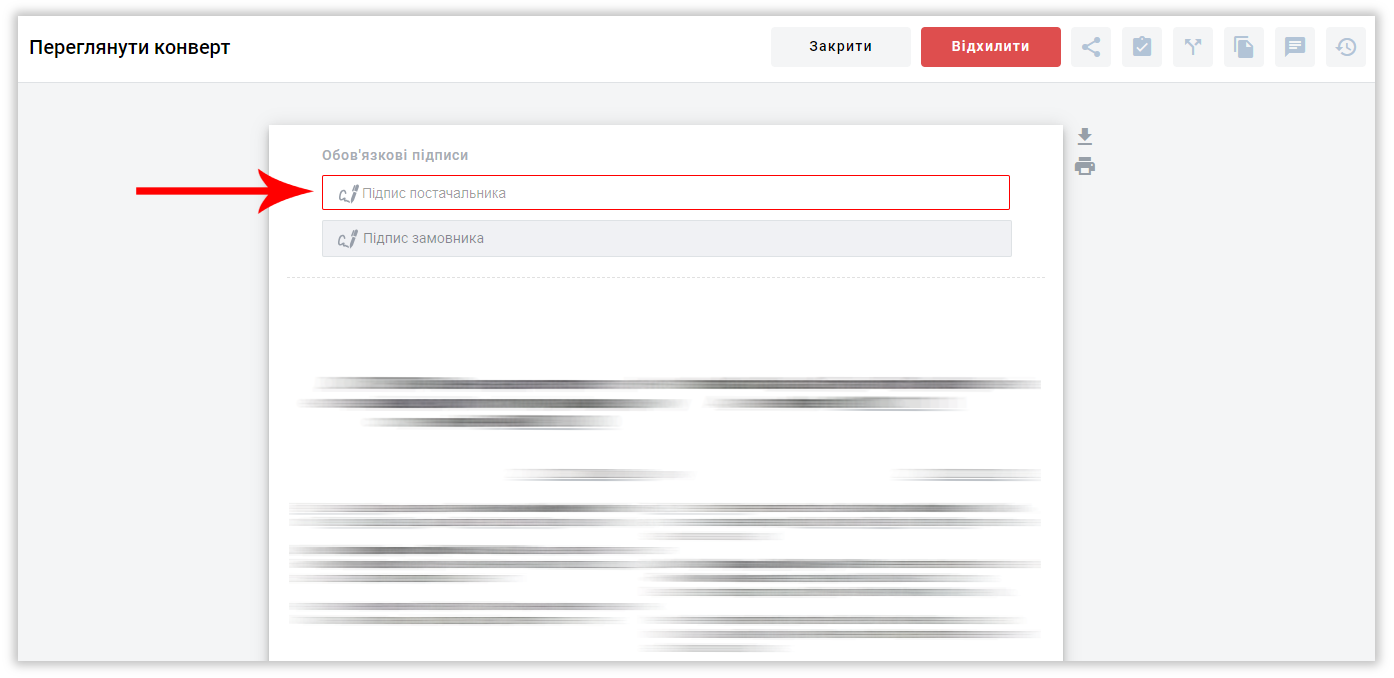.png)
Choose the signing method (let's examine the example of EDS):
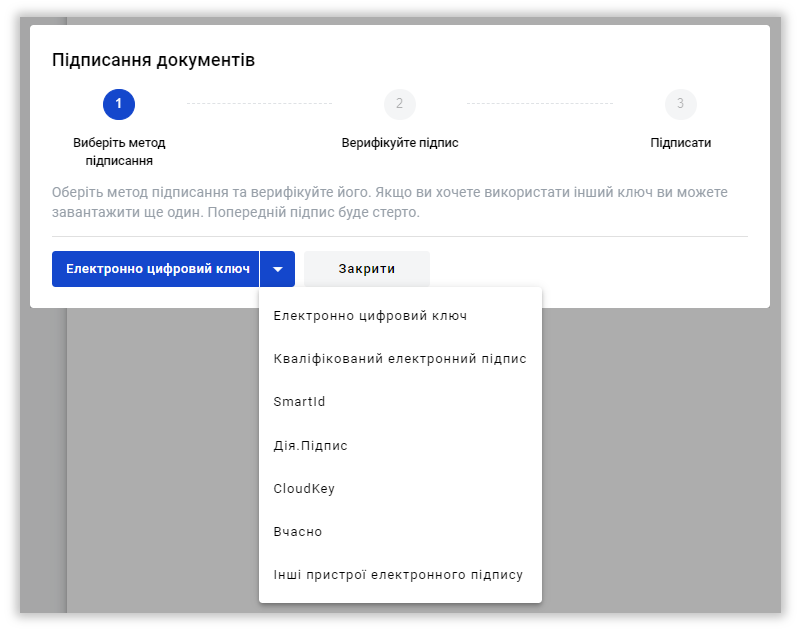.png)
Select the key file from your computer and enter the password in the corresponding field:

Click the 'Open Key' button:

Once the signature is opened, identification data will be displayed, and the 'Next' button will be activated. Click it:

In the following window, review the documents you are about to sign and click 'Next':

After completing the signing process, you will receive a notification confirming successful signing. Click the 'Close' button:
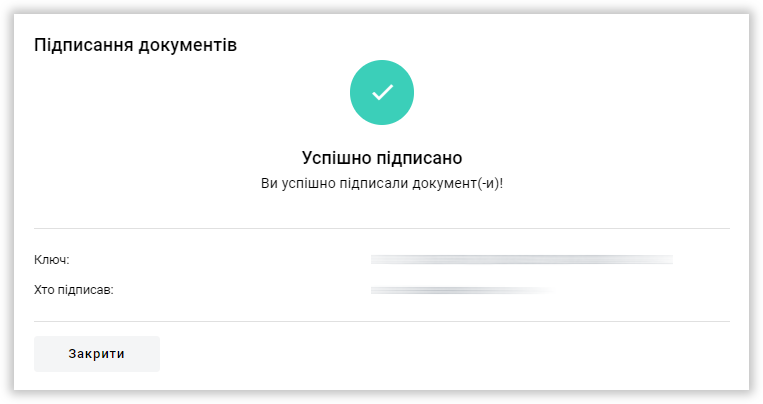.png)
In the lower right corner, be sure to click the 'Send' button to apply the signature to the document:
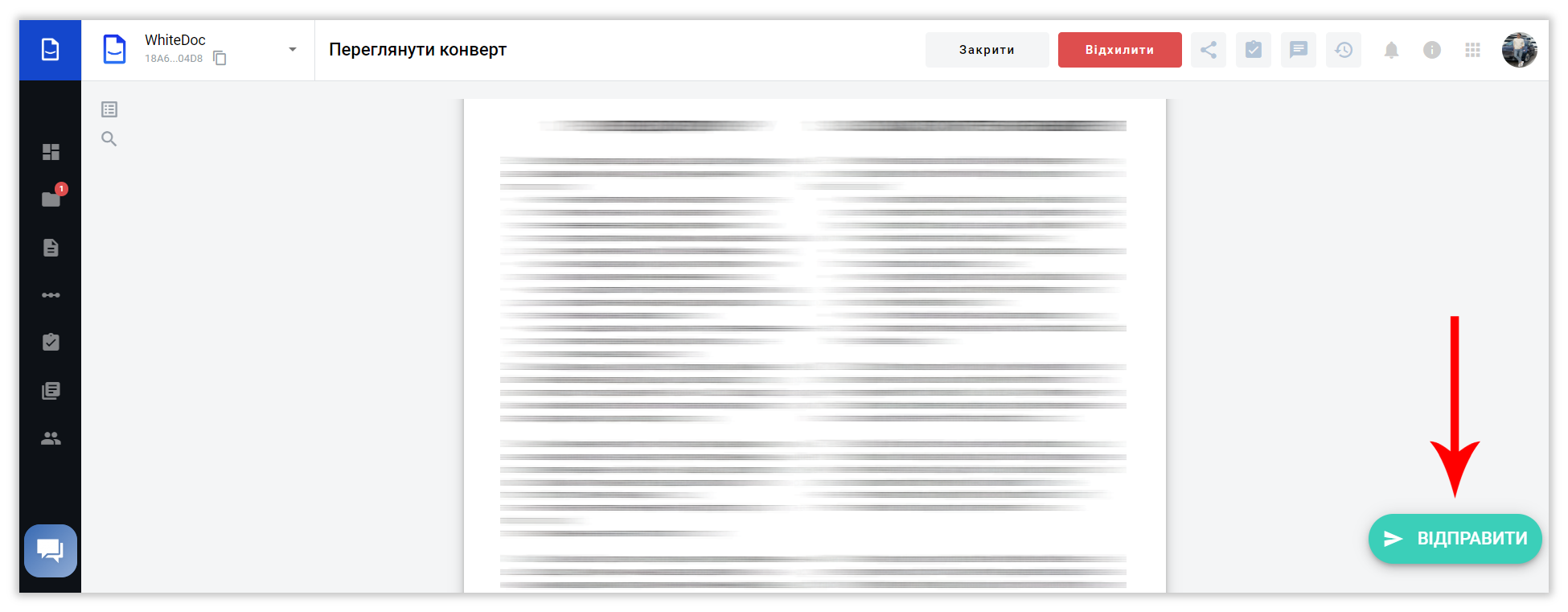.png)
If you do not click the 'Send' button, the signature will not be applied to the document
Go to the 'Mailbox' section:
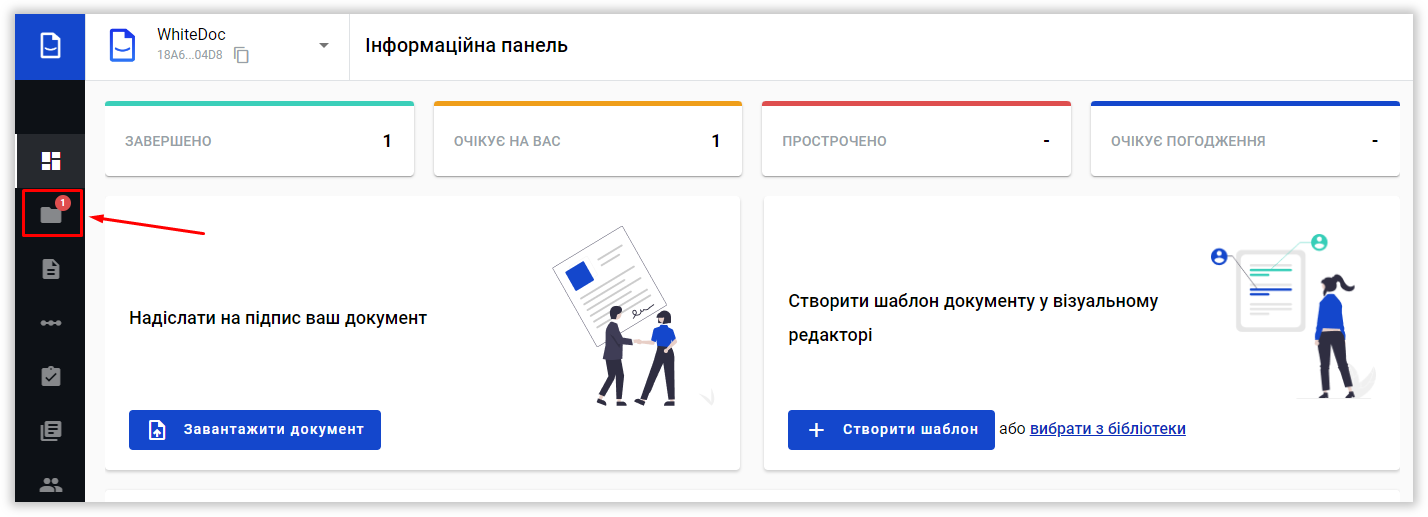.png)
Select the 'Waiting' section:
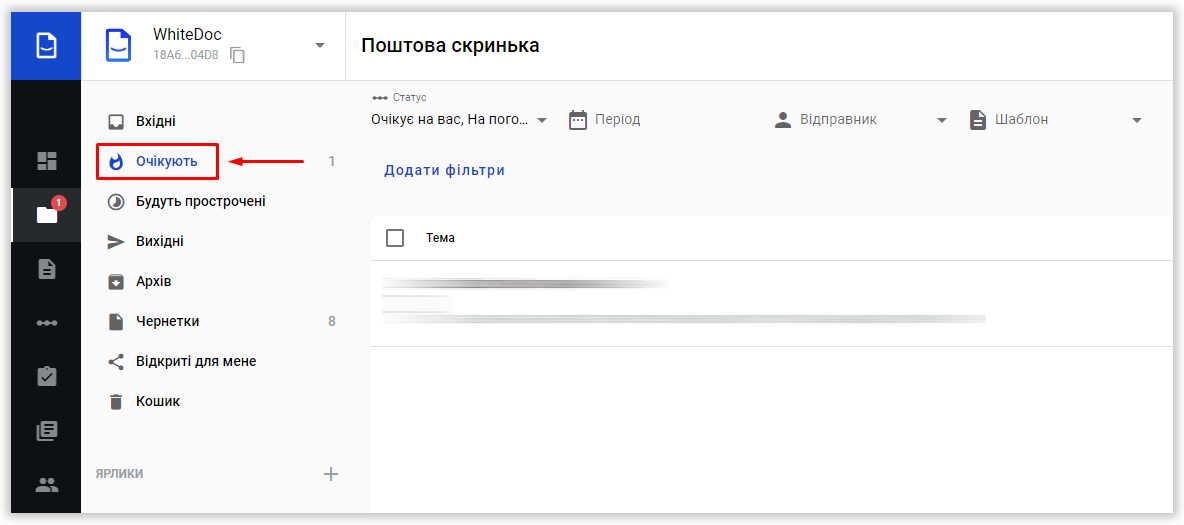.png)
Select the envelopes you want to sign by ticking the boxes. Then, click the signature icon at the top.
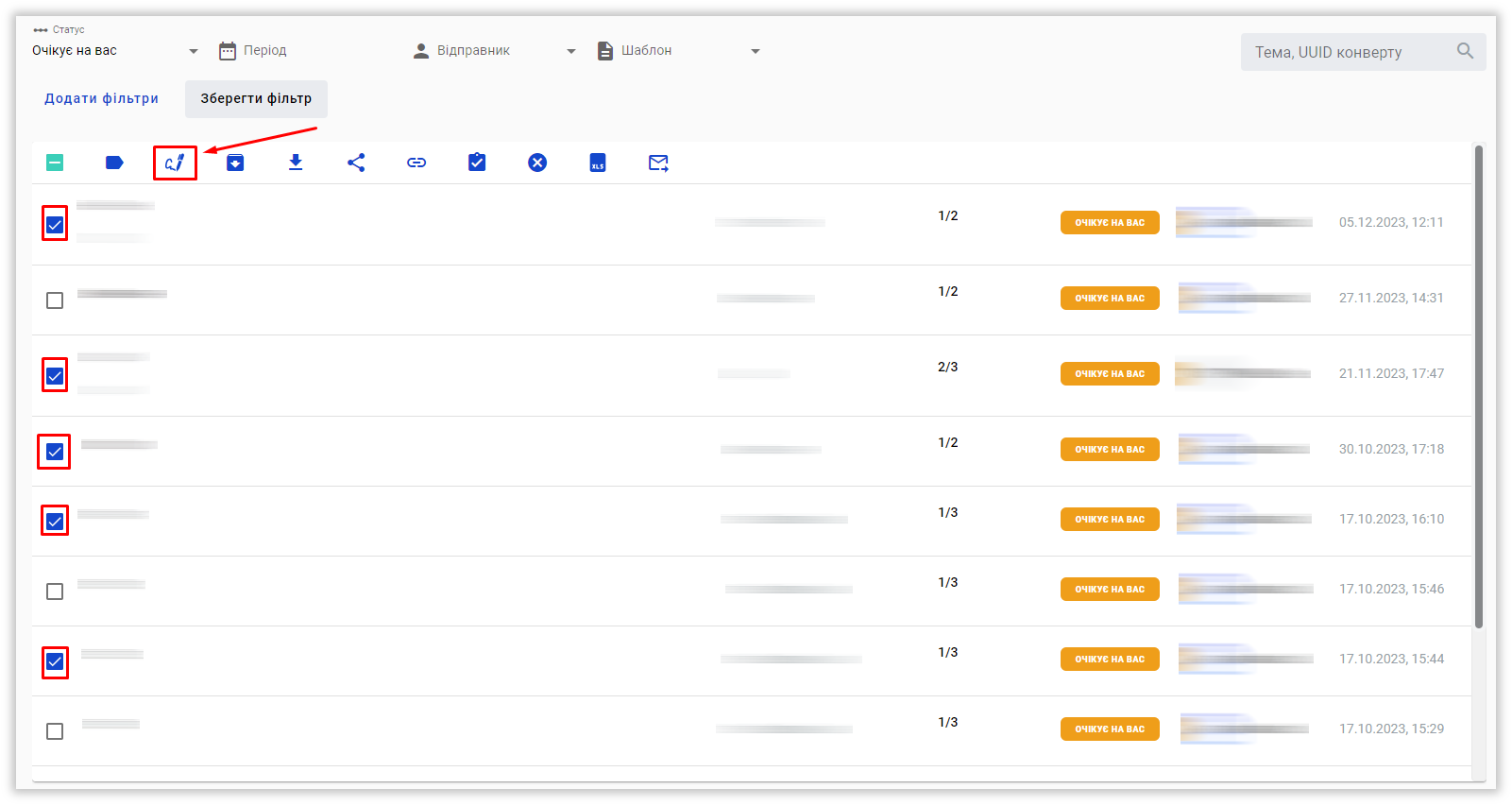.png)
In the next window, choose the signing method (e.g., electronic signature):
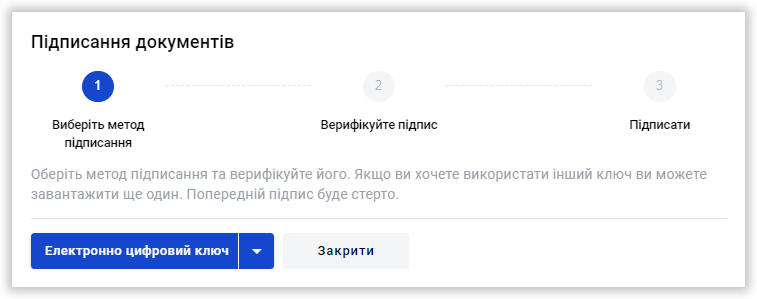.png)
Select the key file from your computer and enter the password in the corresponding field:

Click the 'Open Key' button:

Once the signature is opened, identification data will be displayed, and the 'Next' button will be activated. Click it:

Review the list of envelopes you are about to sign and click 'Next' if the list is correct:

You will see the results of the bulk signing process. A checkmark indicates a successful signature, while an exclamation mark (!) indicates an error.
For example, an error may occur if a different ITIN is required for signing one of the envelopes:

After reviewing, click the 'Close' button:

All signed envelopes will be sent automatically; no additional action is required.
Learn More About Other Signing Methods:
- How to sign a document with Diia.Signature
- How to sign a document with an electronic signature
- How to sign a document with SmartID
Now you have a clearer understanding 😉
WhiteDoc