The conversion rule allows for converting documents to WhiteDoc format from other formats and vice versa. To do so, you should create a conversion rule, and depending on the selection on this page, you can create a conversion rule for incoming and outgoing documents. Existing conversion rules can be updated, cloned, or deleted here.
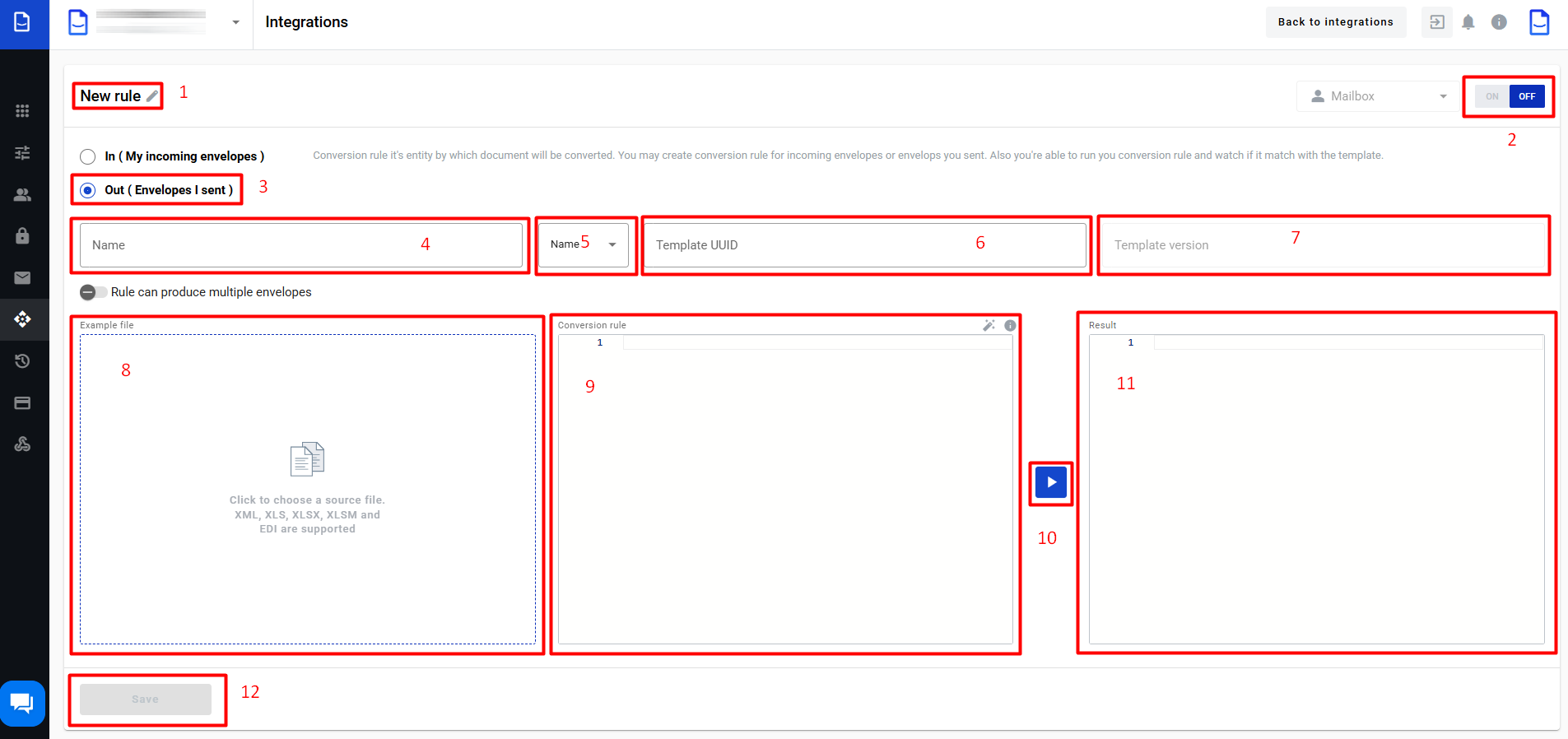.png)
- To create a conversion rule for the outgoing document, the client should select the checkbox (3)
- In field (1), the client can provide a rule name or leave the default name
- In field (4), the client should provide a matching rule. According to this rule will be matching document and the conversion rule (the matching rule can be created using RegExp)
F.e.: you have a couple of files with different names and a similar part of the name: example111.txt, example222.txt, and example333.txt. To write a matching rule which will be appropriate for all of the files, you can write the following expression: example.*.txt, and all files will correspond to your matching pattern.
- In field (5), the client should select according to what content will be used for the matching
The name-matching rule will match the file name
The content-matching rule will match the file content - In a field (6), the client should provide a template UUID that matches the outgoing document
- Field (7) will be auto-populated with the last template version. You can use any version if needed by clicking the template version input (7) and selecting a version from the list. When fields (6) and (7) are filled, fields (9) and (11) will be filled with autogenerated data
- In field (9), shown conversion rule (the client can see conversion rule example by clicking the info icon inside field (9)), if needed, the client can update the conversion rule inside this field(9). In field(11) shown autogenerated template
- For the fill-in source example file field (8), the client should click this field, after that will be open file explorer where the client can select the source file on the local machine. When a file is selected and opened, data from this file will be shown in this field (8). If the client wants to update data in this field, they should make changes in the file and upload the updated file to this field
- When fields (8) and (9) are filled with correct data, the client can check the conversion result, which requires clicking the Execute (10) button. The envelope will be shown in the Result (11) block after that
- If execution is finished successfully, the client can save the new conversion rule by clicking the Save (10) button
- The client can turn on the conversion rule from this page, for that need to move the toggle (2) to the left side and click the Save (12) button. After that rule will be applied to all outgoing documents which match the rule