This tab allows you to delete your user profile.
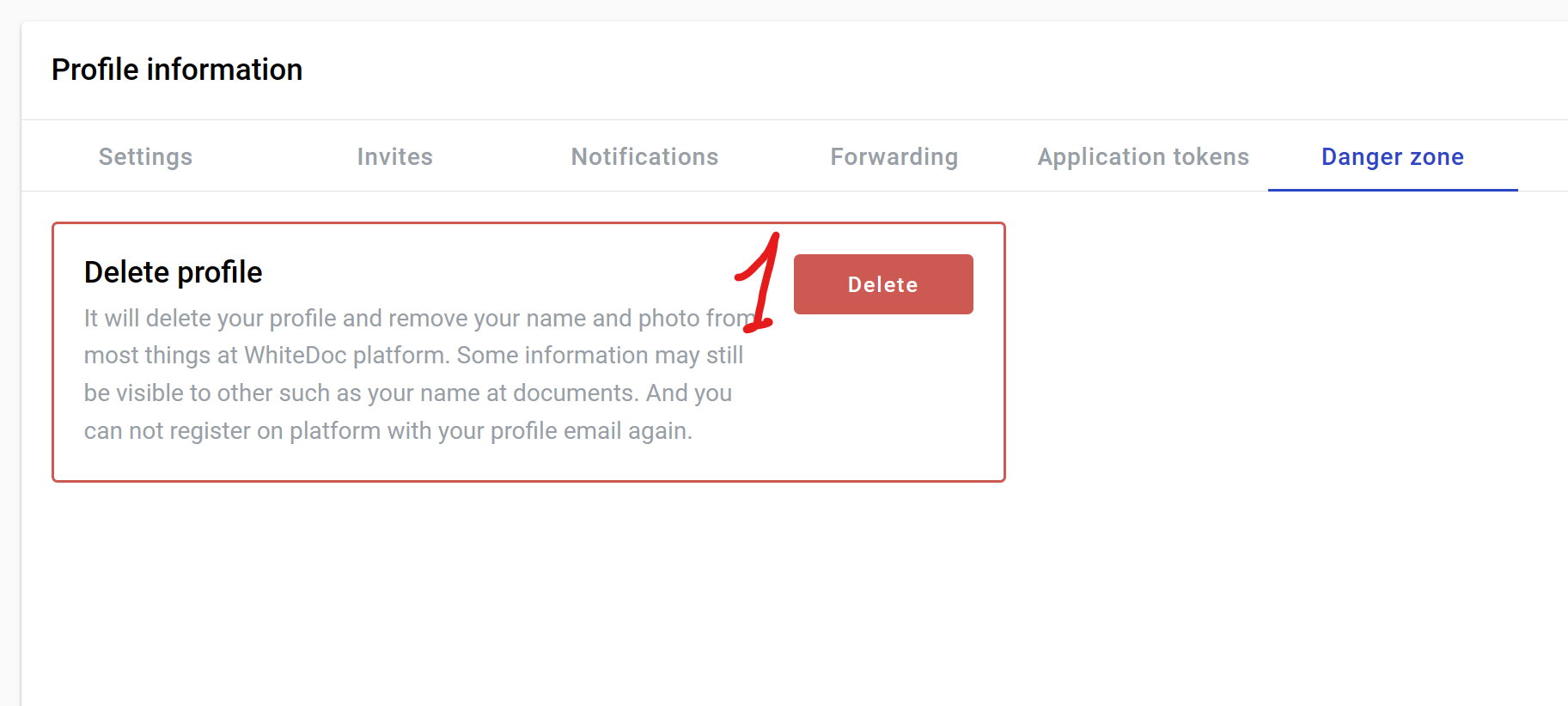
After User profile deletion, all Accounts with the role 'Account owner' will be deleted with all related data. You can keep all accounts and related data by following the instructions below.

Delete user profile, accounts and all related data
-
Click the 'Delete' button
-
Enter your email in upper case in the field in the modal window which opens after clicking the 'Delete' button
-
Click the 'Confirm' button
-
After deletion of the user profile, you will be logged out and redirected to the login page
Delete the user profile, but keep accounts and all related data
-
Before deleting the User profile, you should assign a new account owner to all accounts where you have role Account Owner role
-
After that, you should go to the Danger Zone tab in the user profile page and click the “Delete” button
-
Enter your email in upper case in the field in the modal window which opens after clicking the 'Delete' button
-
Check the 'Keep the account and mailboxes' checkbox
-
Click the 'Confirm' button
-
If all accounts where you have the account owner role have other owners, your profile will be deleted, you will be logged out and redirected to the login page. Otherwise, you will see an error message in the right corner of the page