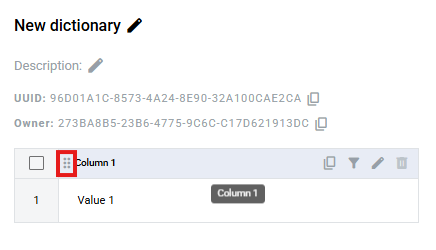This functionality is blocked if the mailbox has no permission. Dictionary editing is available only to the mailbox which is the owner of this dictionary.
Permissions:
Dictionary manager allows creating new dictionaries, adding columns, changing columns' order, editing columns, changing the name, description and access level of dictionaries. Dictionary delete allows to deletion of dictionaries. Dictionary row management allows the creation of records and the changing of values in records. Dictionary row delete allows the deletion of records.
- Navigate to 'Dictionary'
- Click the create dictionary button
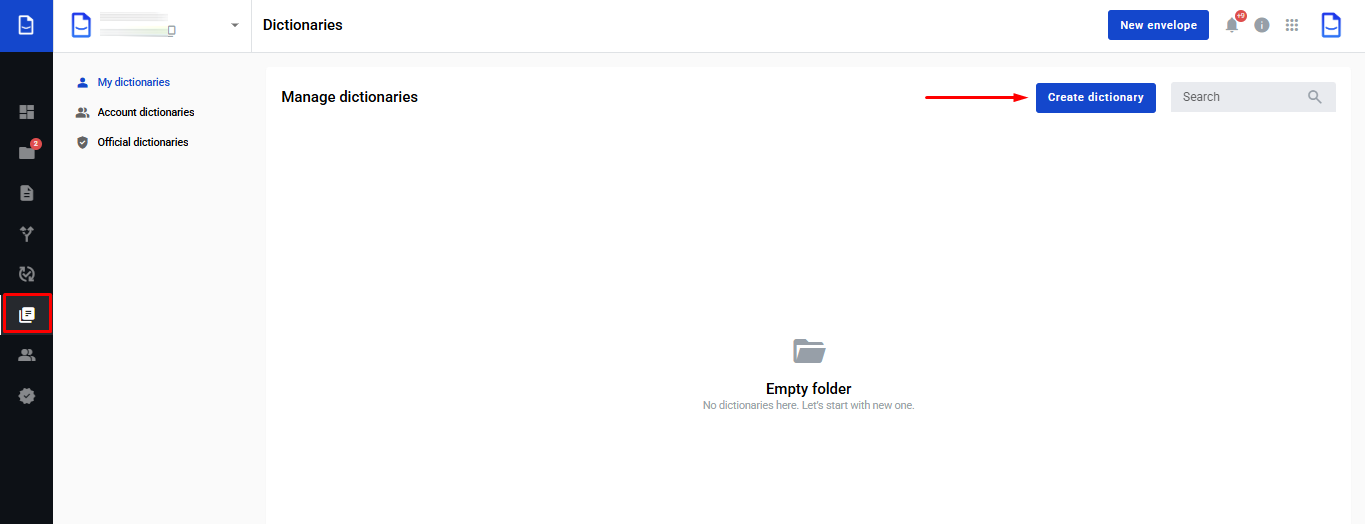.png)
- A new dictionary will be opened
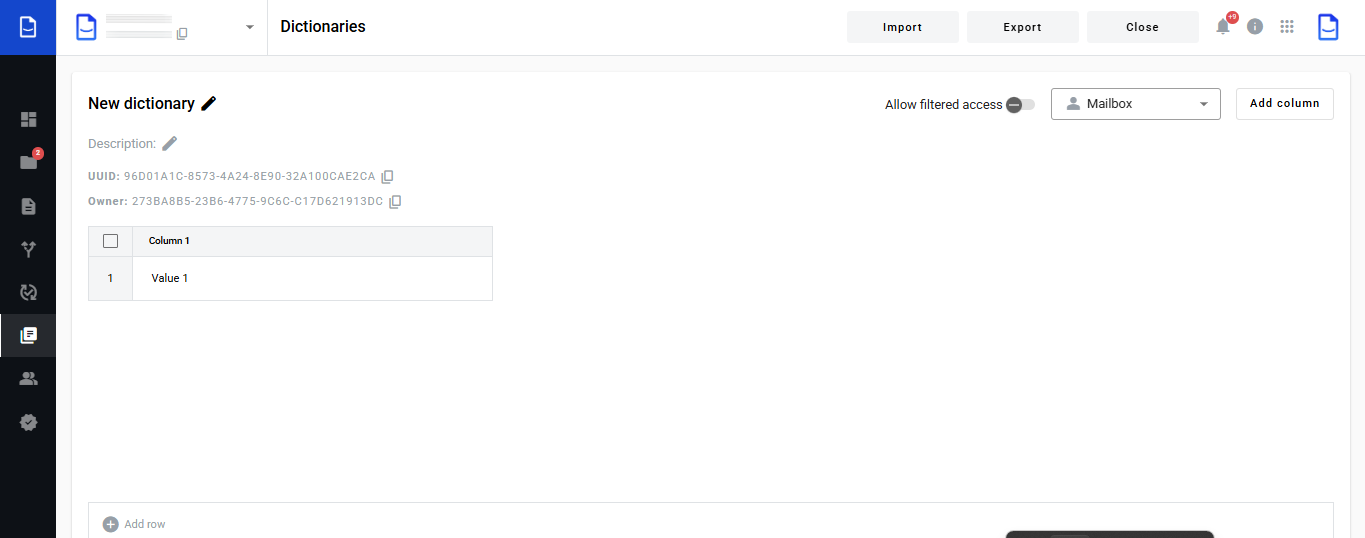.png)
- New dictionary is the default name of a dictionary. You can change it as needed (128 characters max)
- Description is the default description of a dictionary. You can change it as needed (256 characters max)
- Allow filtered access is an attribute that specifies if access to this dictionary will be filtered or full. If disabled, all records from a column will be available for choice in the envelope with the dictionary field. If enabled, only values from matching rows will be returned. Values from other columns are used for row matching
- Access level (mailbox by default) specifies which mailboxes will have access to the dictionary
Mailbox - dictionary is visible to the current mailbox only. In envelopes with this dictionary field, records from this dictionary will be available to the current mailbox only. Roles with other mailboxes will not be able to select data from this dictionary field. Account - dictionary is visible to all mailboxes in this account. In envelopes with this dictionary field, records from this dictionary will be available to mailboxes in the current account. Roles with mailboxes from other accounts will not be able to select data from this dictionary field. Public - dictionary is visible to all mailboxes. In envelopes with this dictionary field, records from this dictionary will be available to any mailbox. Roles with any mailbox will be able to select data from this dictionary field.
- Click the 'Add row' button to add a new row
- You can select rows with a checkmark. If any rows are selected, the Delete rows button will appear, which allows you to remove rows
- Click the 'Add column' button to add a new column
- Enter a column name (64 characters max)
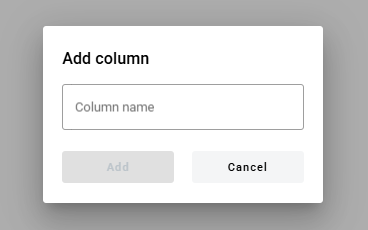
If a column is less than 300 px in width, these options will be truncated to a single dropdown menu - Hover over column header to see column edition options (copy column UUID, filter, rename and delete)
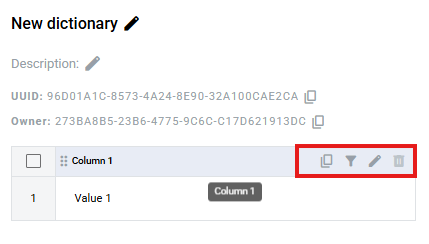
- To delete a directory, click the delete icon of the corresponding directory on the page with the list of directories and confirm your action
Behaviour of the dictionary field after deleting a dictionary columnTemplate:
After deleting a directory or a directory column, this template will become invalid (select a new directory or directory column in the properties of the directory field).
Envelope:
When you delete a directory or a directory column, the directory field will be disabled in envelope processing, and the envelope with this field will be automatically destroyed after the expiration date. The exception is when custom values are allowed. In this case, the directory field will work as a text field, and you can enter a custom text value into it. - Use this icon to change the order of the columns by dragging and dropping (the same order will be used in the menu for creating directory fields).