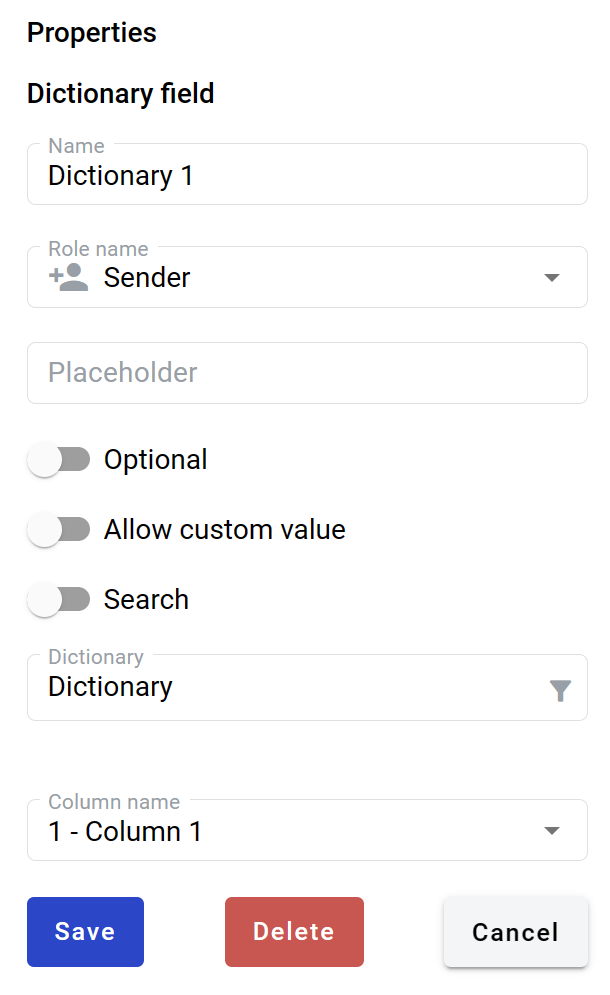This field allows you to create a dropdown menu selector of records from the dictionary (table), e.g. list of employees (First name, last name, age, address).
How to add a dictionary field to the document?
To add the field to the document, use one of the field adding methods with the field icon in the Fields tab of the template editor menu

The field creation form will appear, where you should set field attributes
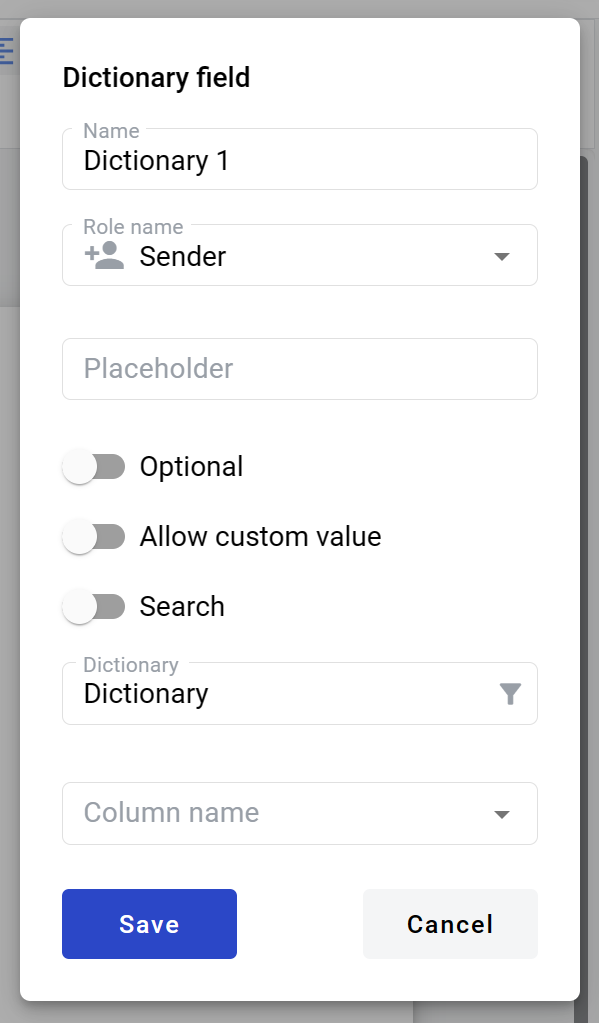
-
Name - this is the name of a field
-
Role name - this is a role which will be assigned to fill this field
-
Placeholder - this text will be shown inside the field before it is filled in (can be left empty; field`s name will be used instead)
-
Optional - this attribute specifies if this field is mandatory to fill
-
Allow custom values - this attribute specifies if the field will allow free text input besides selection from predefined values
-
Search - this attribute specifies if this field should be eligible for mailbox page search
-
Dictionary - input for desired dictionary selection. Start typing the dictionary name, and the available dictionaries list will appear
-
Column name (appears after the dictionary is selected) - a dropdown selector of the desired column
-
Filtering (icon in dictionary name field) - opens filtered access options menu. Appears only if filtered access is allowed for the selected dictionary
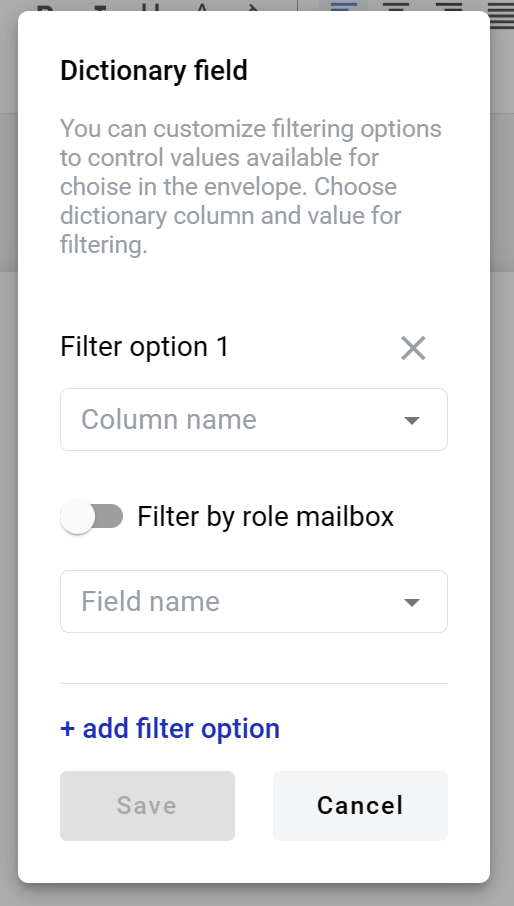
-
Column name - name of a column in a dictionary, which will be used for filtering
-
Filter by role mailbox - this attribute specifies if filtering should be applied by role (if enabled) or by field value (if disabled)
-
Field name (changes to role name if previous attribute is enabled) - field which will be used to specify a row by value from the column selected in column name (13)
When all attributes are set, you can click the Save button, and the field will be added. You can click the field to see its properties and update them. Also, you can delete the field in the same menu.