This section describes all the functionality of the document editor.
The document editor page contains the following data:
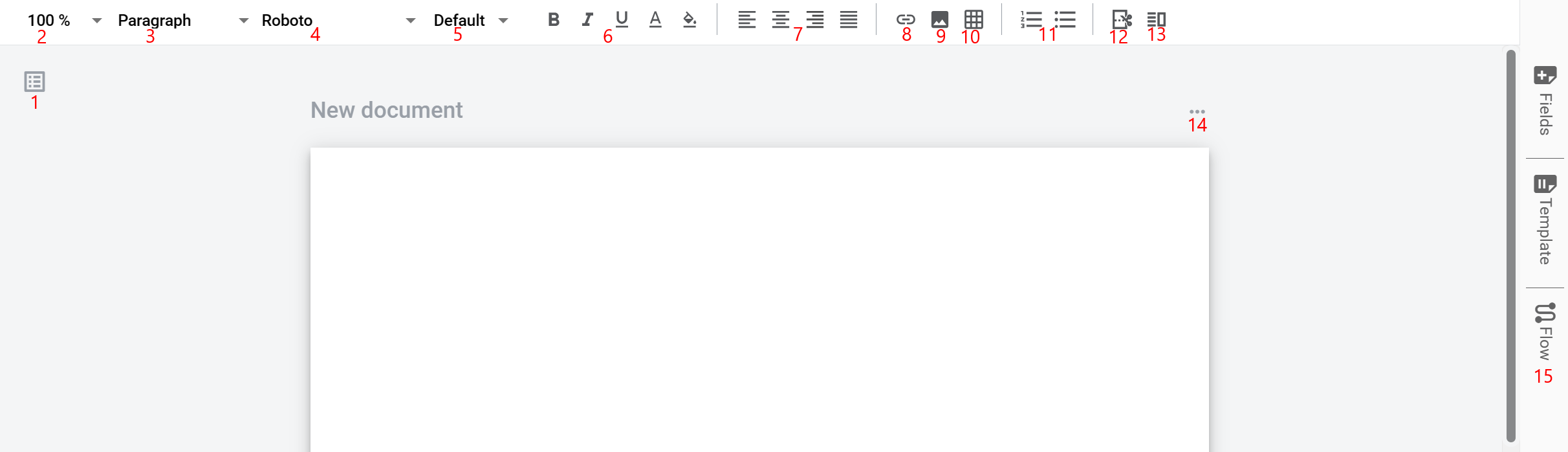
-
The documents management menu allows you to view, create, reorder and delete documents inside the template
-
Document zoom functionality allows you to zoom documents inside the template. Allowed options: Fit, 50%, 75%, 100%, 125%, 150%, 200%
-
Text heading allows setting the text heading inside the document (paragraph, cell). Allowed options: Paragraph, Header H1, Header H2, Header H3, Header H4
-
Text font allows setting the text font inside a document (paragraph, cell). Allowed options: Arial, Calibri, Courier New, Georgia, Roboto, Tahoma, Times New Roman, Verdana
-
Text size allows setting text size inside a document (paragraph, cell). Allowed options: Tiny, Small, Default, Big, Huge
-
Text styles allow you to apply styles to text, paragraph or cell. B - bold text style, I - italic text style, underscored U - underlined text style, underscored A - colored text, paint icon - colored background
-
Text horizontal alignment allows the application to align horizontal text in a paragraph or cell. Allowed options: align left, align centre, align right, justify text
-
The add link allows inserting a link with custom text into the document.
-
The add image allows adding an image to the document.
-
The add table allows adding static tables to the document. The user can choose table columns and rows. Max value is 10x10.
-
The add list allows adding a list to the document. Allowed options: numbered list and bulleted list
-
Page break allows setting a mark after which a new page will be started in the printed version of the document. In the digital version, it is marked as a grey line
-
Split document allows splitting the document vertically into two equal parts. All content which has been added before applying the split option will be added to the left part of the document
-
Document options allow opening the context menu with document options. Allowed options: Clone, Delete, Page size, Page orientation
-
The right side bar menu allows you to add dynamic fields, configure template details and template flow. Menu opens by click or opens by default for screen resolution bigger than 1920p
-
Document editor area where you can add text, images, tables and dynamic fields