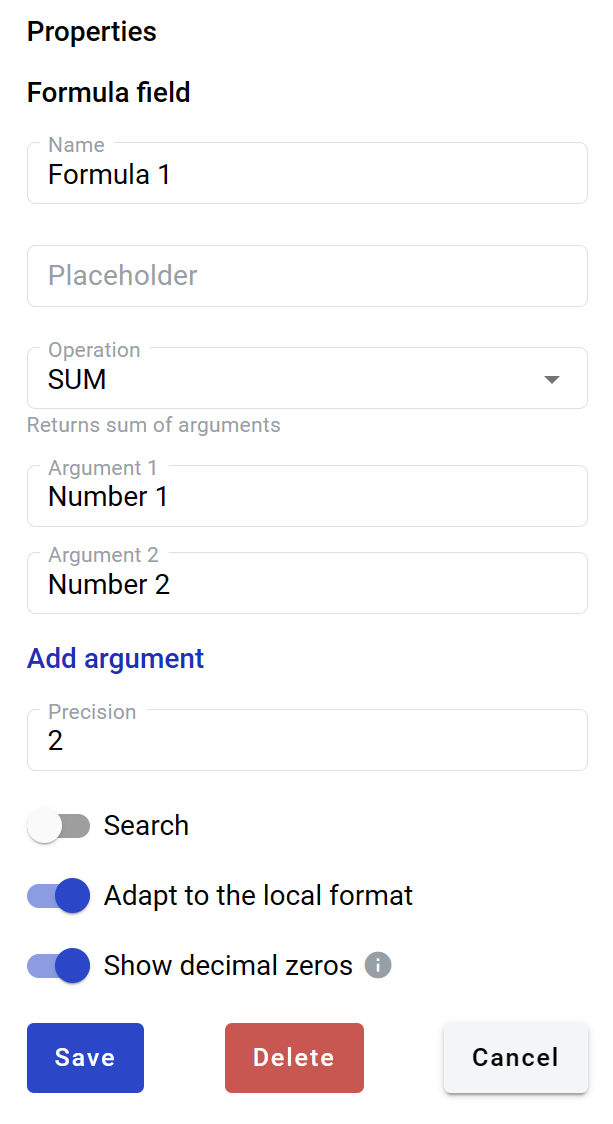This field allows you to create a static box that shows the results of calculations. Other dynamic fields (and static values) can be used as arguments.
The following operations are available for any argument fields in the document:
-
SUM - returns arguments' sum
-
PRODUCT - returns the result of arguments multiplication
-
SUBTRACT - returns the result of the arguments' subtraction
-
DIVIDE - returns the result of the arguments' division
The following operations can only be performed with a field inside a dynamic table (to specify the table column for calculations, select a field from this column):
-
SUM table column - returns the table column cell values sum
-
COUNTA table column - returns the number of non-empty cells in a column
-
MIN table column - returns the smallest value in the table column
-
MAX table column - returns the largest value in the table column
The next fields can be used as arguments in formulas: Number, Currency, Dictionary, Lookup, Duplicate and other formulas.
How to add a formula field to the document?
- To add the field to the document, use one of the field adding methods with the field icon in the Fields tab of the template editor menu

- The field creation form will appear, where you should set field attributes
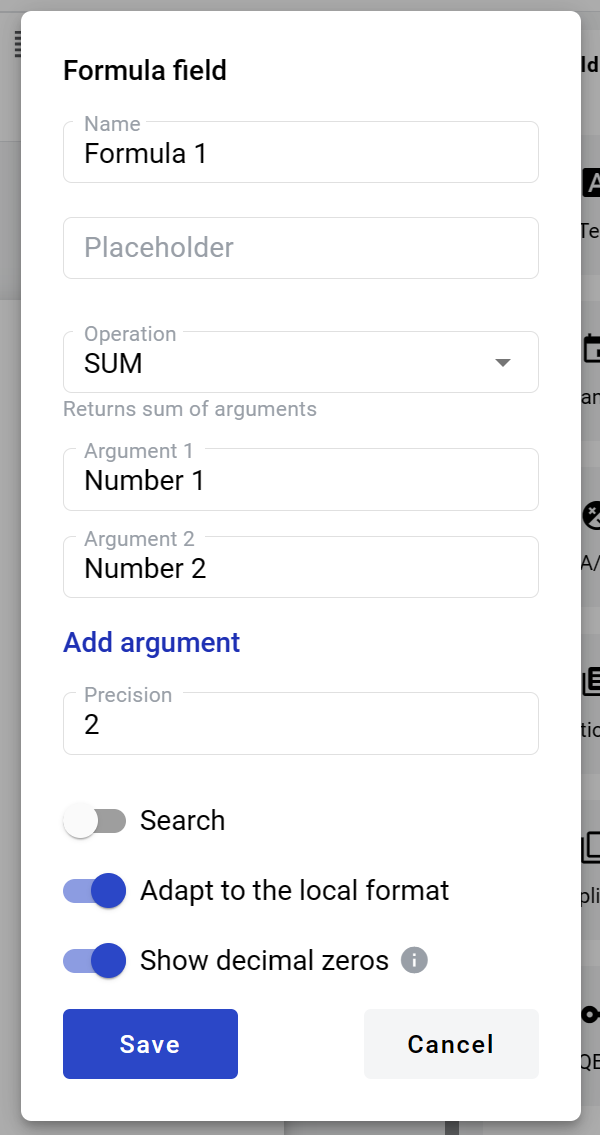
- Name - this is the name of a field
- Placeholder - this text will be shown inside the field before it is filled in (can be left empty; field`s name will be used instead)
- Operation - type of operation which will be performed with arguments
- Argument (1, 2 and so on, appears after the operation is selected) - arguments which will be used for calculation. They are parsed in strict order from first to last. If you click an argument input, a drop-down selector with available fields will appear. Static values can be typed in directly as well
You can add more than 2 default arguments by clicking the '+ add argument' link - Precision - number of decimal places allowed in field (no limit is applied if left empty)
If the value inside the field has more decimal places than allowed by the precision attribute, all extra places will be trimmed. No rounding will be applied. E.g. if the original value is 1.99, it will be changed to 1.9 if precision is set to 1 and will be changed to 1 if precision is set to 0. - Search - this attribute specifies if this field should be eligible for mailbox page search
- Adapt to the local format - this attribute specifies if numbers will be formatted according to the regional standard
Numbers in envelope view will be formatted according to the standard of the region which is selected on the User profile page. You can see a formatting example under the region selector on that page. Numbers in printable versions of the documents will always be formatted according to the platform region standard. - Show decimal zeroes - if enabled, zeroes will be added to fill all empty decimal places of the field value
When all attributes are set, you can click the Save button, and the field will be added. You can click the field to see its properties and update them. Also, you can delete the field in the same menu.