A static table is a table with a constant number of columns and rows on the envelope, but within the template, you’re able to change its quantity. Static tables may include text, fields, tables, and images inside the cell. Also, each cell can be formatted as you want.
- Click the 'Table' button in the menu
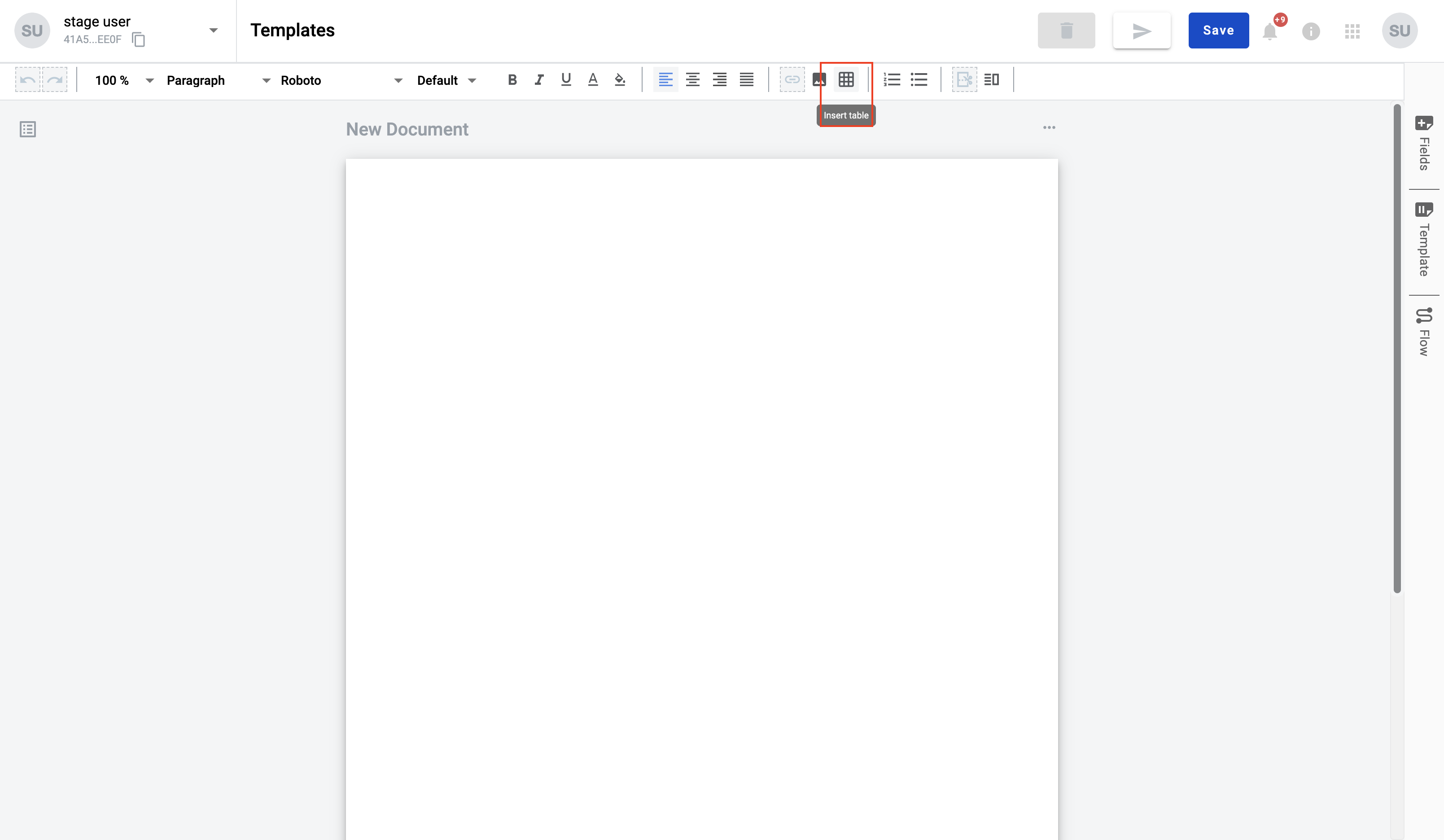
- Select the table size you want to add (the max table size by default is 10x10 cells)
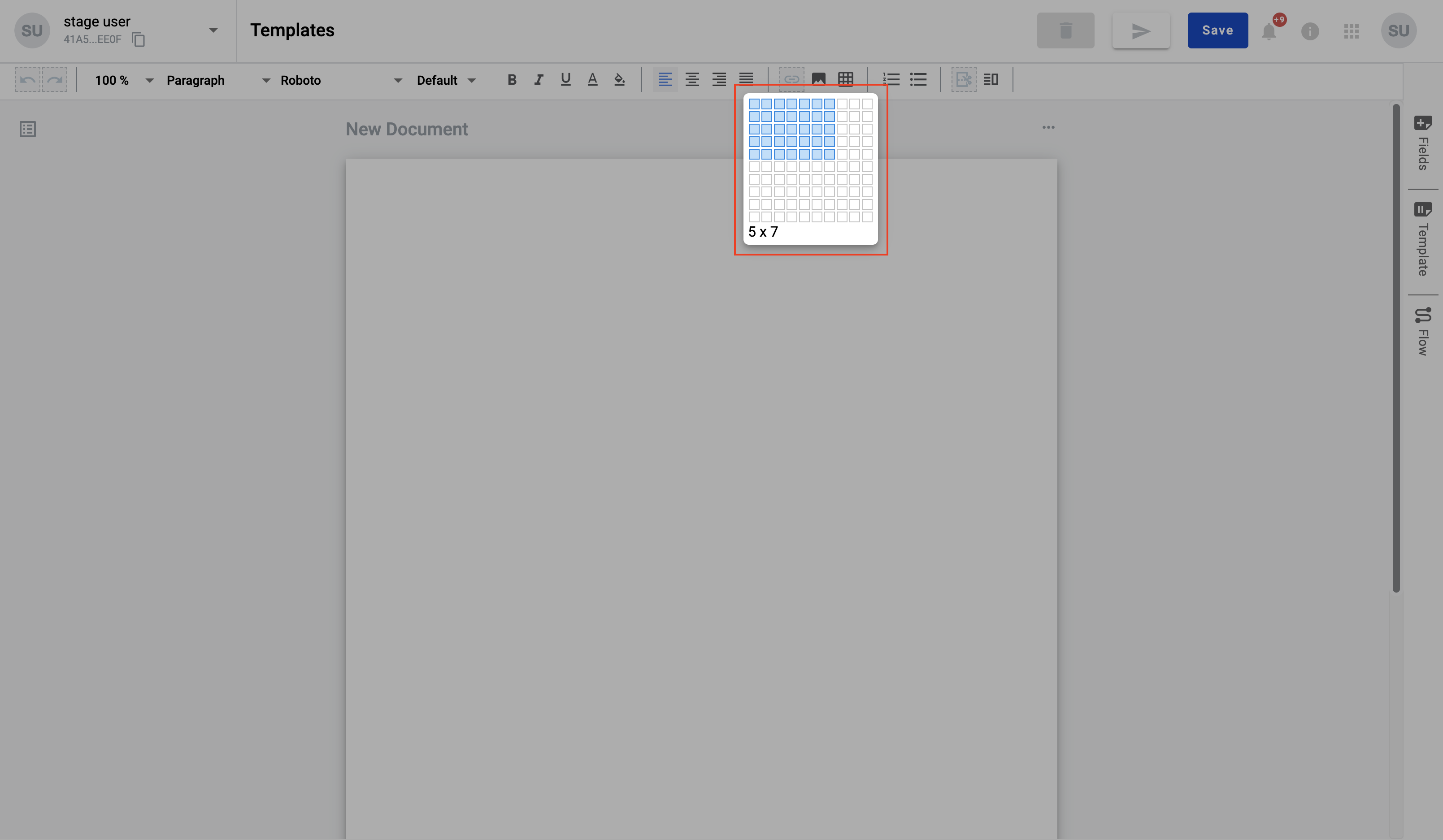
- A table has been added to the document, and all columns have a similar size
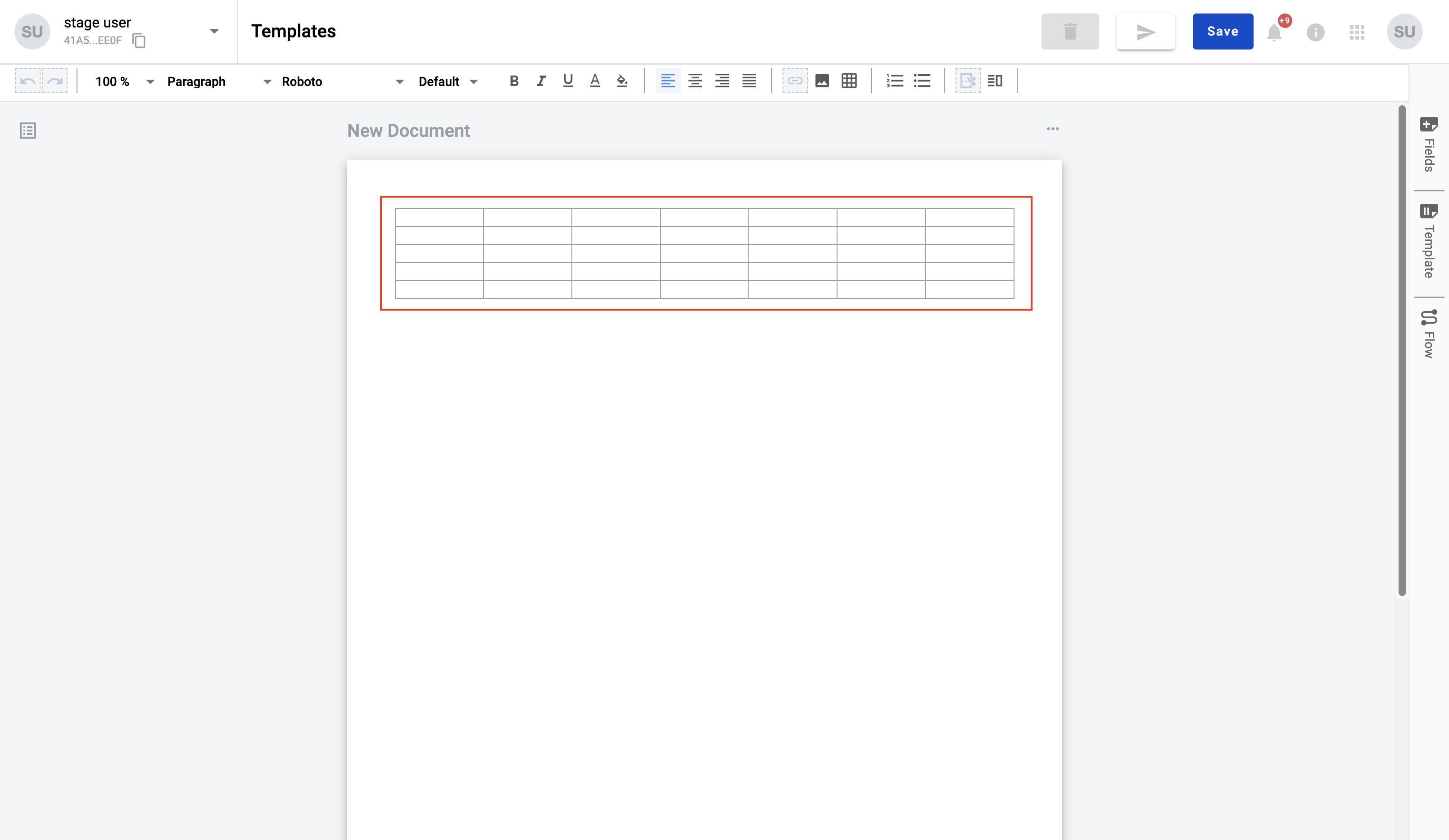
What can you do with tables?
-
You can fill in the table with static content, dynamic content and tables:
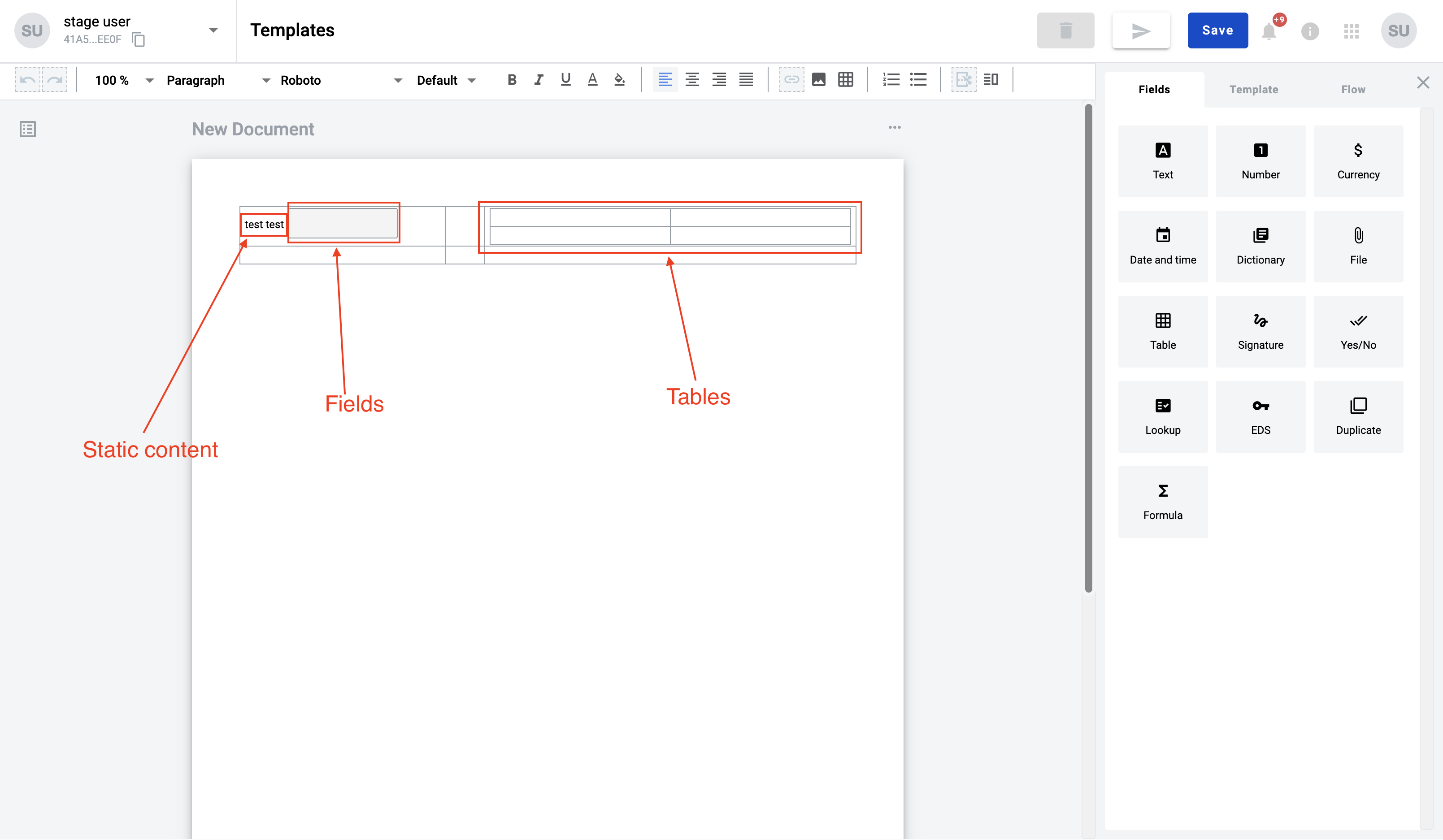
-
You can change the column width. To do that, hover on the cell border, click and hold the pointer and drag the border to the side you need to expand the column
-
You can change the style inside the cell. Select data or click in the cell and select any style option
-
You can add columns, add rows, hide/show borders and apply vertical alignment for cells. How to do that is described in the table context menu
-
You can select several cells to manage them