-
Open the scenario list
-
Click on the three dots in the right corner of the scenario you need to edit
-
Click the Edit option from the list
-
Add your changes if needed and save the scenario
Description of the scenario edit form below
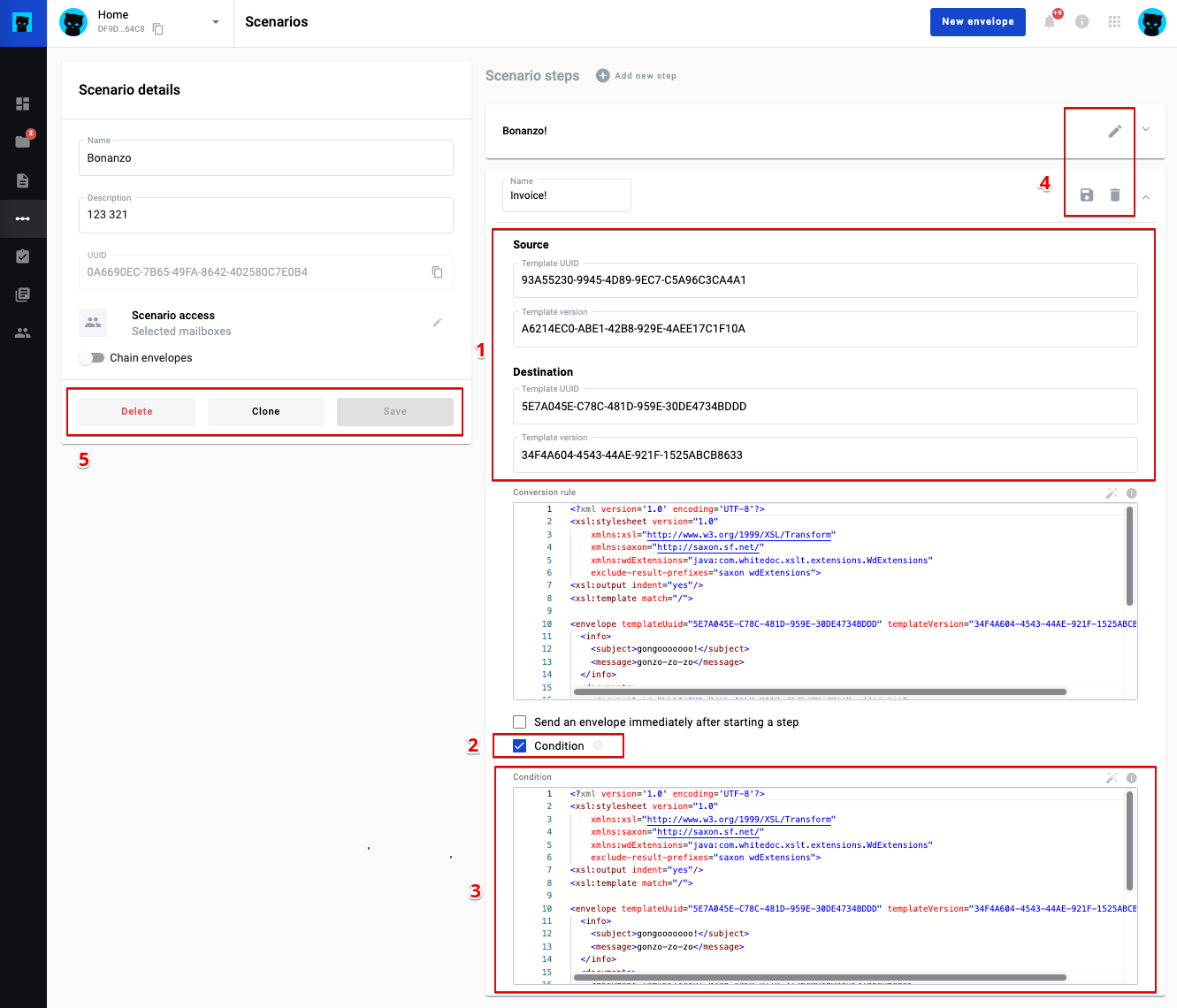
- Source and destination UUIDs
- The condition for the step
- Condition xslt field (if the condition step is marked) (required)
- Action buttons on the step form
4.1 Save step button. (if edit step mode, disabled if step form is invalid)
4.2 Delete step button. (The first step cannot be deleted)
4.3 Edit step button. (if no edit step mode)
- Action buttons in a step form
5.1 Delete scenario button
5.2 Clone scenario button
5.3 Save scenario button
How to edit a scenario step
If you need to edit a scenario step, click the Edit button (pencil icon) on the scenario step you want to edit, add your changes, and click the Save button in the upper right corner of the edited scenario step. After that, click the Save button.
How to clone a scenario
- Open the list of scenarios
- Click on the three dots in the right corner of the scenario you want to edit
- Click on the 'Clone' option from the list
- If the scenario is successfully cloned, you will receive a notification and see the cloned scenario in the list
You can also clone a scenario using the 'Clone' button inside the editing form of a specific scenario.
How to delete a scenario
- Open the list of scenarios
- Click on the three dots in the right corner of the scenario you want to edit
- Click on the "Delete" option from the list
- If the scenario is successfully deleted, you will receive a notification and the scenario will disappear from the list
You can also delete a scenario using the 'Delete' button inside the editing form of a specific scenario.