- The user can send an envelope for approval in the 'Waiting' status or a draft envelope. To do this, open the envelope in 'Waiting' status, in the upper right corner of the envelope header, click the 'Approval' button

- In the open modal window, the user can select a saved route and send an envelope for approval. Also, at this step, we can specify the envelope as urgent. In the modal window, a search is available by name of route, and next to each route, there is an info icon from which you can view all information about the route
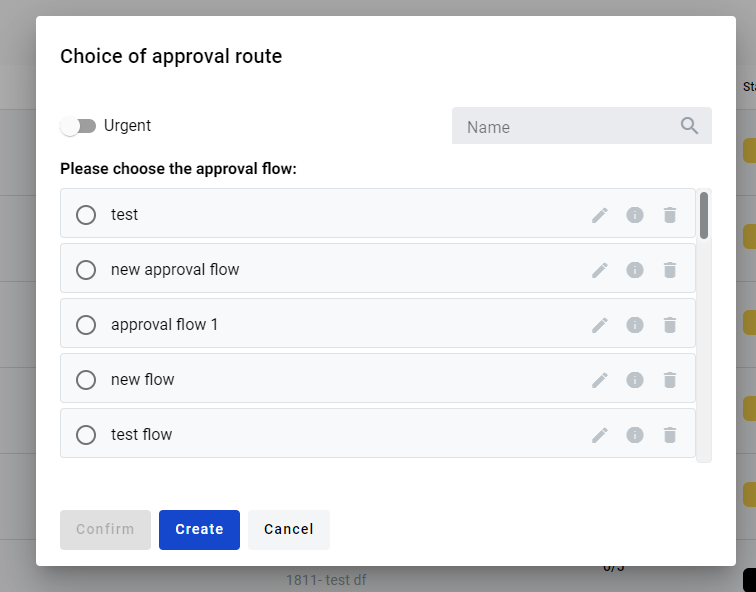
- To create a new route, click the 'Create' button
- In the name field, write the name of the route. In the input 'Аpprover' and 'Mailbox' (you can search the mailbox by name or UUID), enter details of the approver and click the 'Add' button. You can create an unlimited number of approvers. You can delete the approver by clicking the 'Cancel' button
- You can’t set the approver mailbox to a mailbox that takes part in envelope processing or a duplicate mailbox from the approval flow.
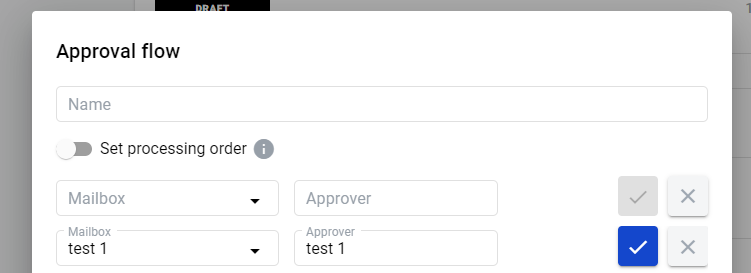
- The user can specify access to the route. Access can be granted to specific users from your account, or you can grant access to all account users
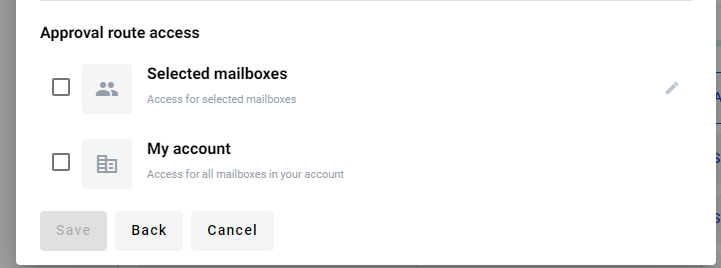
- Grant access to specific mailboxes. Click the edit access Selected mailboxes, and write the name of the mailbox
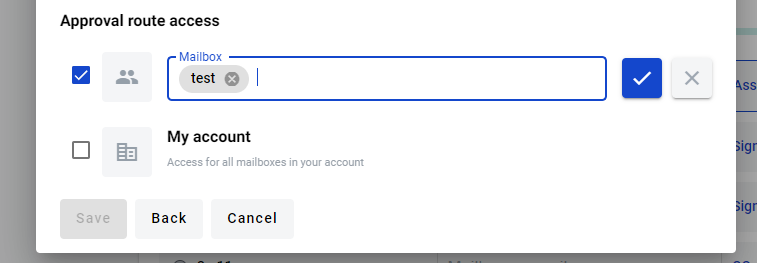
- As soon as you finish approval flow creation, you can click the 'Save' button. After them, the user has saved the route, he goes to the list of routes, selects the desired route and clicks the Confirm button
- Envelopes which have been sent for approval have the status 'On approval'

- You can view the approval process. To do this, you have to go to the envelope with the status 'On Approval' scroll down to the 'Approval flow' section and expand it
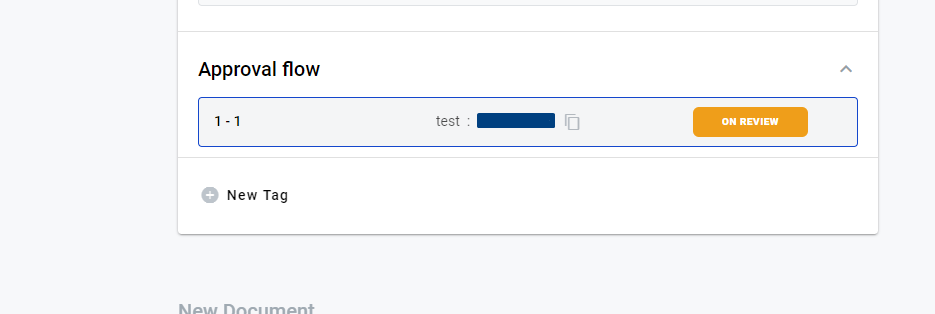
- You’re able to observe approval statuses and comments of approvers
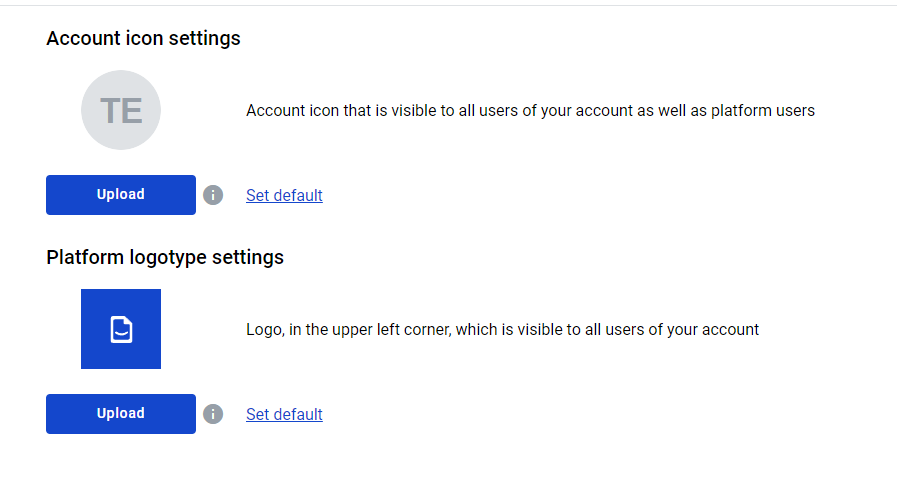
- While the envelope has 'On Approval' status, the user who started the approval process can’t process the envelope further. In the application is displayed only the last approval process is displayed. All data from the previous approval process is available by API
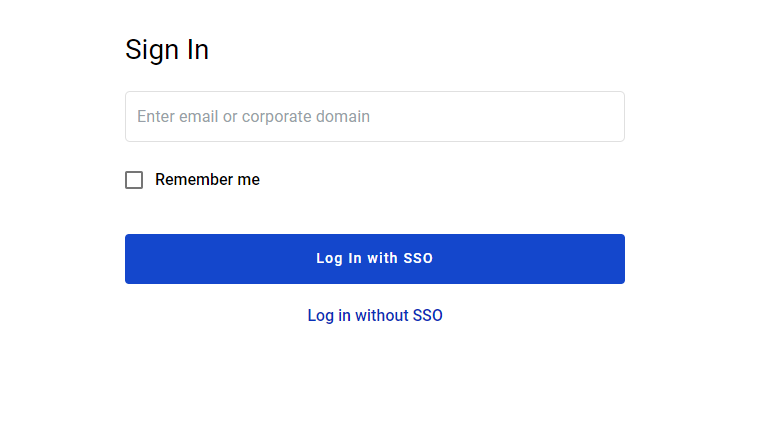
- Approver can reject or agree approval and add a comment to explain their decision (optional)
- When the approver chooses to reject approval, the approval envelope process is ended here, and the approval process will be in the status of rejected
- When the approver chooses to agree approval envelope process, it continues, and the next approver will receive this envelope for approval
- When the approval flow process is finished (all approvers have agreed, or someone from the approvers has rejected), the envelope returns to status 'Waiting'. The user who started the approval can process the envelope further or start a new approval process