- Click the comments icon in the header
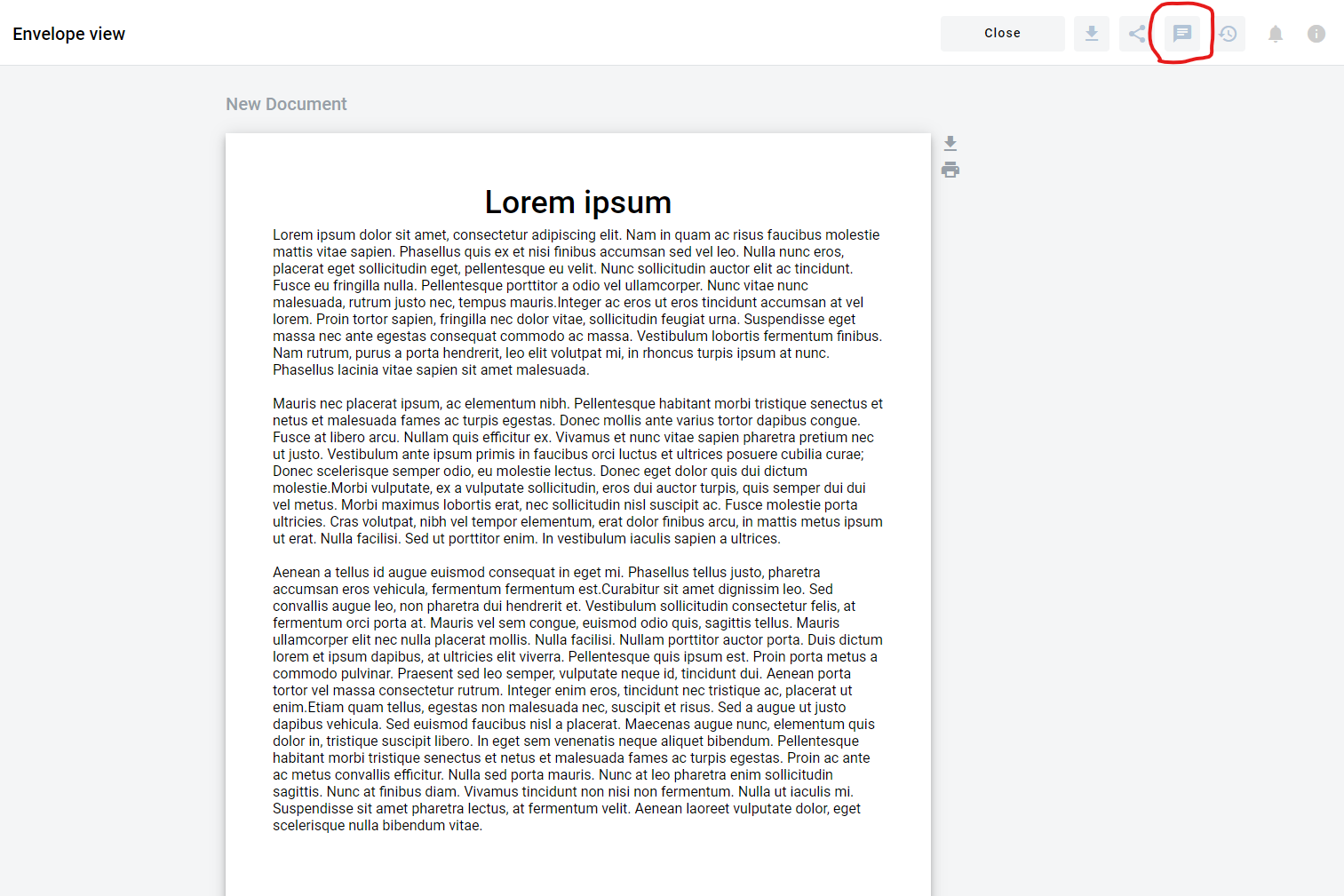
- The comment section appears
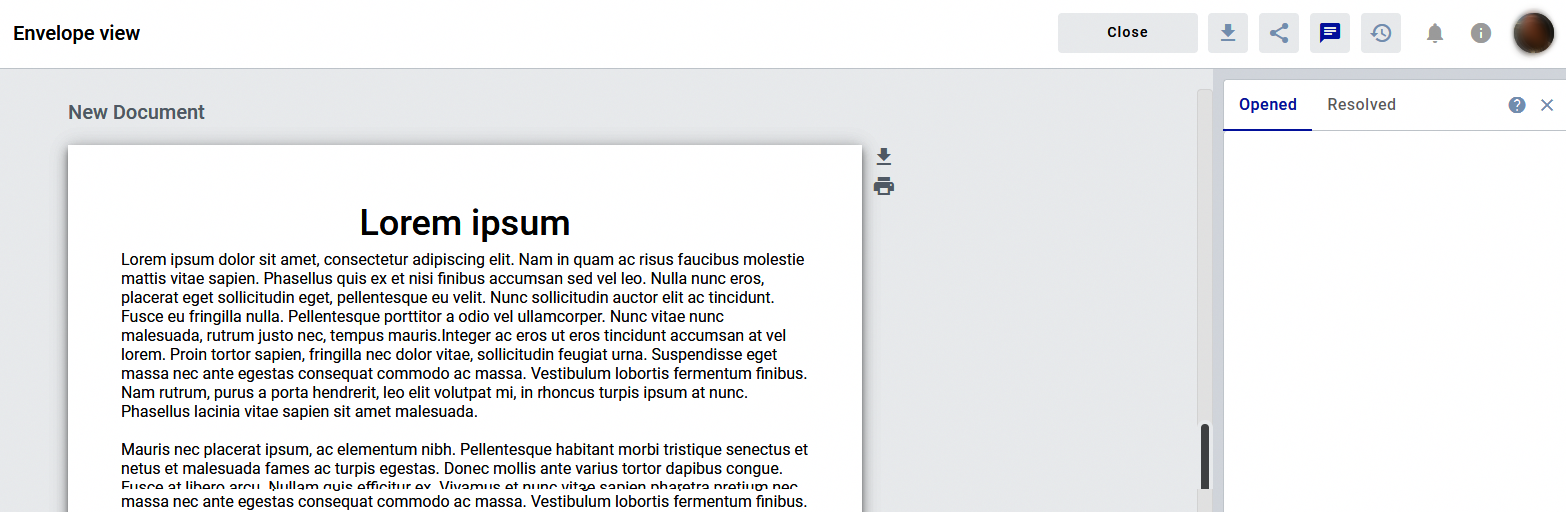
- If the envelope already has an open comment thread section will be open by default. You can close it with the same button.
How to add a comment
It’s possible to add comments only to saved drafts or envelopes.
- Select the content to which you want to attach your comment
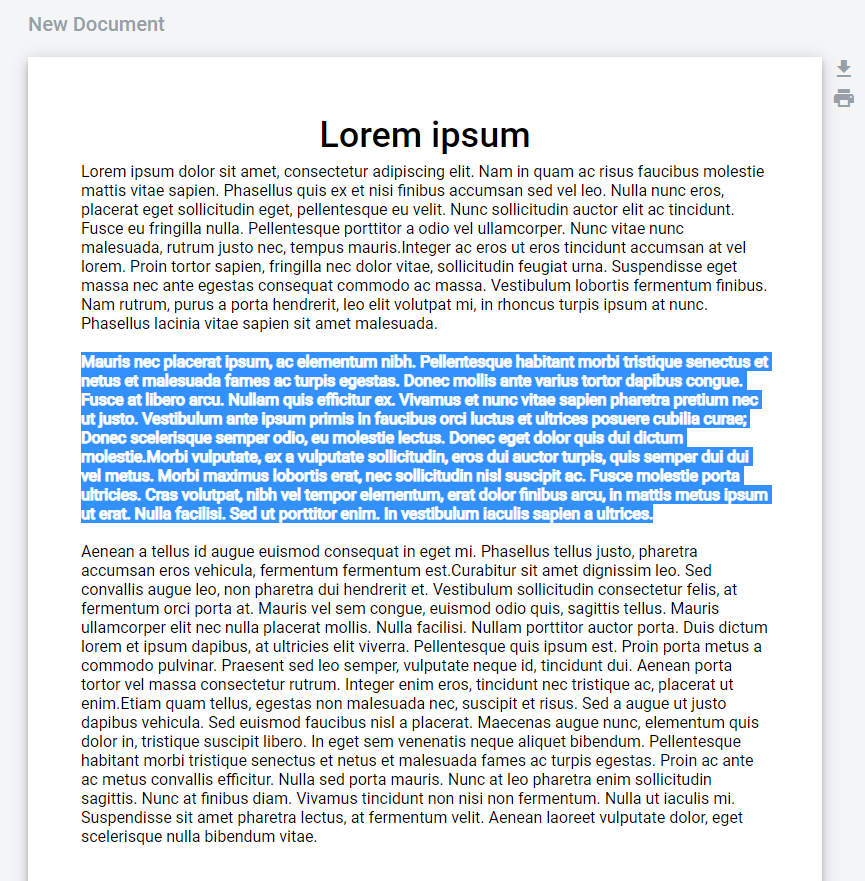 Comments can be applied only to the whole table or a table cell in tables.
Comments can be applied only to the whole table or a table cell in tables. - Right-click the selection and click 'Comment'
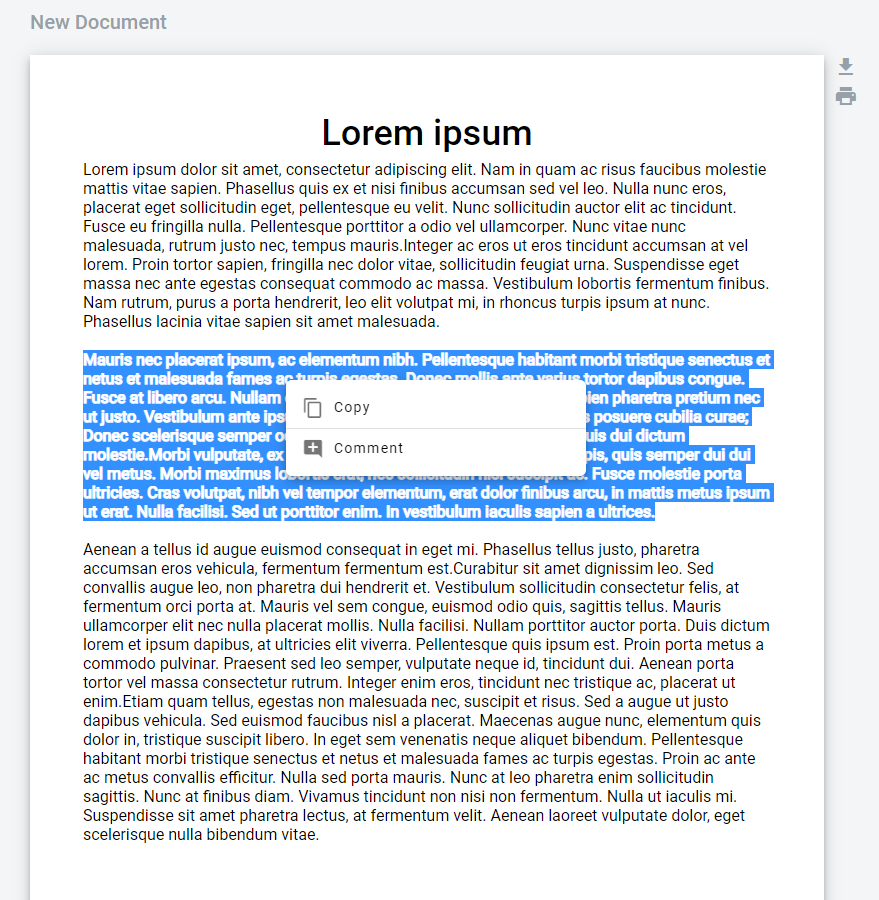
- Alternatively, if the envelope has no prior open comment threads, you can expand the comment section and click the 'Create' link
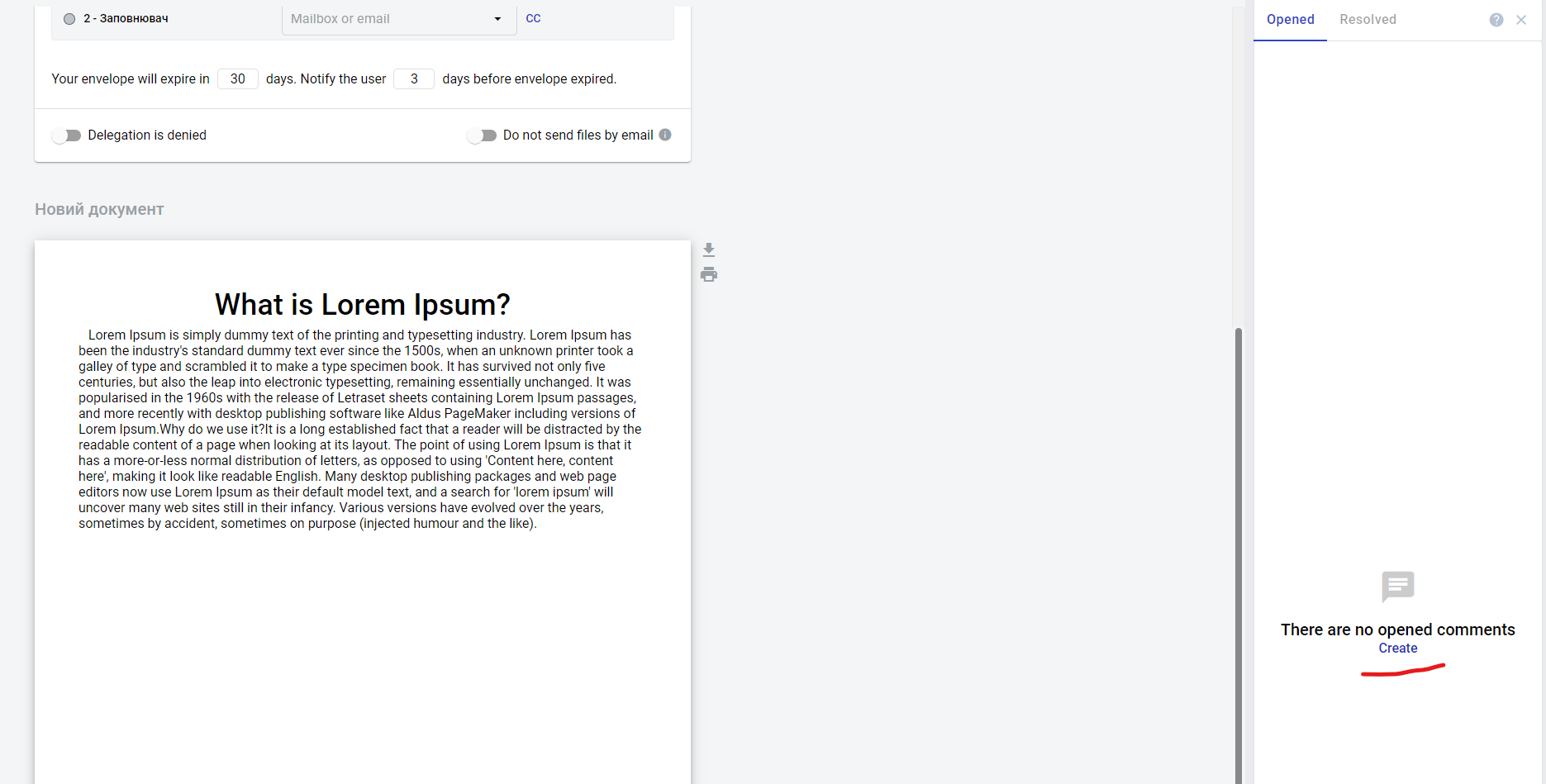 Comments created via this link will be attached to the whole first document in the envelope.
Comments created via this link will be attached to the whole first document in the envelope. - Write a comment in the window that appears
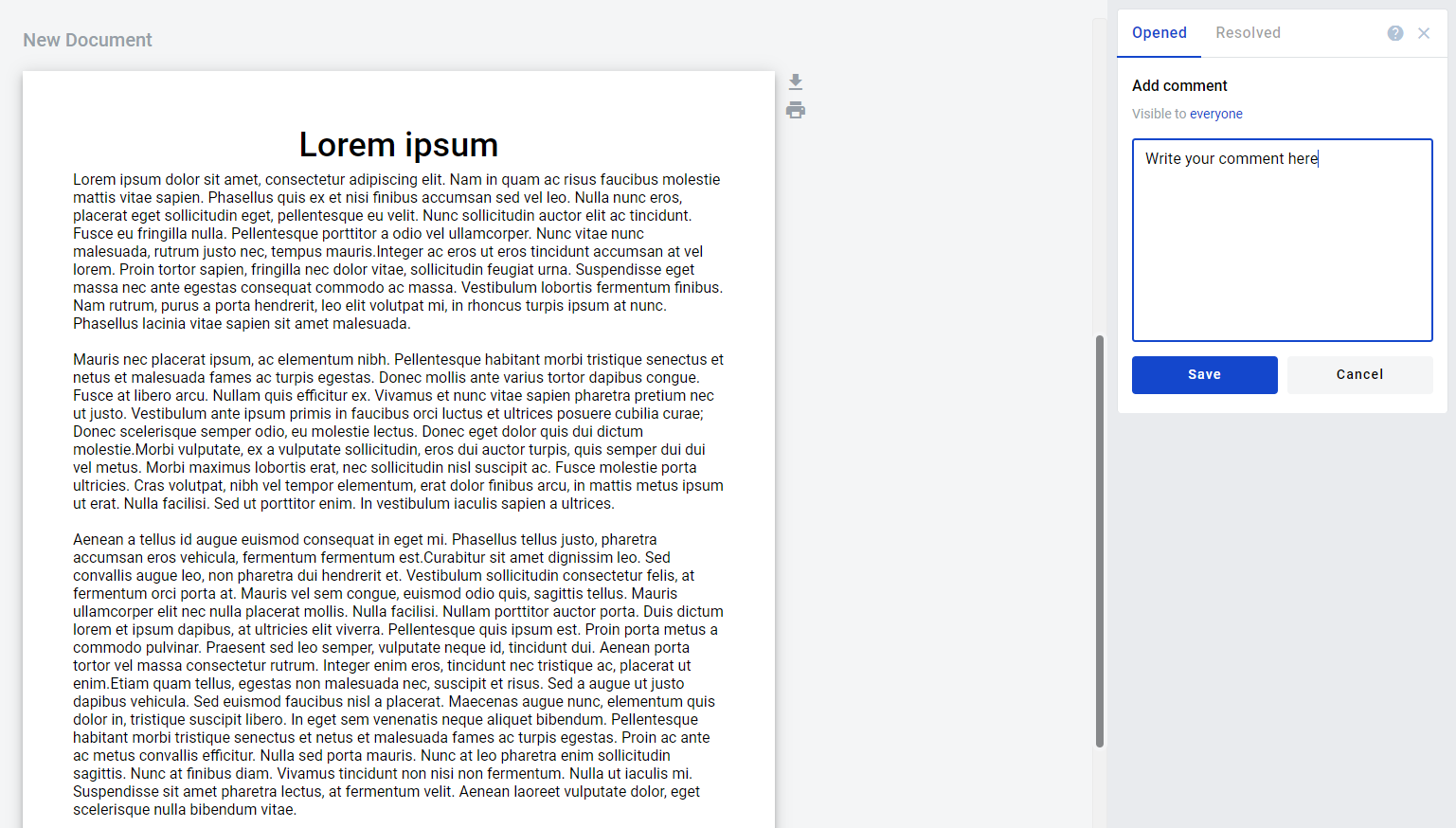 The maximum number of characters in a comment is 5,000
The maximum number of characters in a comment is 5,000 - Click the visibility link to select who will be able to see this comment
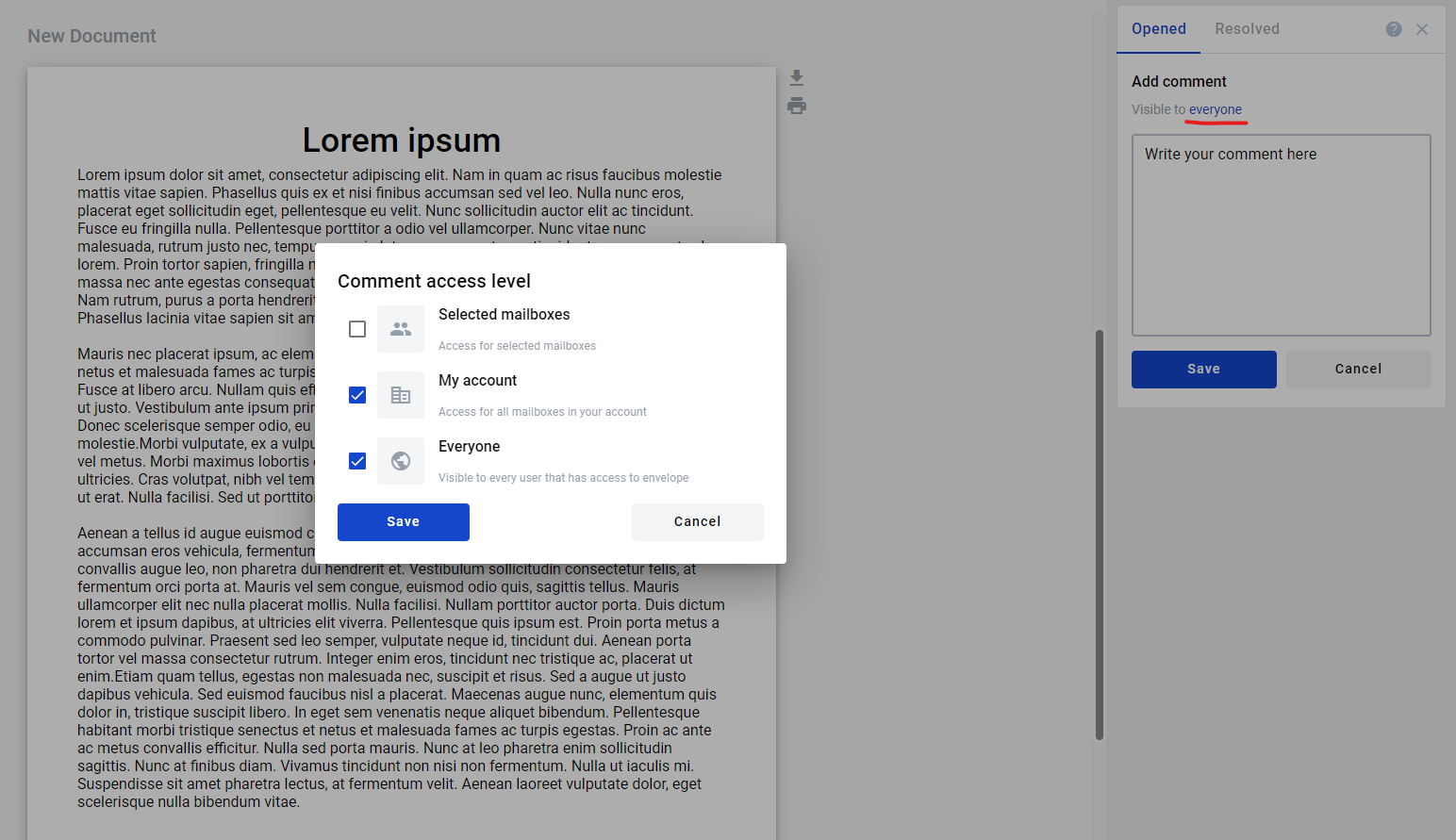
- If you picked the 'Selected mailboxes' option, you will need to add all desired mailboxes one by one in this window
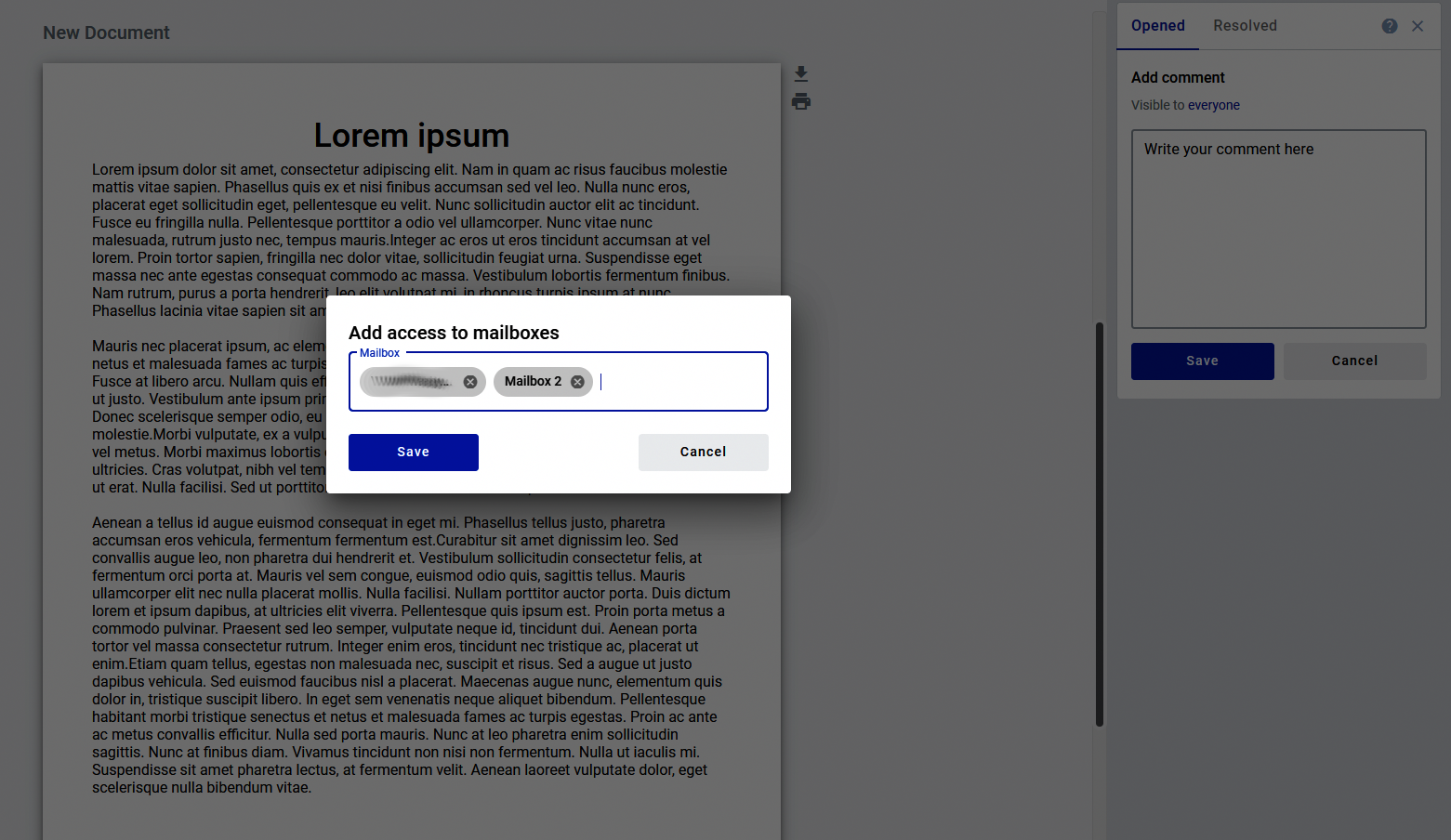
- Click Save in the visibility window and Save in the comment window to add your comment. Also, you can see the highlighted section on the envelope to which this comment is attached
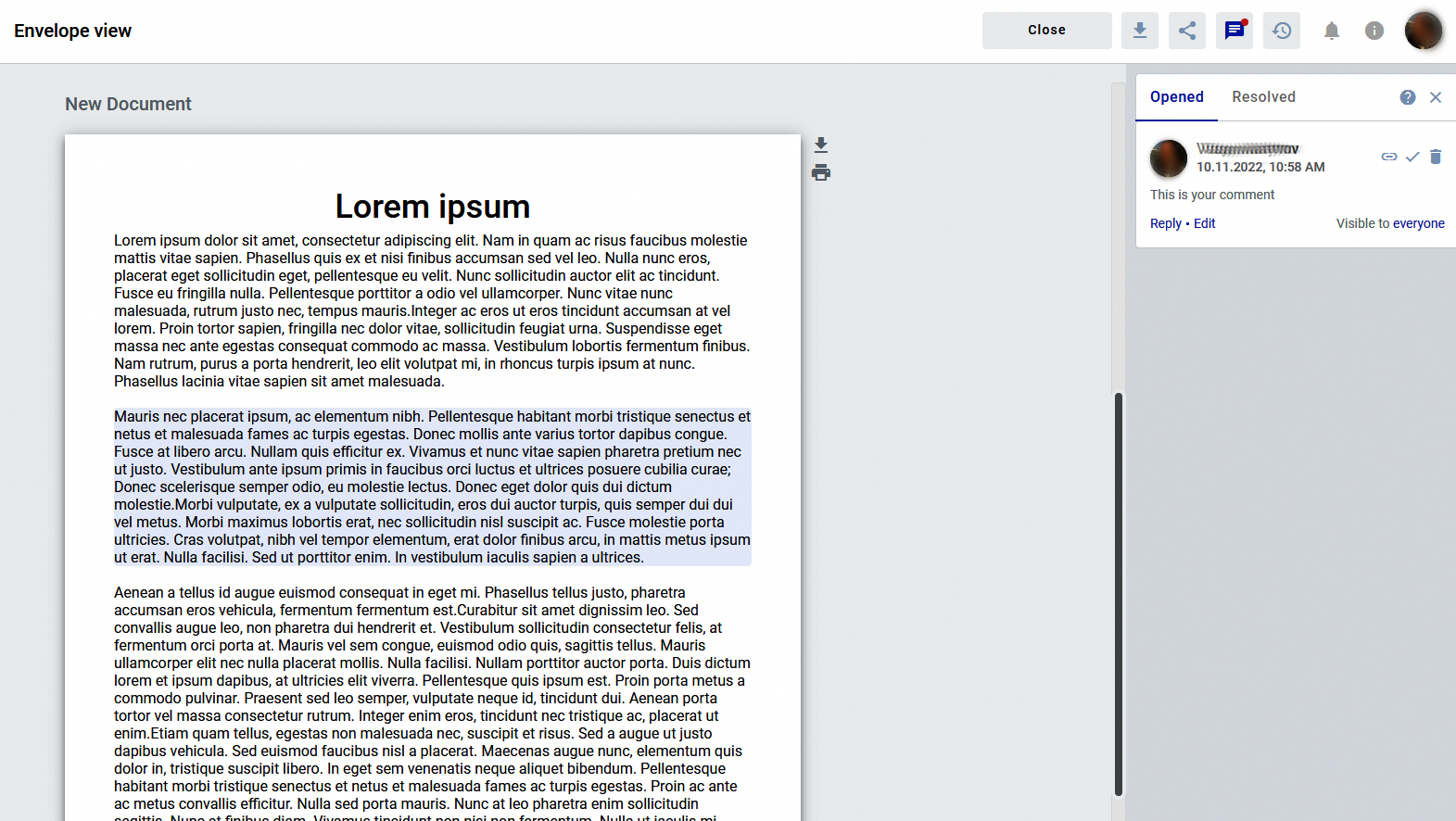
If you uncheck all options in the visibility window comment will be visible only to your mailbox.
You can edit the visibility level of your comment by clicking the visibility link near it
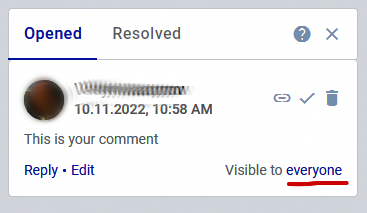
How to add a reply to a comment
- Click on a 'Reply' on an initial comment
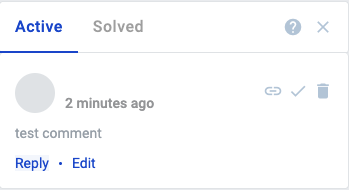
- Enter your reply message and click 'Save'
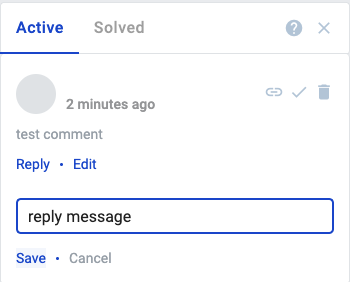
- A new message appeared in a comment thread
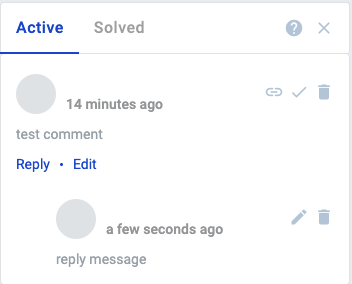
How to edit a comment
You can edit only your comments
- Click the 'Edit' button (only for the initial comment in the thread) or the edit icon (for comments inside the thread)
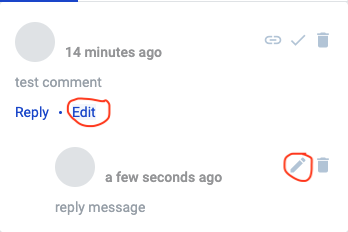
- Edit your comment and click 'Save'

- The comment should be edited now
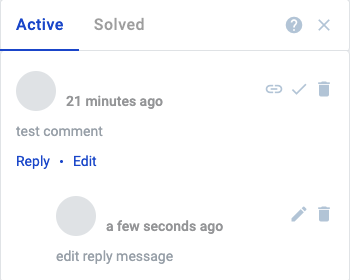
How to delete a comment
- Click the delete icon
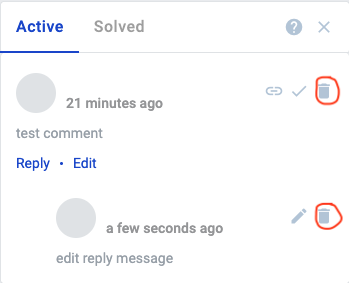 You can delete only your comments.
You can delete only your comments. - Confirm deletion of the comment
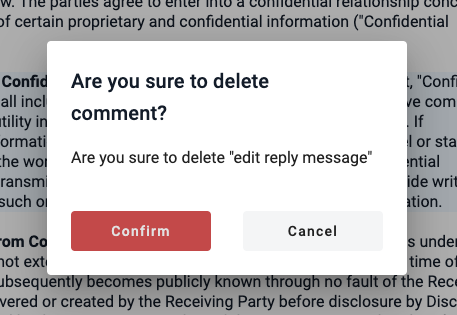
- Comment deleted
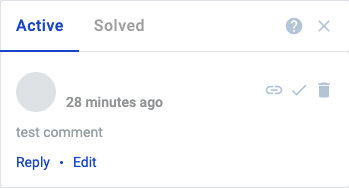
If you delete the initial comment, all comments in this thread will be deleted as well.
How to resolve a comment in the envelope
- Click the resolve icon
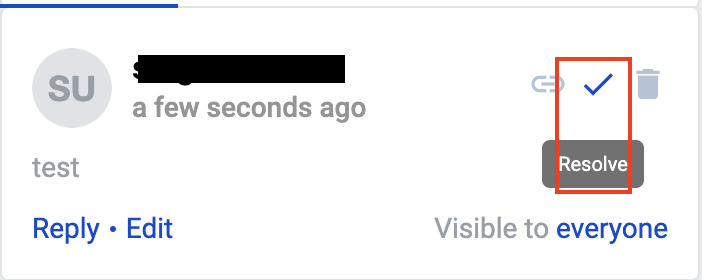 You can resolve only your comment threads.
You can resolve only your comment threads. - Comment resolved. Now, this comment thread is located in the resolved comment section. Also highlighted the section on the envelope to which this comment is attached is removed in case it’s the last comment attached to this section
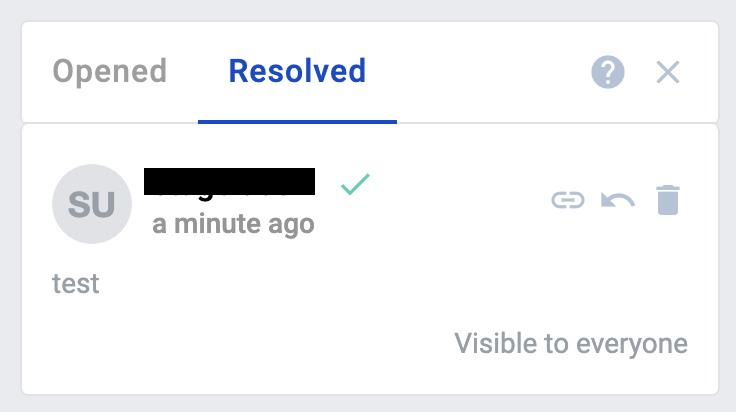
How to reopen comments in the envelope
- Click the reopen icon
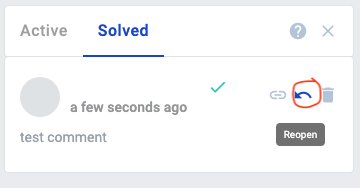 You can reopen only your comment threads.
You can reopen only your comment threads. - Comment reopened. Now this comment thread is located in the active comment section. Also highlighted the section on the envelope to which this comment is attached, in case it’s the first comment attached to this section