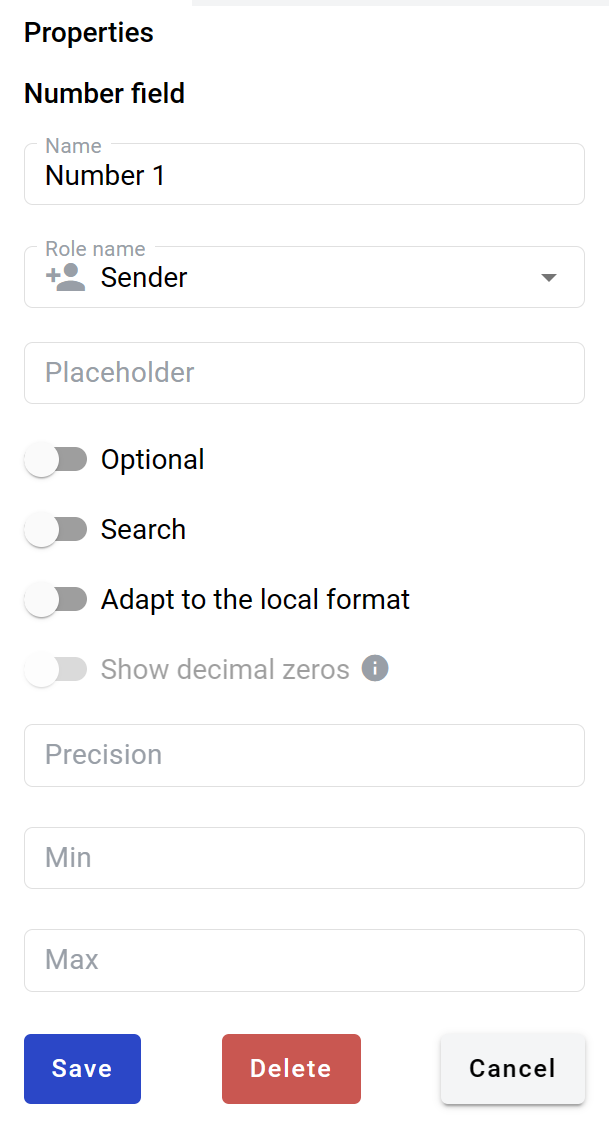This field allows you to create a dynamic input box which will be filled by participants of the envelope processing flow.
How to add a number field to the document?
To add the field to the document, use one of the field adding methods with the field icon in the Fields tab of the template editor menu

The field creation form will appear, where you should set field attributes
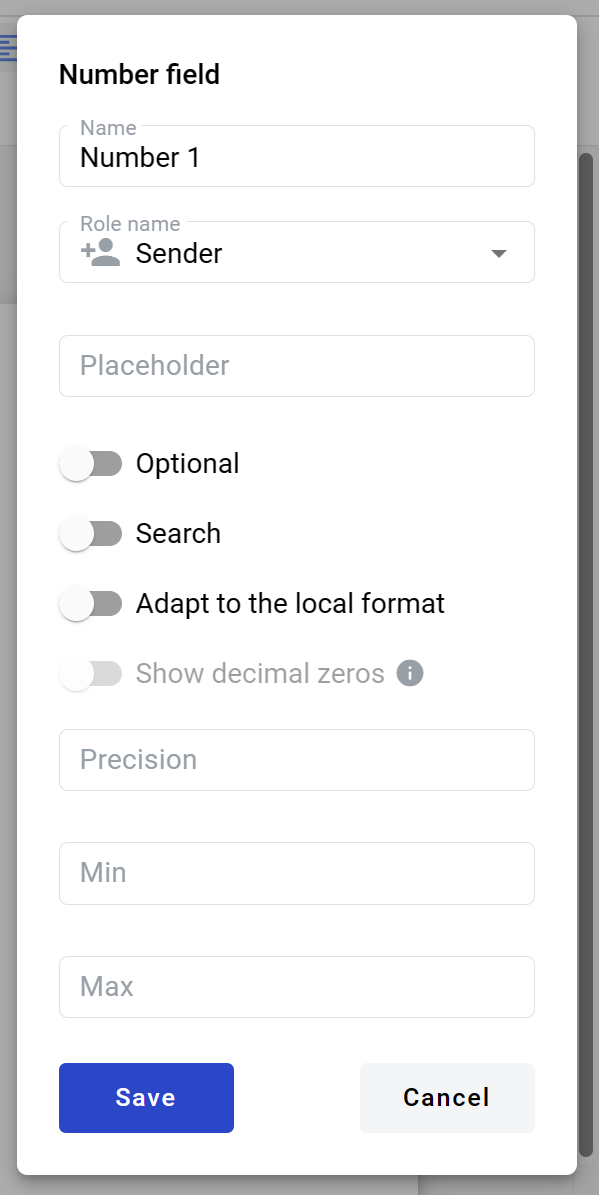
-
Name - this is the name of a field
-
Role name - this is a role which will be assigned to fill this field
-
Placeholder - this text will be shown inside the field before it is filled in (can be left empty; field`s name will be used instead)
-
Optional - this attribute specifies if this field is mandatory to fill
-
Search - this attribute specifies if this field should be eligible for mailbox page search
-
Adapt to the local format - this attribute specifies if numbers will be formatted according to the regional standard
-
Show decimal zeroes (becomes editable if precision is set) - if enabled, zeroes will be added to fill all empty decimal places of the field value
-
Precision - number of decimal places allowed in field (no limit is applied if left empty)
-
Min - minimal value allowed in the field (no limit is applied if left empty)
-
Max - maximal value allowed in the field (no limit is applied if left empty)
When all attributes are set, you can click the Save button, and the field will be added. You can click the field to see its properties and update them. Also, you can delete the field in the same menu.