The section for managing roles and permissions. There are two types of permissions in the service: account permissions and mailbox permissions, which are separately combined into the corresponding roles. Separate tabs are provided for the account and mailbox roles: Account and Mailbox.
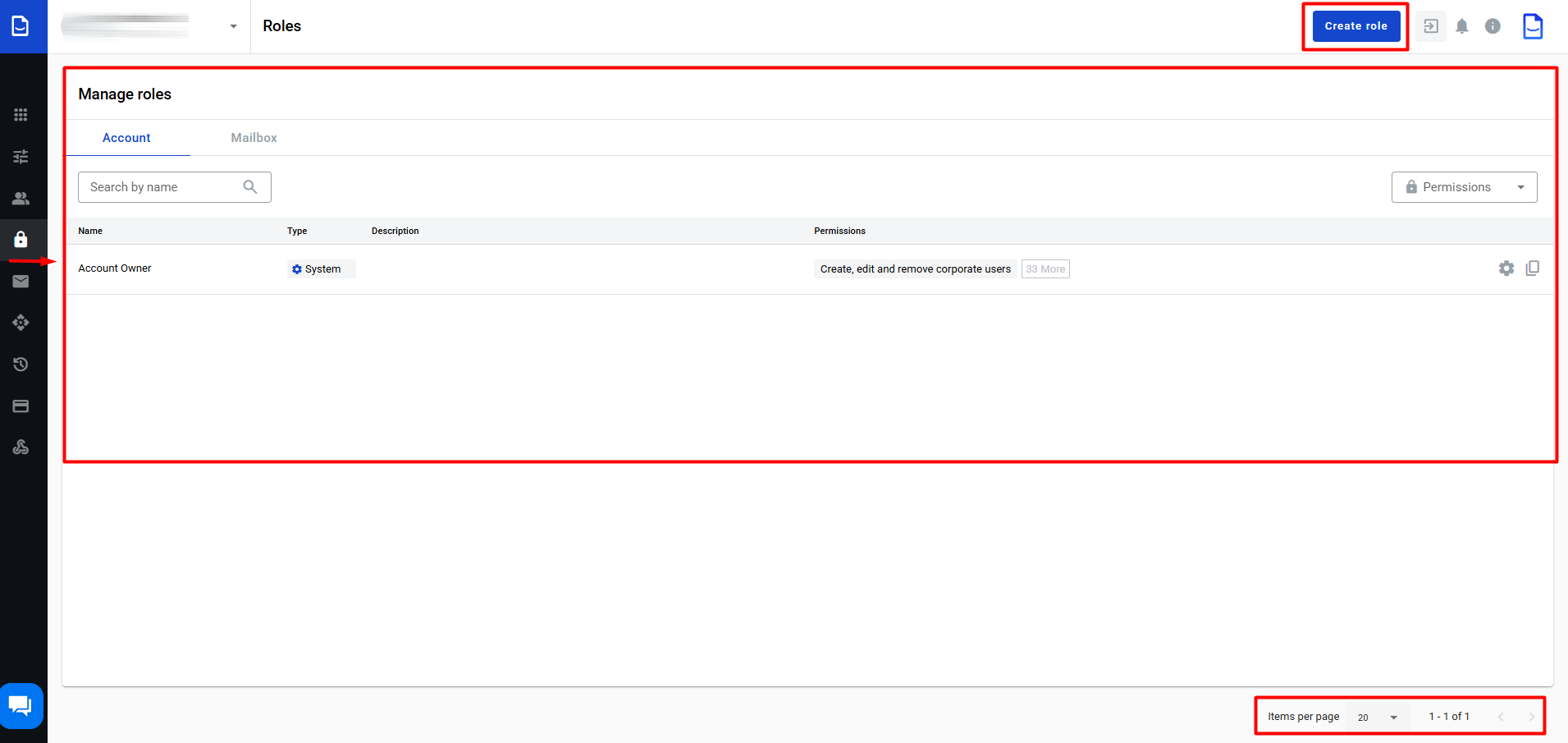
Each tab has a search bar by role name, as well as a filter by permissions. In the lower right corner, there is the functionality to switch between pages, to the specified log page, select the number of users on the log page, the number of items in the log, and paging.
At the account and mailbox level, there are already system roles (not available for deletion) called Account Owner and Mailbox Owner, respectively, which include all permissions at their level.
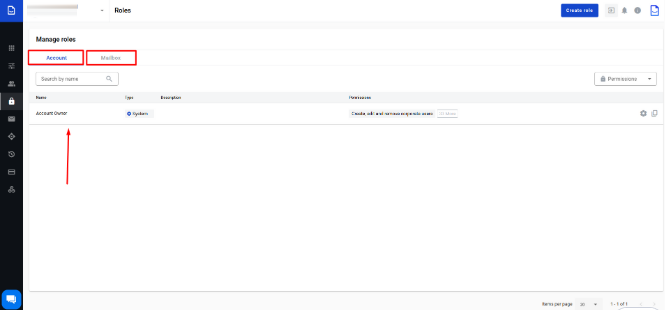
Role adding
To create a new role, click on the Create role button:
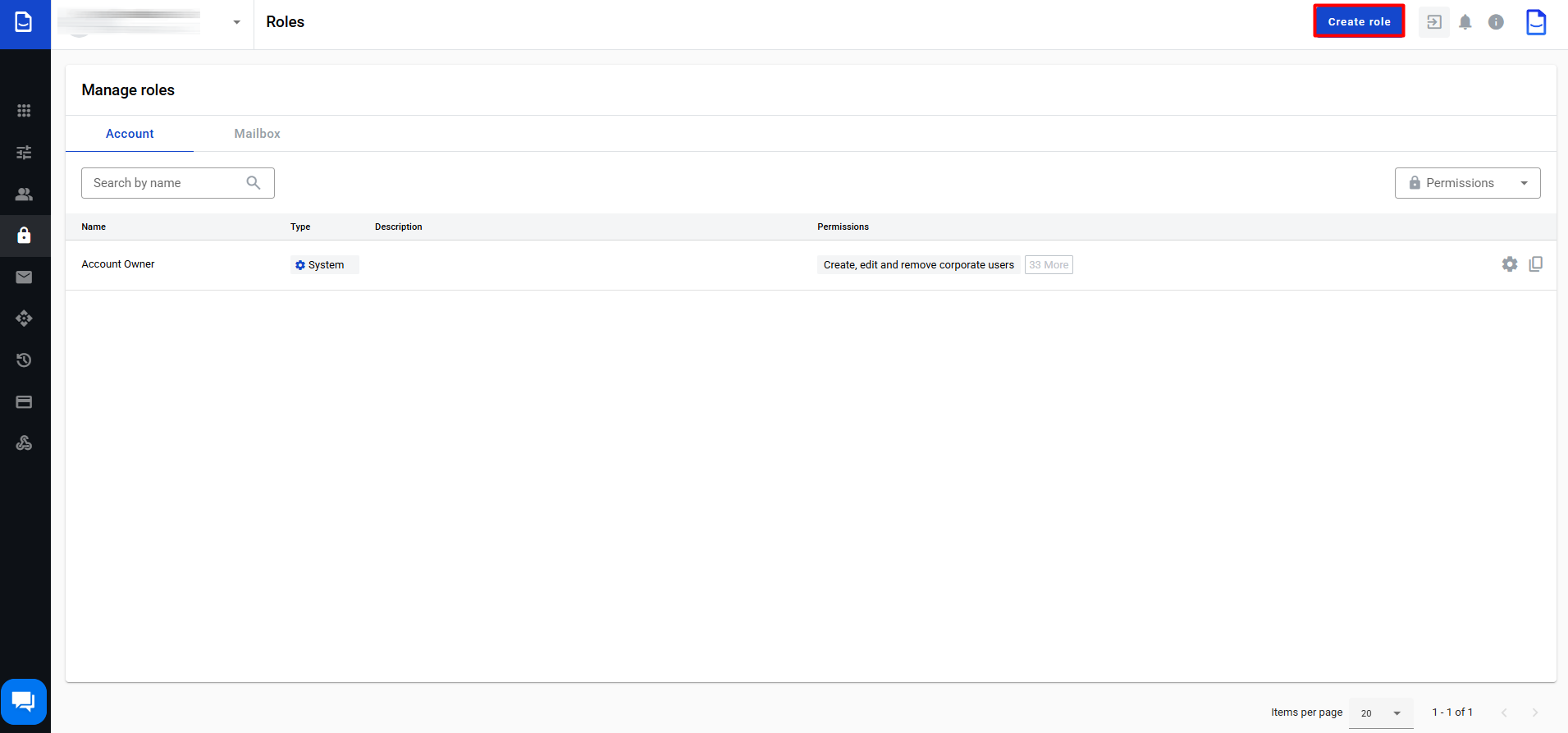
After that, the window for creating a new role will open (to return to the list of roles, you can use the Back to Roles button:
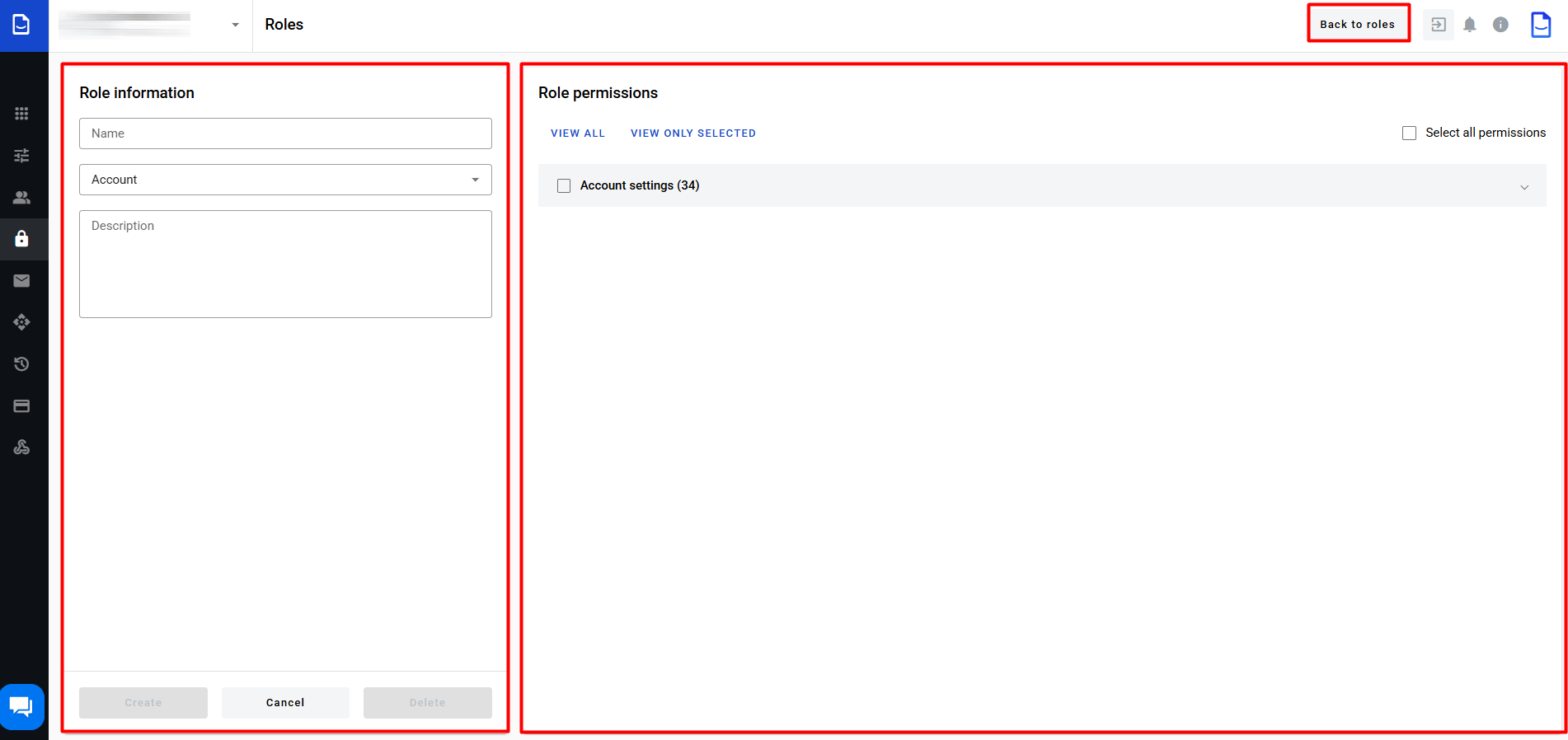
In the Role information block, you need to specify the Name, Description, if necessary, and select the level at which the role will be created (selecting the role level affects the list of permissions in the Role permissions block, which will include the future role):
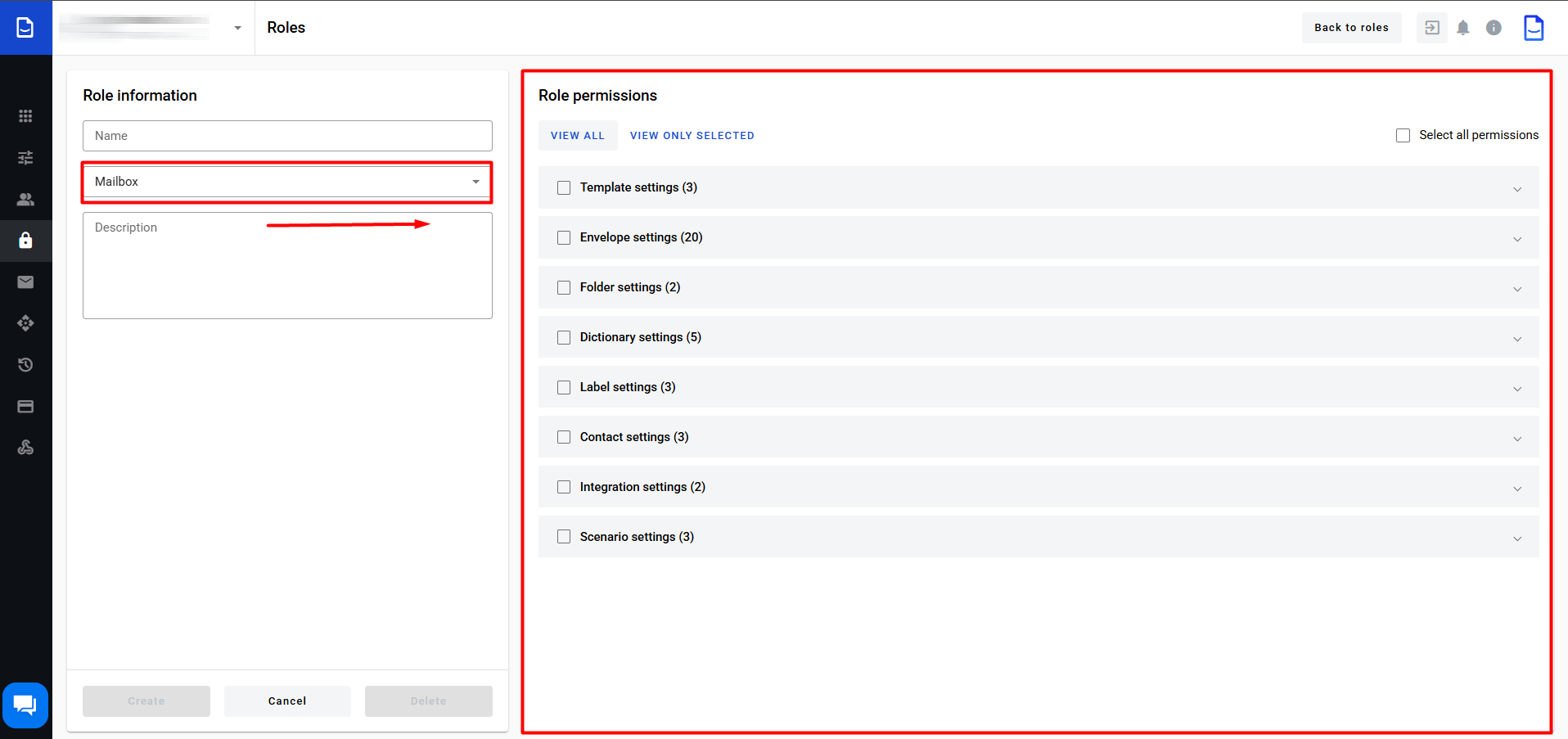
In the Role permissions block, you need to select the permissions that the future role will include (all permissions are described in detail in the following subsections by the links: Account permissions and Mailbox permissions). Permissions are divided into groups, and to open/close the list of permissions in a group, you can use the buttons  /
/  respectively, or open/close all groups using the View all button:
respectively, or open/close all groups using the View all button:
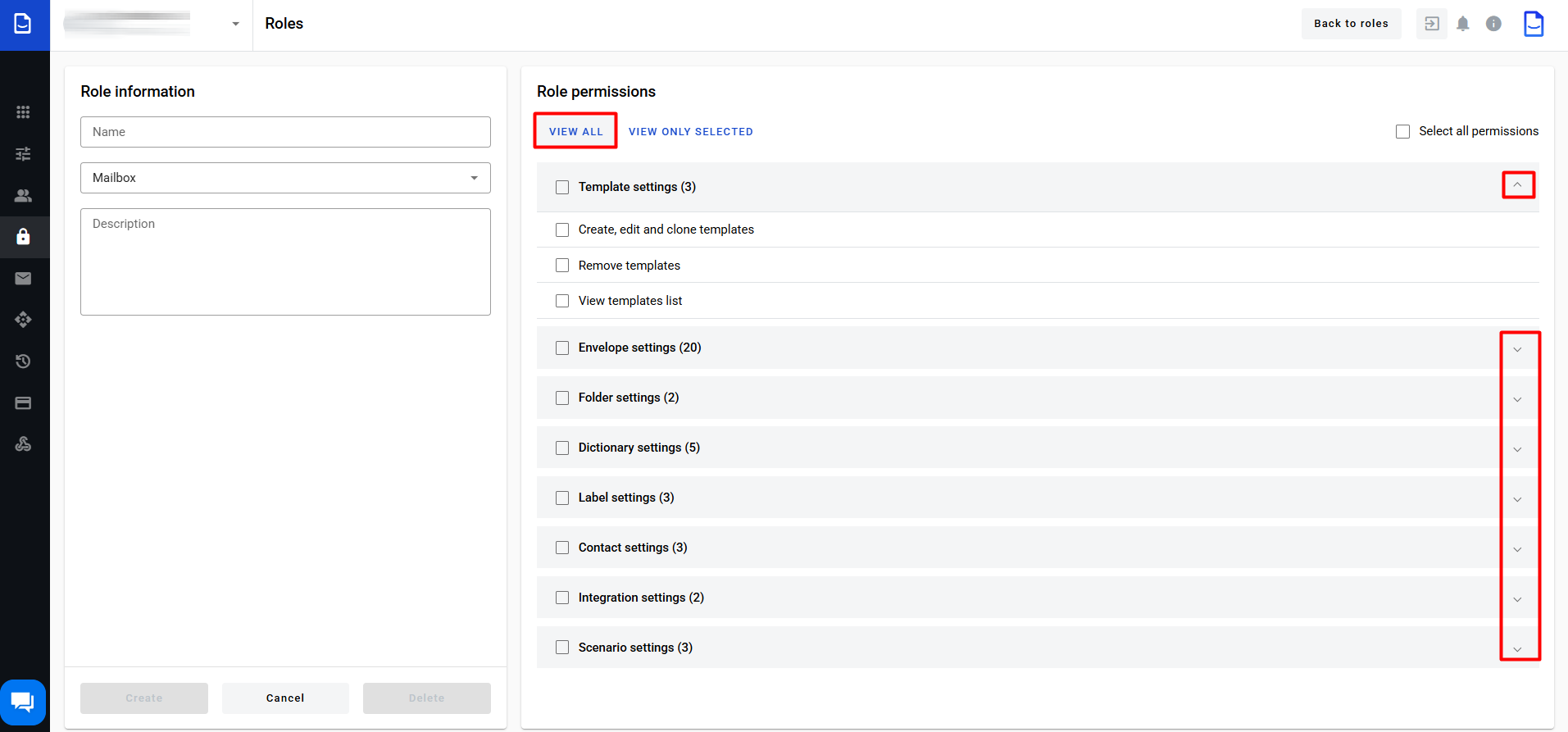
The Select all permissions checkbox allows you to select all permissions in all groups:
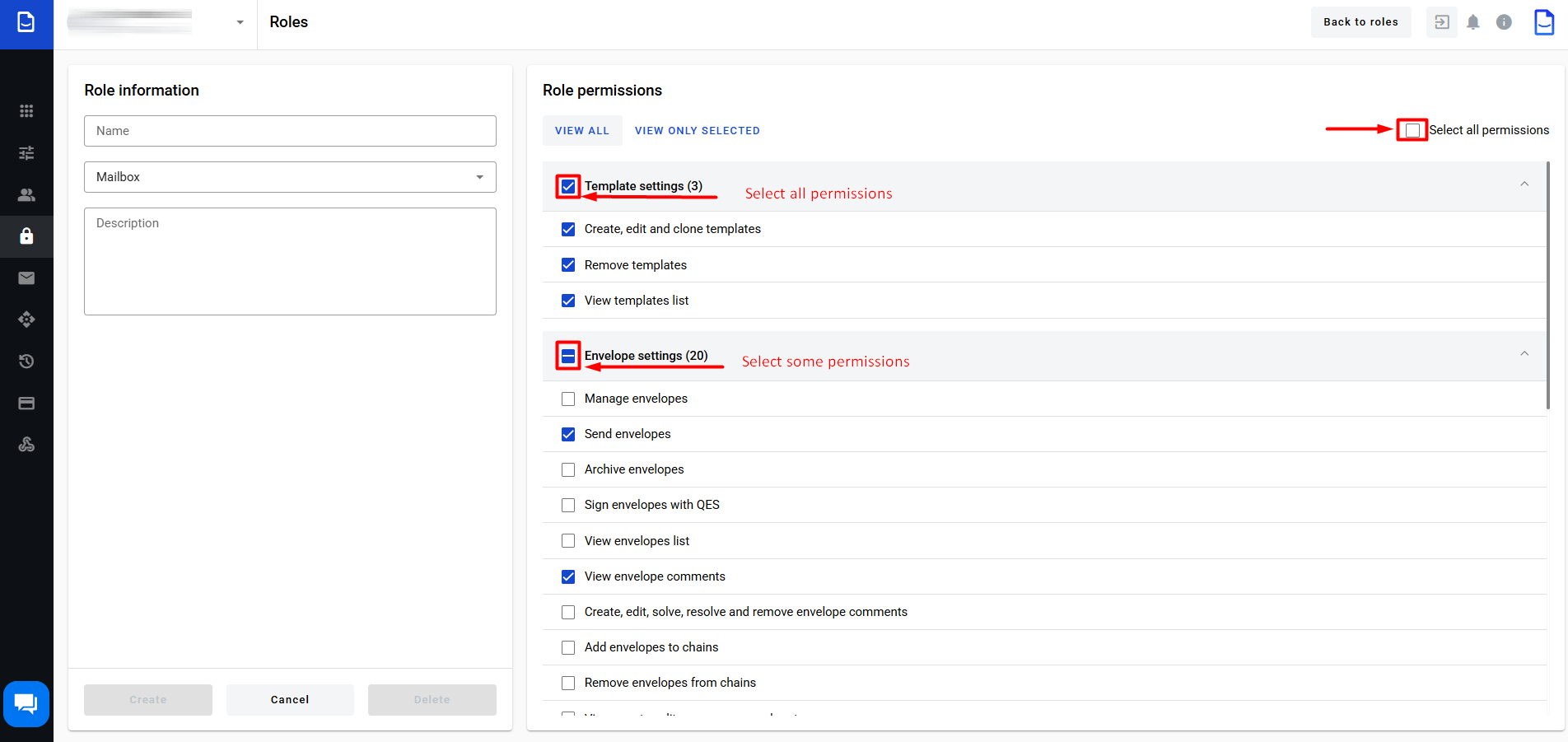
Using the View only selected button, the list will be filtered only by the selected permissions:
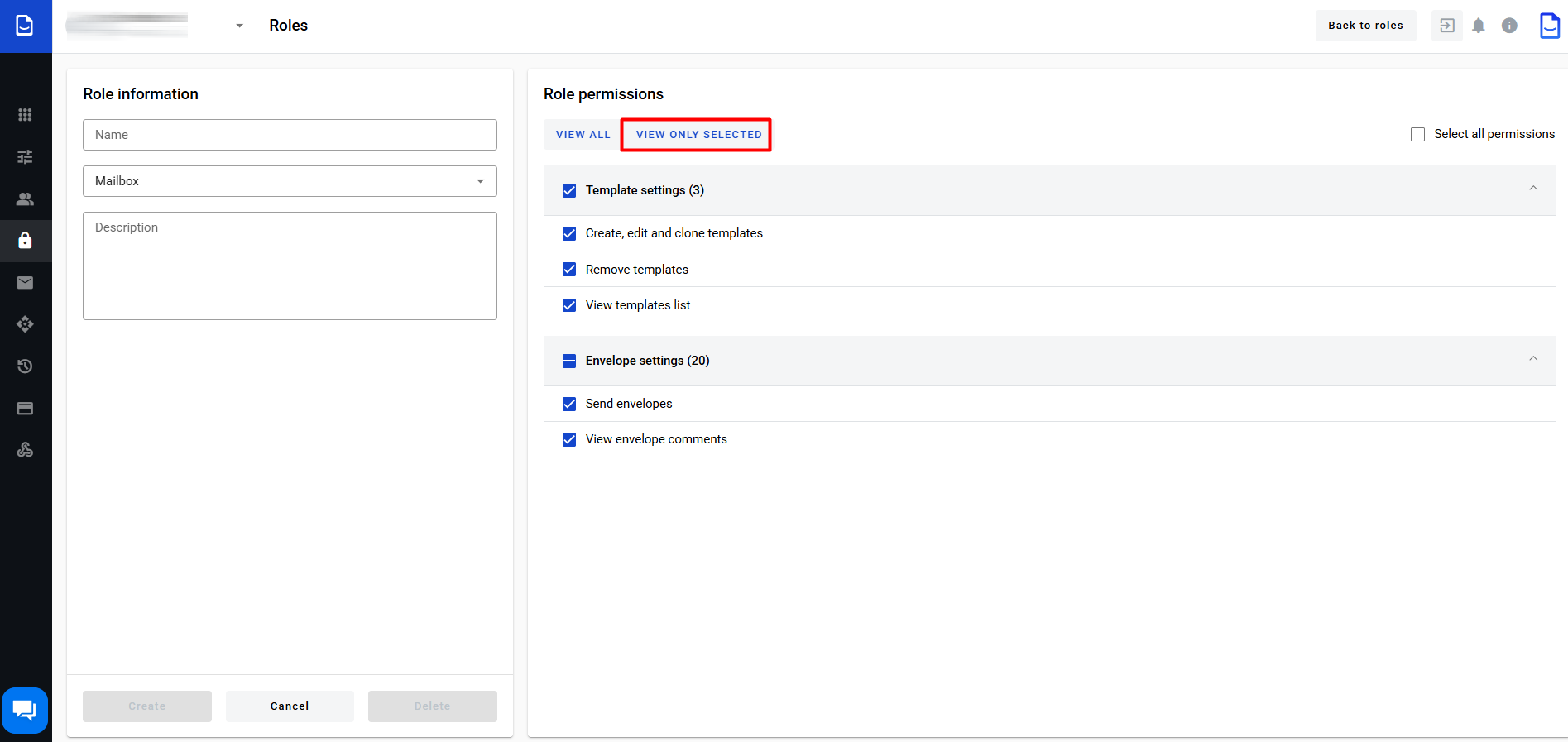
After all the necessary permissions are selected, you need to Create the role:
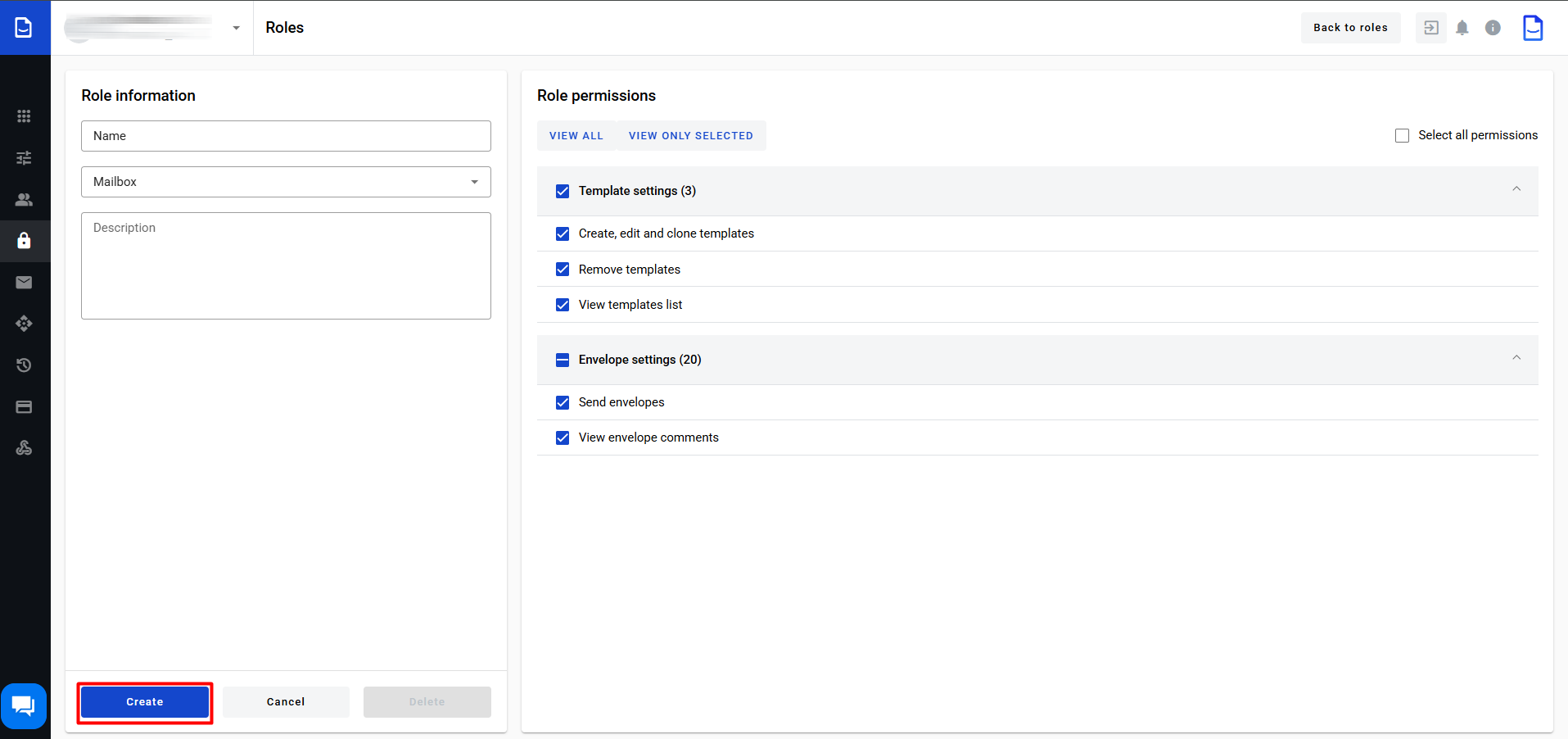
A successfully created role is displayed in the Roles log in the corresponding tab. The Permissions column displays one permission and the More N button, which opens a list with N more permissions available for this role:
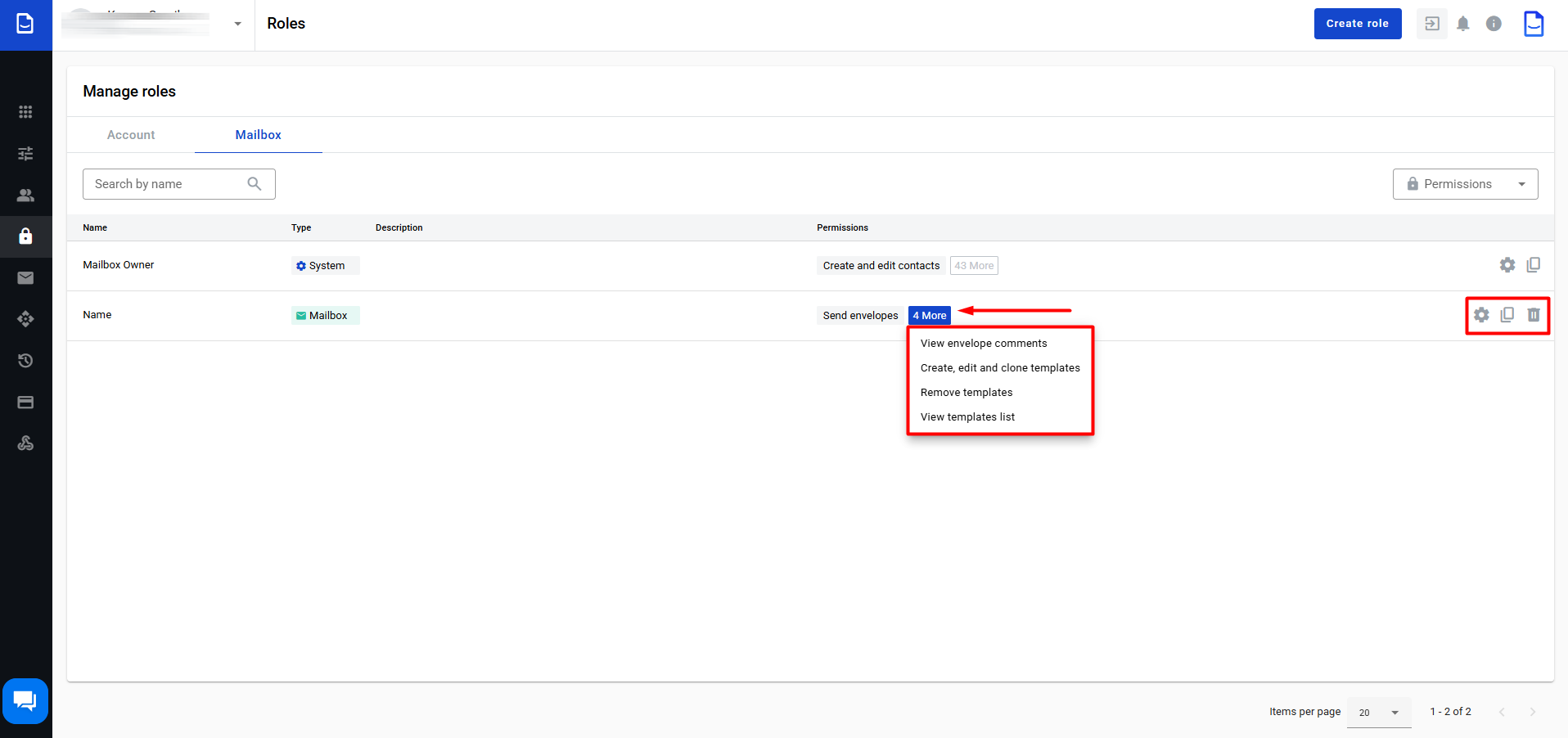
All created roles can be edited, copied, and deleted (the deletion action requires confirmation):
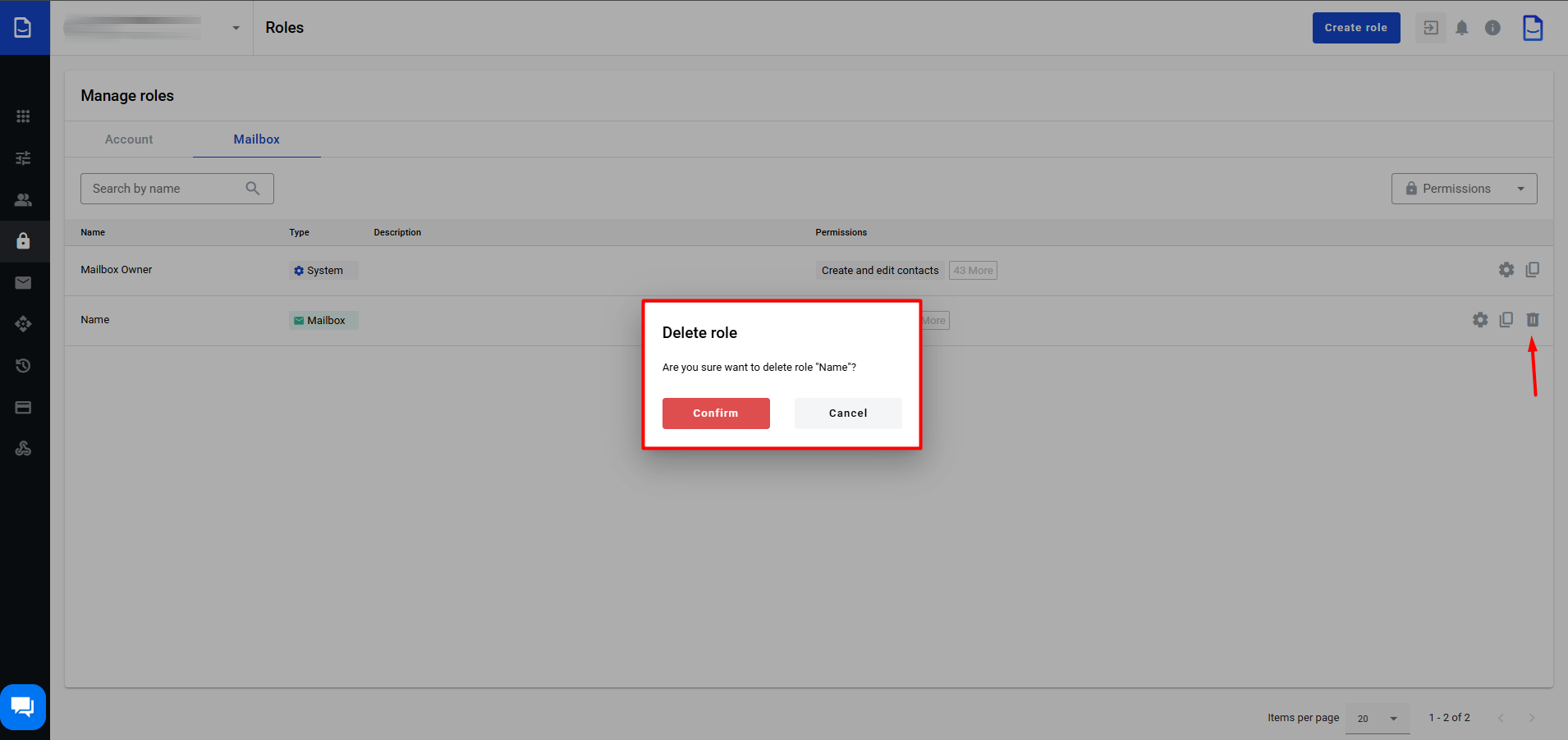
Role editing
To edit any role (except for system roles), click on the button with the gear icon:
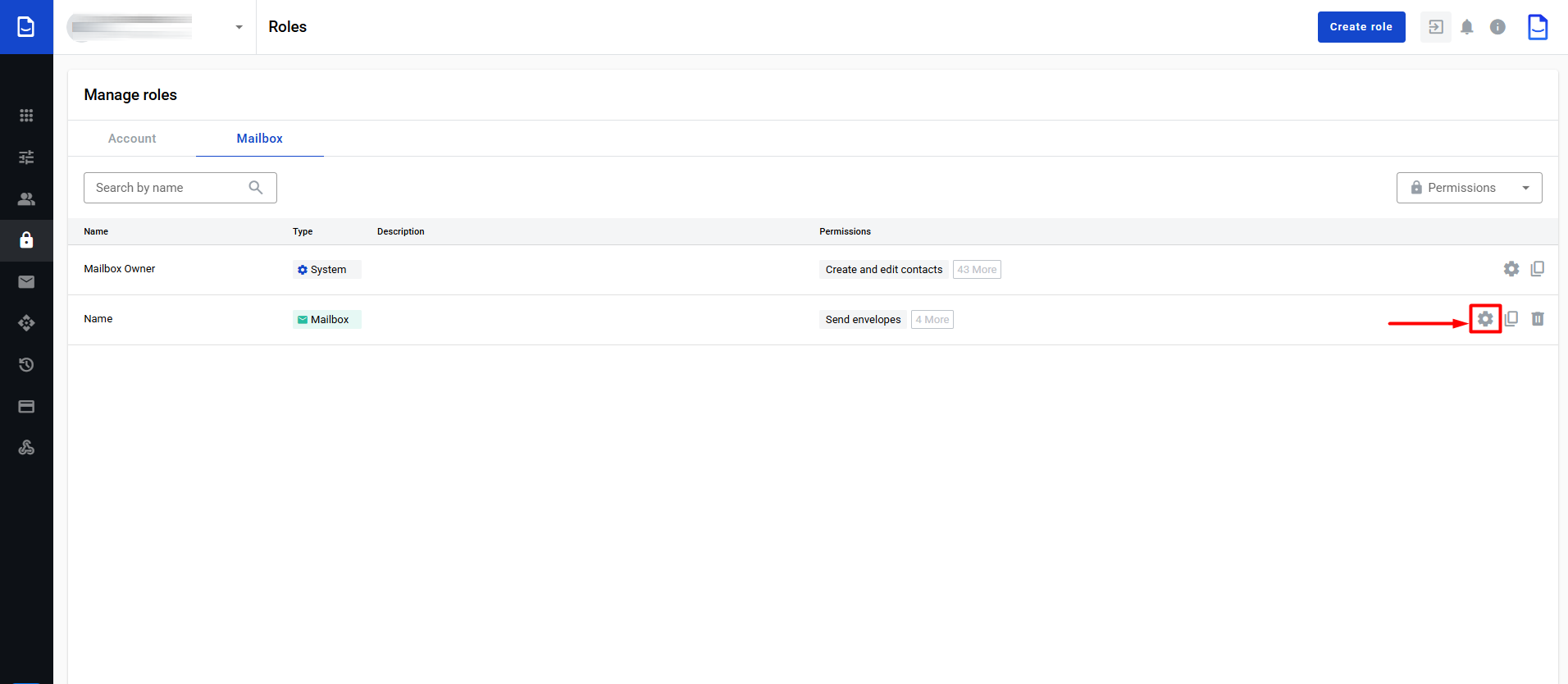
Unlike when creating a role, you cannot change the type of the role level when editing it, and after you make all changes, they are saved by clicking the Update button:
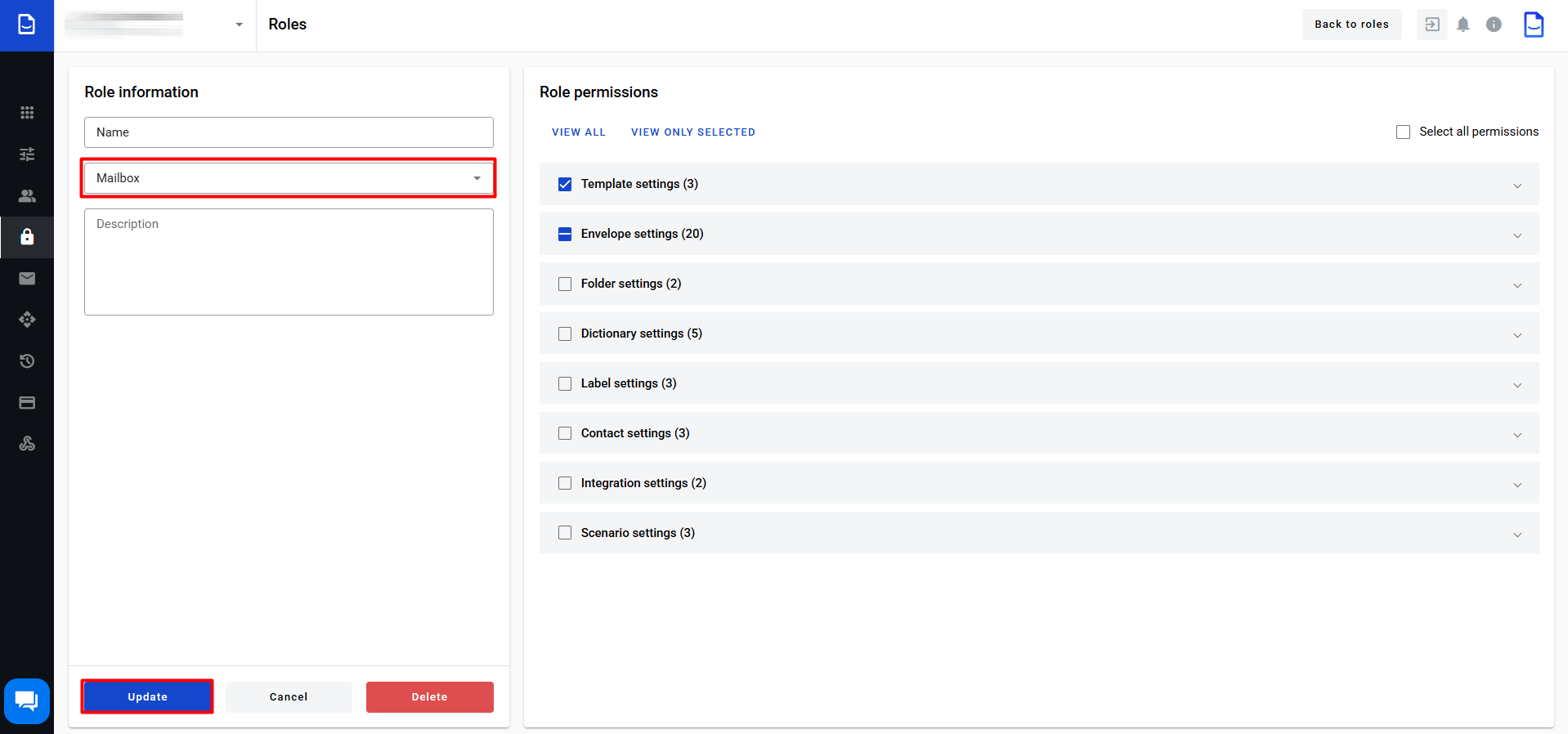
When editing a role, you can also Delete it (the delete action requires confirmation).
Copying the role
To copy any role, click on the button  :
:
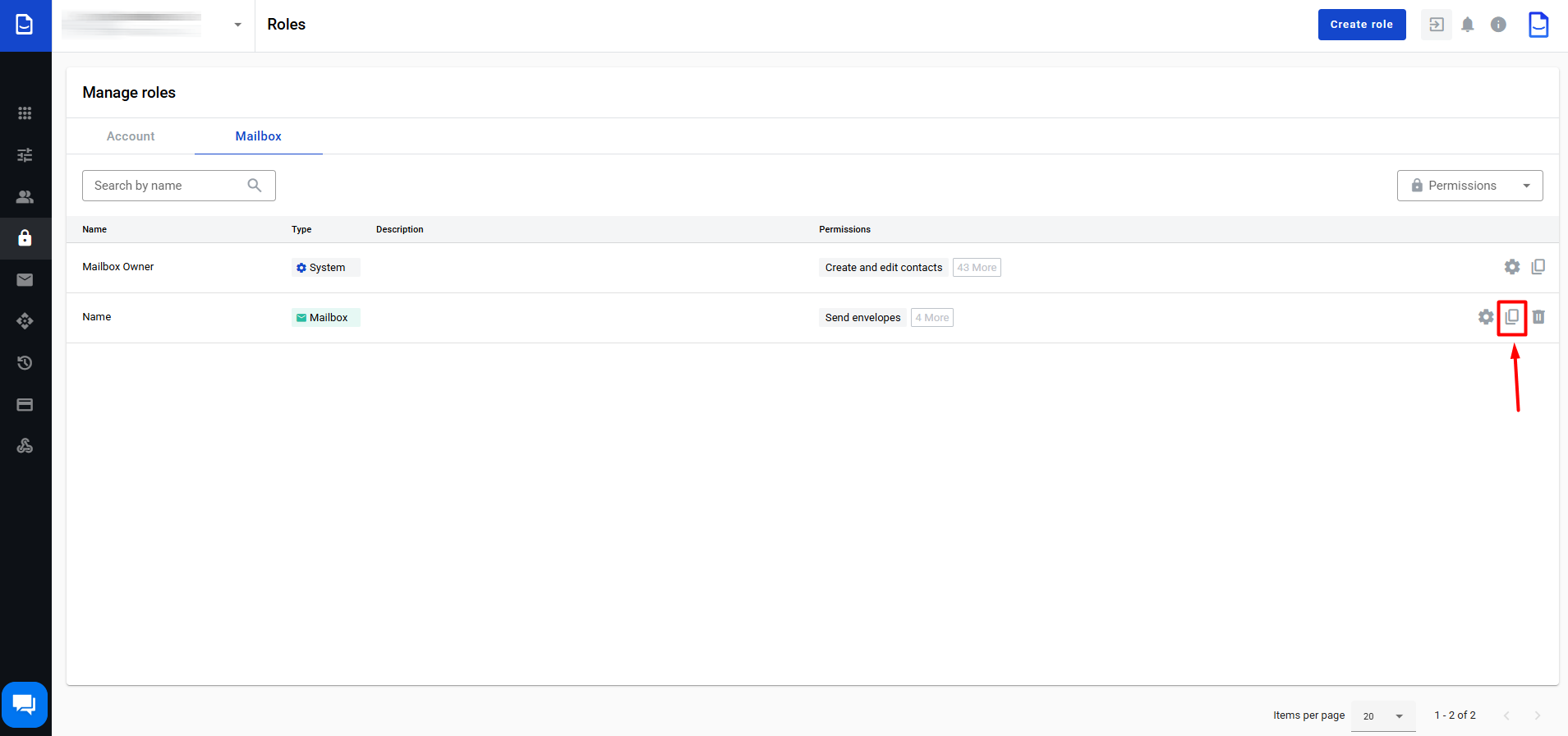
When copying, a new role is created without a name with the already specified role level and the copied set of permissions (as in the role selected for copying):
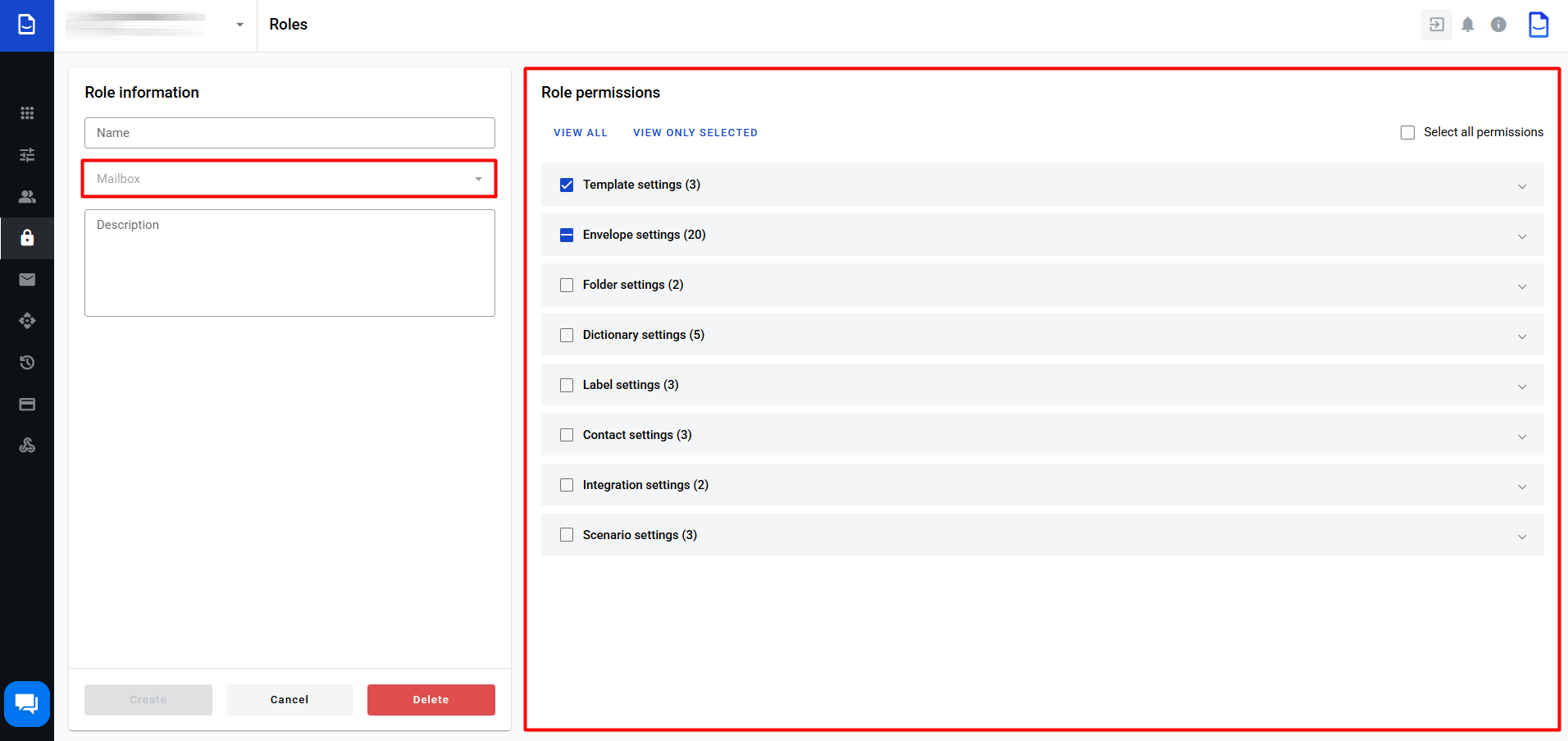
In this role, you can change all the parameters (except for the role level), and when you finish making changes, you can Create it, as you would when adding a new role.