The scenario functionality allows you to create chains of envelopes and transfer data from one envelope to another, if necessary. To manage a scenario, you need to go to the scenario page, which can be found on the left side of the menu with the corresponding icon and tooltip. You can create, edit, clone, and delete scenarios. You can also add, edit, and delete steps where you specify the source template, destination template, xslt conversion rule, and condition rule for the scenario. To create a scenario, open the scenario page and click the New scenario button.
Scenario list and scenario concept
Navigate to Scenarios
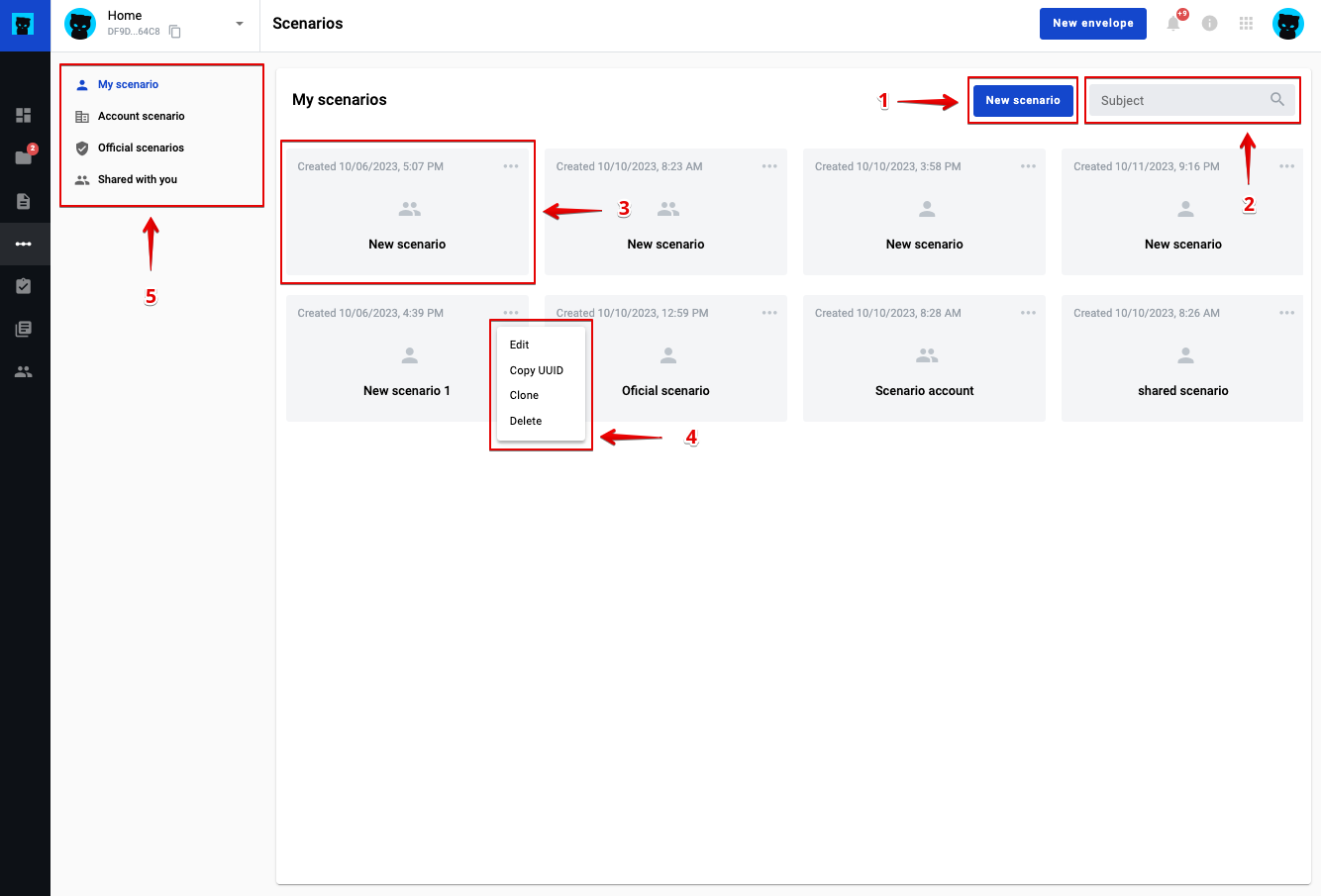
-
Create a New Scenario button
-
Field to filter the scenario list
-
Scenario list item (run scenario when clicked)
-
Scenario item actions menu
-
Scenario access level menu