The envelope subject can be configured to contain data from dynamic fields in the envelope. Please note that it means that the envelope subject will change during the envelope processing flow steps if fields assigned to roles other than the sender are used in the subject.
How to configure the subject autoformat?
-
Click the subject configuration icon. Form will appear:
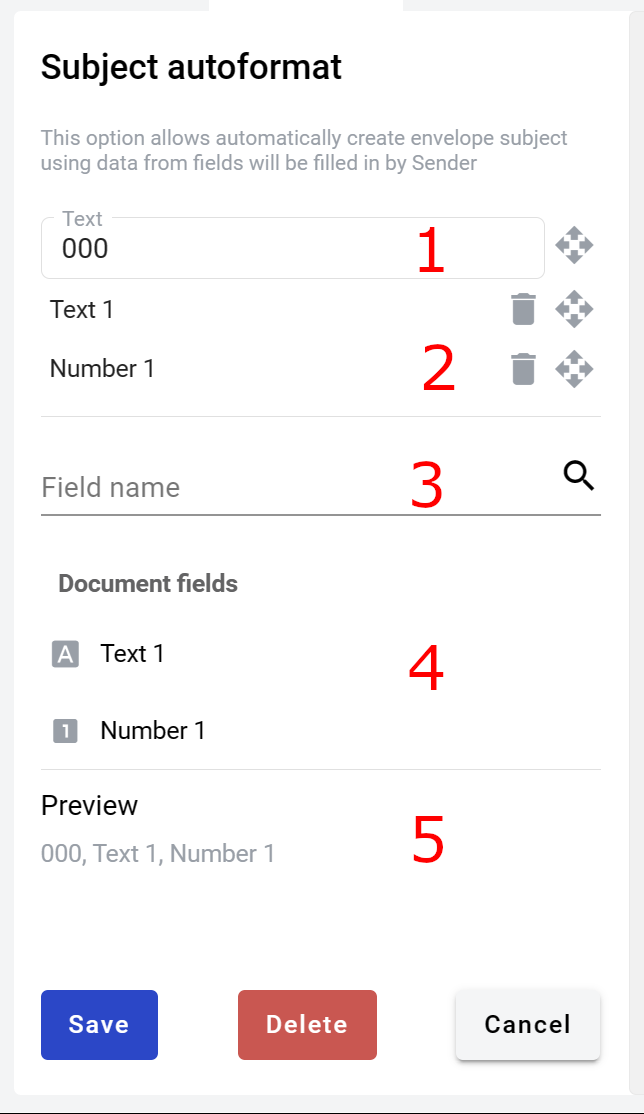
-
Enter required prefix text (3 characters minimum)
-
Add fields to the subject by clicking their names in the list of available fields
-
You can use the search box to narrow the list
-
Fields can be removed from the subject by the trash bin icon in the added fields list
-
Pay attention to the preview - it shows an example of how subjthe ect will look (field values are separated by a comma and a space)
-
Click the Save button in the form footer to save your autosubject settings. Do not forget to click the Save button in the template editor (near your user picture) as well, otherwise your changes will not be saved
-
You can delete autosubject settings by the Delete button in the form footer. Once again, do not forget to save the template afterwards