This field allows you to create a dynamic grid in the document, which allows you to create a table of the needed size for participants of the envelope processing flow. Each table can have up to 120 columns,s and each column can be resized (min width is 30 pixels).
How to add a table field to the document?
To add the field to the document, use one of the field adding methods with the field icon in the Fields tab of the template editor menu

The field creation form will appear, where you should set field attributes
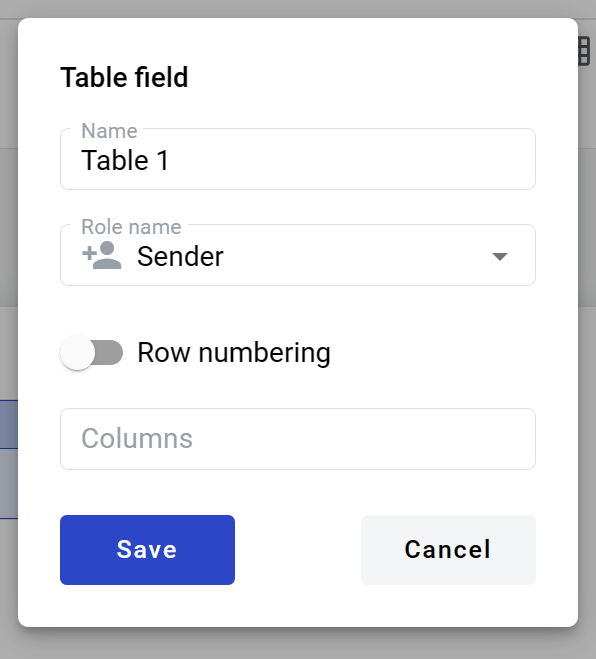
-
Name - this is the name of a field
-
Role name - this is a role which will be assigned to fill this field
-
Row numbering - this attribute specifies if the number column will be shown in the table
-
Columns - this attribute specifies the number of usable table columns
When all attributes are set, you can click the Save button, and the table will be created. You can click its header to see its properties and update them. Also, you can delete the table in the same menu. Table columns can be renamed and resized, table content alignment options can be accessed from the table column header menu. Other dynamic fields (except the dynamic table itself) can be added inside the table cells.

How to fill a table field in the envelope?
Only the owner of the table has management buttons to add or remove rows '+', which are located on the left side of the table field
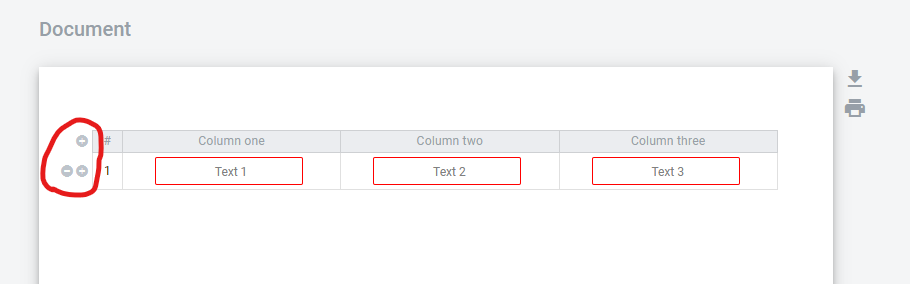
Each added row will be added with the same fields which were added to the first row
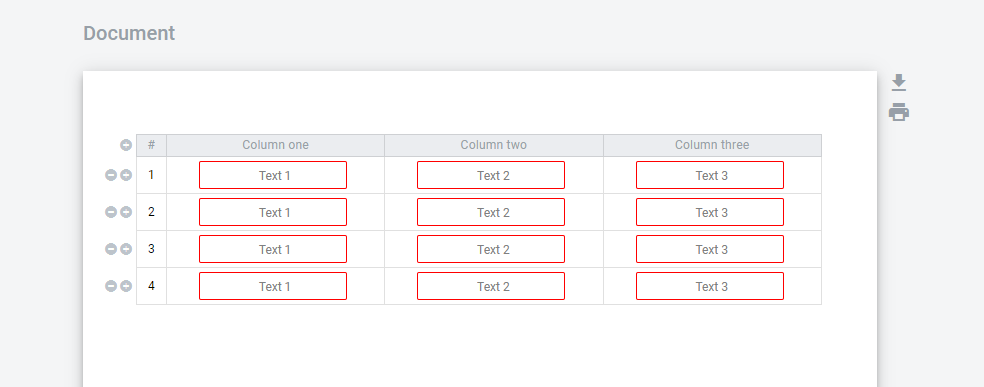
When the table owner adds table rows and fills all mandatory fields, he can send the document according to the flow. As an owner of the table, he can be one of the participants in the processing flow. The rest of the participants can only input data in the fields assigned to them inside the table