This field allows you to create dynamic input box which will be filled by participants of the envelope processing flow.
This field can be added to structured and PDF documents.
How to add a text field to the document?
- To add the field to the document, use one of the field adding methods with the field icon in the Fields tab of the template editor menu

- The field creation form will appear, where you should set field attributes
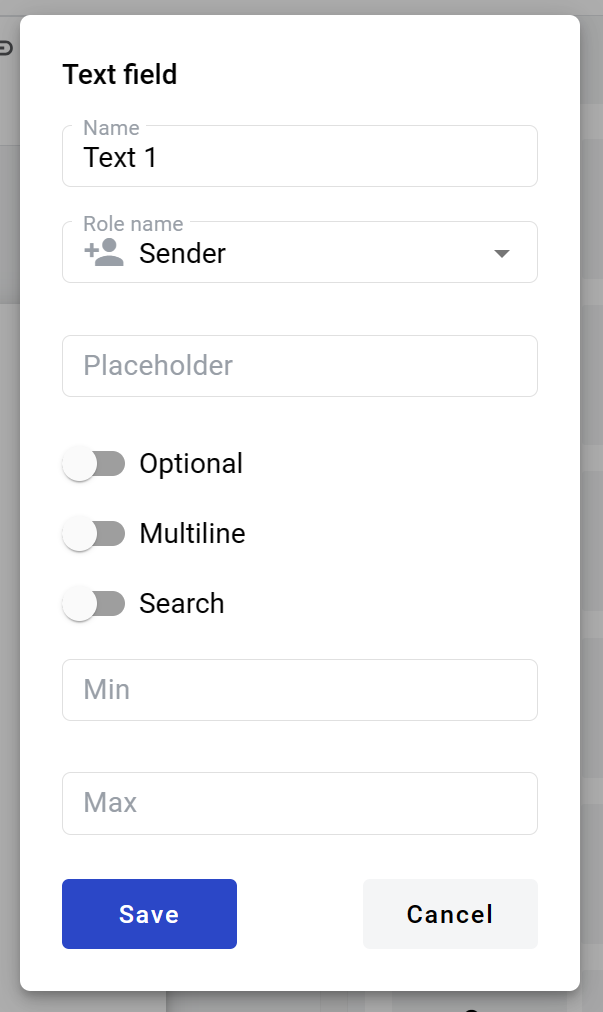
- Name - this is the name of a field
- Role name - this is a role which will be assigned to fill this field
- Placeholder - this text will be shown inside the field before it is filled in (can be left empty; field`s name will be used instead)
- Optional - this attribute specifies if this field is mandatory to fill
- Multiline - this attribute specifies is this text field will be single or multi-lined
The standard character limit is 1000 for a single-line field and 5000 for a multiline field. - Search - this attribute specifies if this field should be eligible for the mailbox page
- Min - minimum number of characters required for the field (no limit is applied if left empty)
- Max - maximum number of characters required for the field (standard limit is applied if left empty)
When all attributes are set, you can click the Save button, and the field will be added. You can click the field to see its properties and update them. Also, you can delete the field in the same menu.
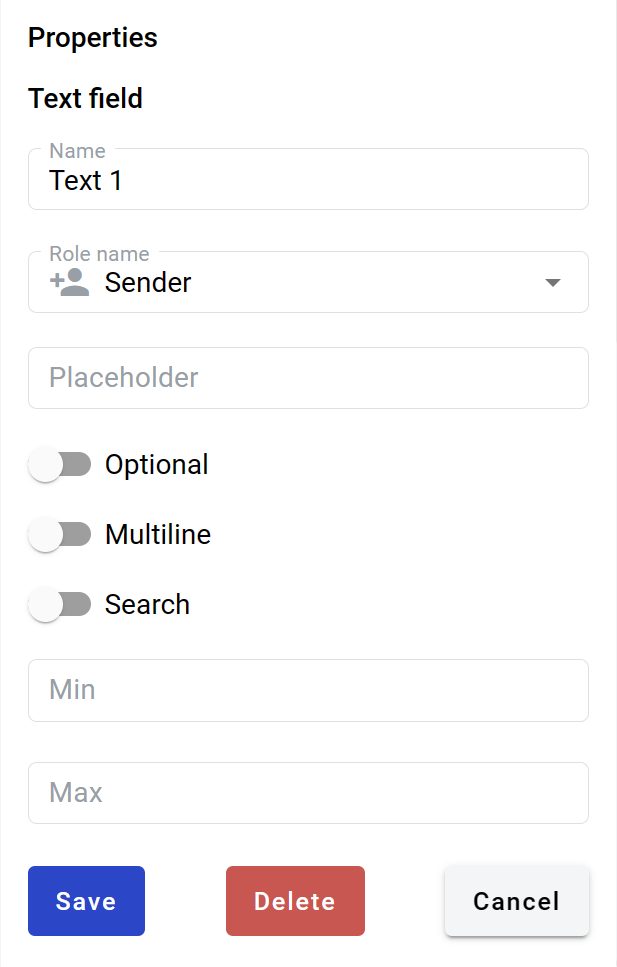
If this field contains a link in the envelope, it will be rendered as a standard link in the browser (blue font with an underline). You can follow this link from the right-click context menu (any role) or directly click it (only if the field is inactive).