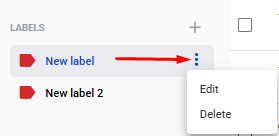In addition to filters, labels can serve as extra markers. You can create labels separately or add them directly to an envelope.
Creating a Label Separately
Creating a label separately allows you to add specific envelopes directly to it.
To create a label, click the ‘New label’ icon
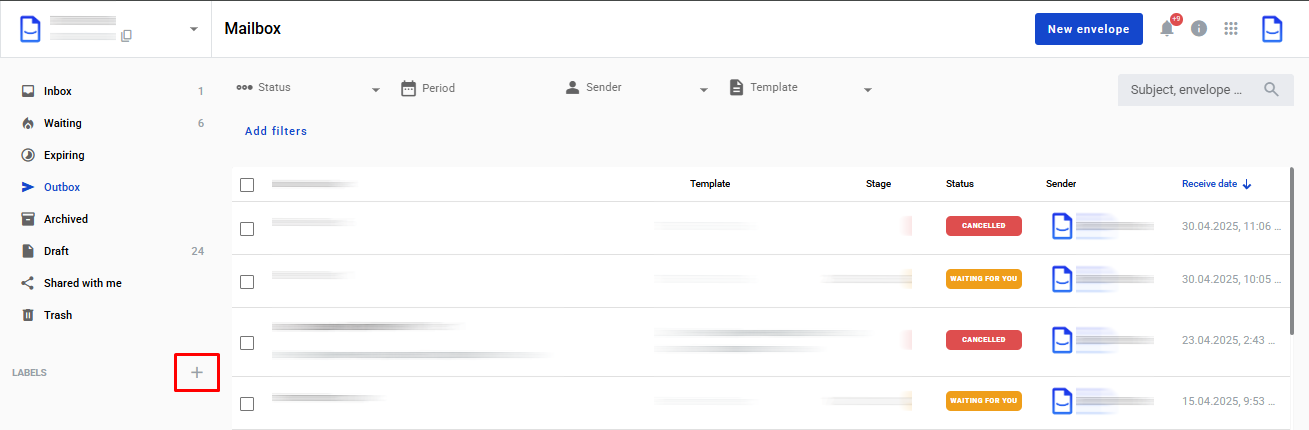_(1).png)
Enter the name for the label and save your changes
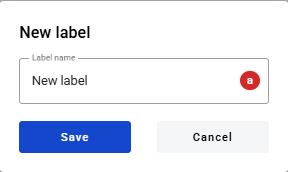
The newly created label will appear in the labels section of your mailbox
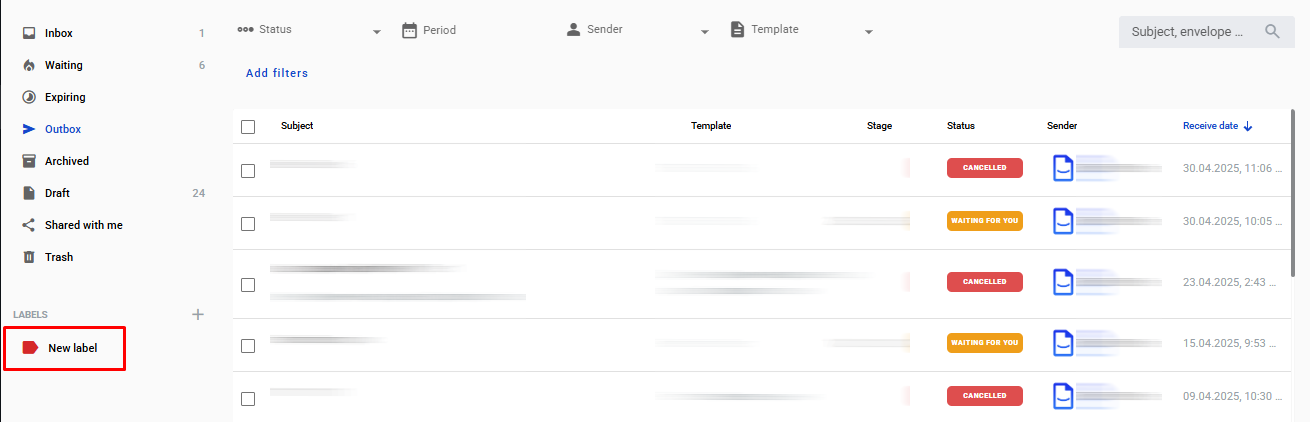.png)
To add an envelope to a new or existing label, select the checkbox next to the desired envelope and click the ‘Apply labels to envelopes’ icon
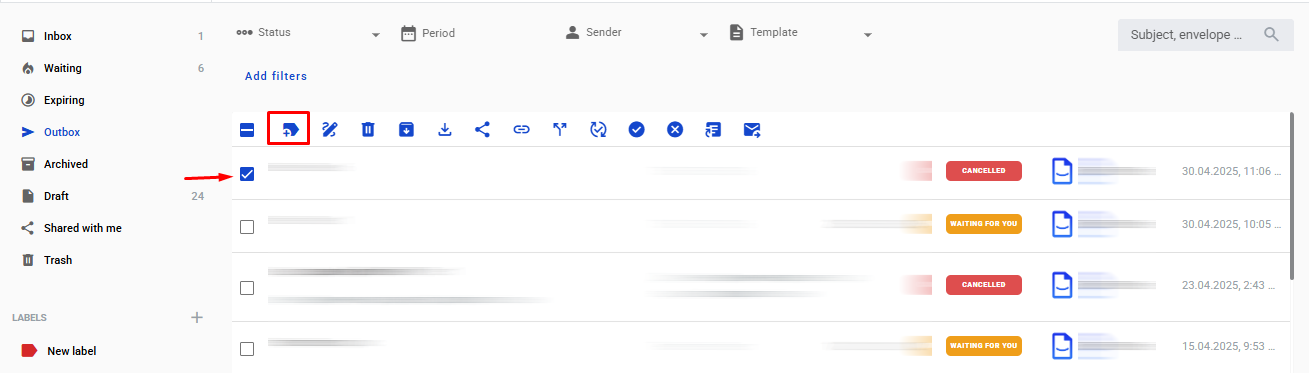.png)
A list of available labels that you can apply to the selected envelope will be displayed
.png)
Creating a Label for a Group of Envelopes
Select the checkboxes for the envelopes you want to label and click the ‘Apply labels to envelopes’ icon
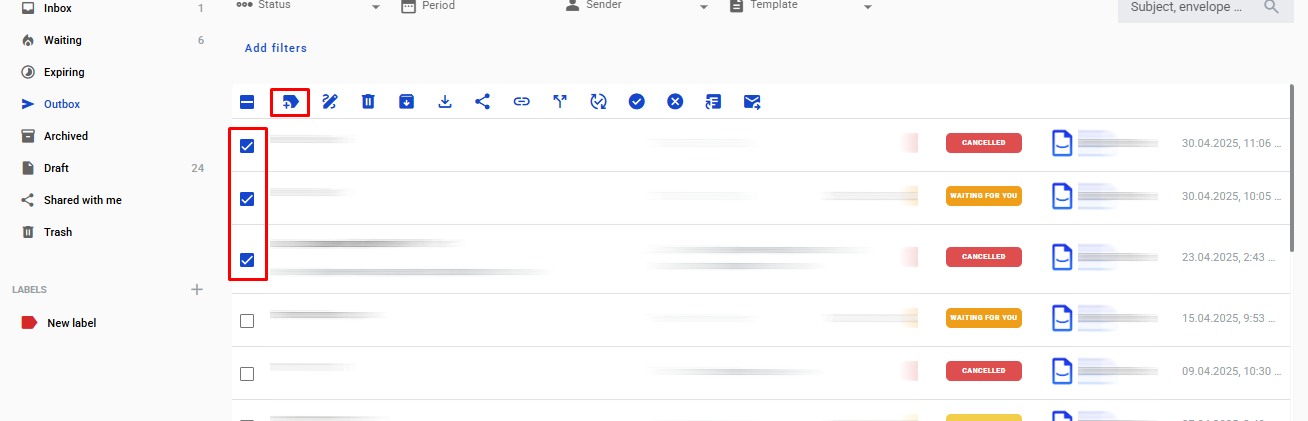.png)
A list of existing labels and an option for ‘New label’ will appear
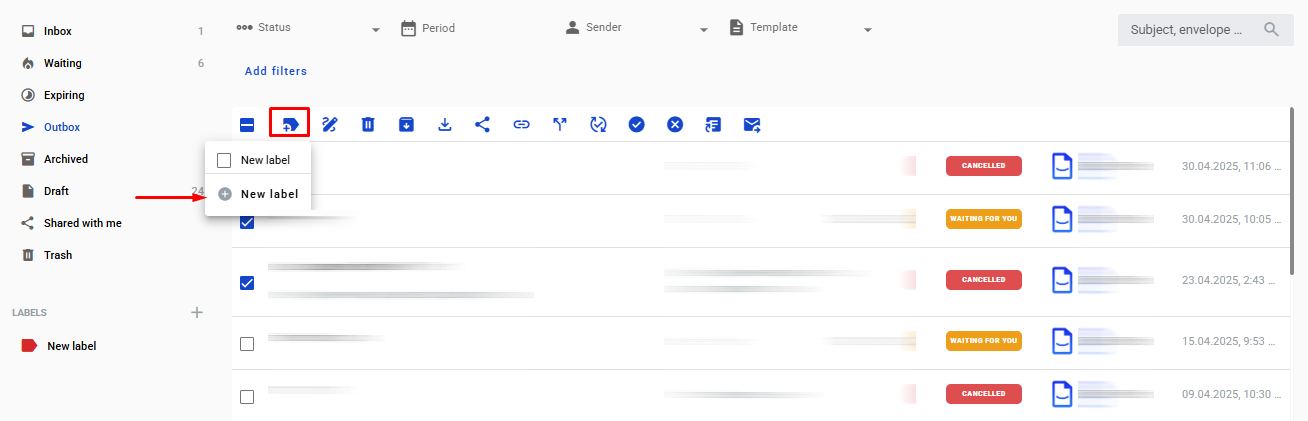.png)
Enter a name for the new label and save your changes
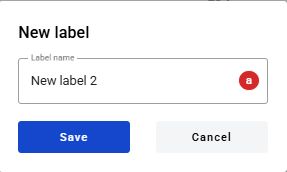
All saved labels allow you to select all envelopes with that label in one click
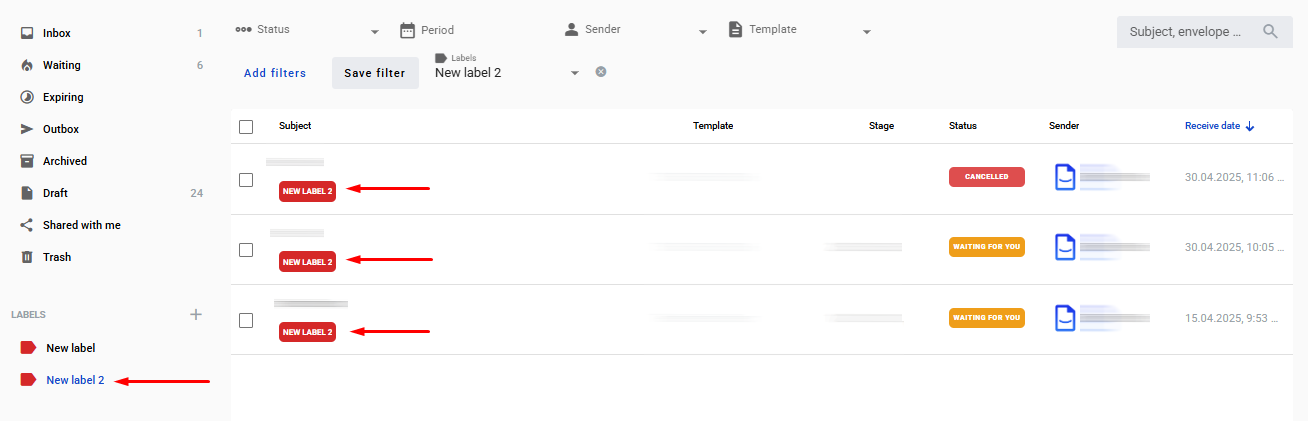.png)
Creating a Label Directly in the Envelope
Open the desired envelope and click on the ‘New label’ icon or select from the list of existing labels
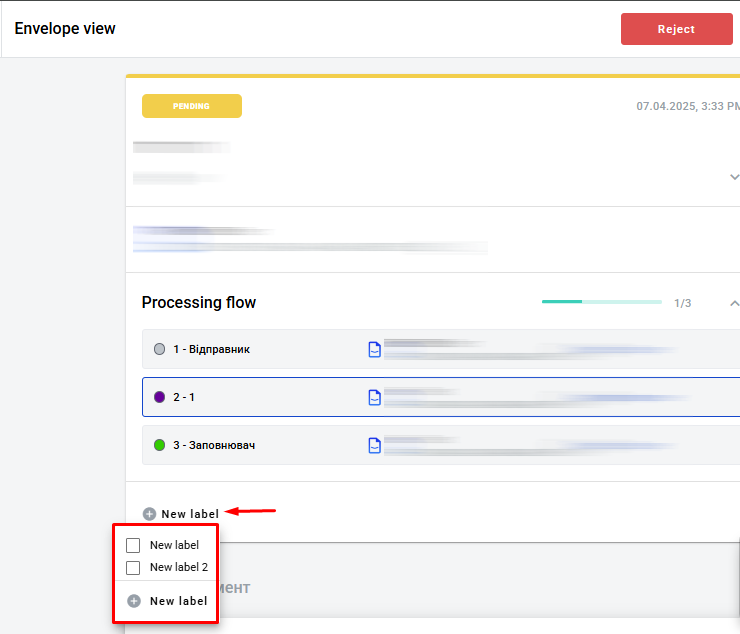.png)
Labels can also be 'Edited' or 'Deleted'. Any changes made will automatically reflect in the associated envelopes: