The article provides instructions with illustrations, as well as the most frequently asked questions that may arise during the process
Please note!
The WhiteDoc support team provides advice exclusively on technical issues related to the service and does not have any information regarding the MTIBU!
For questions regarding the status of cases, their consideration, payments, etc., please contact the MTIBU only:
- 📞 0-800-608-800 (To speak to an operator, press ‘7’)
- ✉️ info@mtsbu.ua
The article contains several sections.
For convenience, you can go directly to the section you need:
- Where can I find application forms?
- What are the technical requirements for fields when filling out the application?
- Frequently asked questions:
Where can I find application forms?
To find applications posted by the MTIBU on the WhiteDoc platform, follow these steps:
- In the main menu, click on the ‘Templates’ button on the black panel:
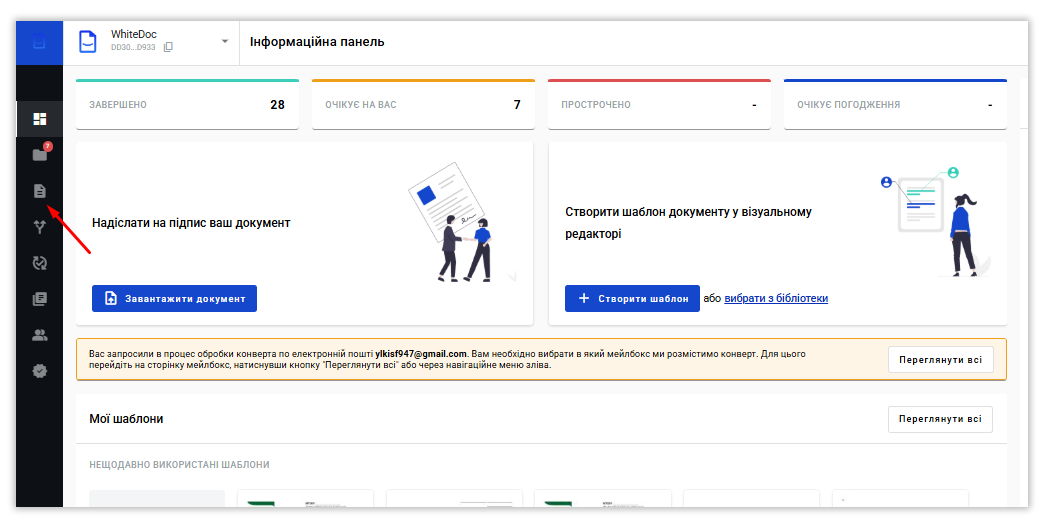.png)
- Select the category ‘Official Templates’ and then ‘MTIBU Templates’:
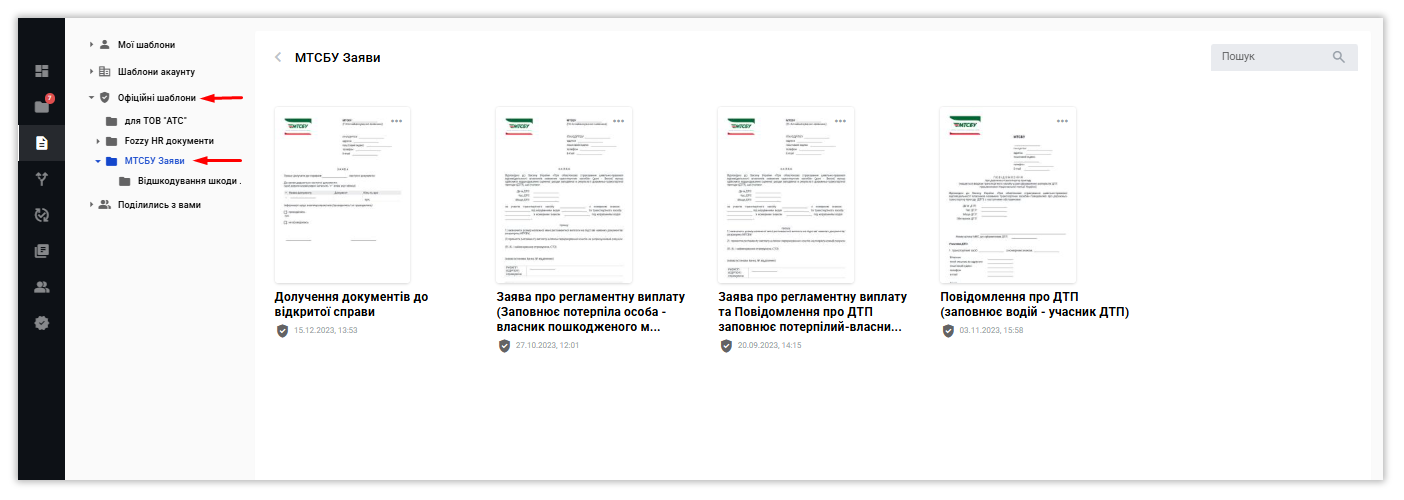.png)
- In this section, you can select the template you need.
To start filling it out, simply click on it.
Links to application templates are also available on the MTIBU website.
There, you can fill them out without registering on the platform, simply by clicking on the appropriate link.
What are the technical requirements for fields when filling out the application?
When filling out the application, pay attention to the EDRPOU/ITN field.
When you sign, the system will verify the data contained in the electronic key and in the fields you have filled in.
Only the EDRPOU/IPN number itself should be entered, without any extra characters or spaces. If the system does not find a complete match during verification, it will not be possible to sign the application.
Please also note that you must apply a key whose EDRPOU/IPN number matches the one entered in the application.
When filling out the application, you must only enter information in the mandatory fields, which are highlighted in red. The grey fields are optional and can be left blank.
Some fields may contain specific information, such as postcode, telephone number, EDRPOU/IPN, IBAN, etc.
Additional checks are configured for these fields, so the information entered can only be saved if it is filled in correctly, for example:
- For the postcode — 5 digits (00000);
- For a telephone number — ‘+’ and 12 digits (+380000000000);
- For IBANs — UA and 27 digits (UA000000000000000000000000000)
These fields must be filled in correctly, because if you enter information in the wrong format (for example, leaving the postcode field blank), you will not be able to proceed to the next step!
Frequently asked questions:
- The MTIBU cannot find my application. What should I do next?
If MTSBU employees cannot find your application, you will need to provide the UUID of the envelope. There are two ways to find it:
If you have a registered account on the WhiteDoc platform, go to the ‘Mailbox’ section: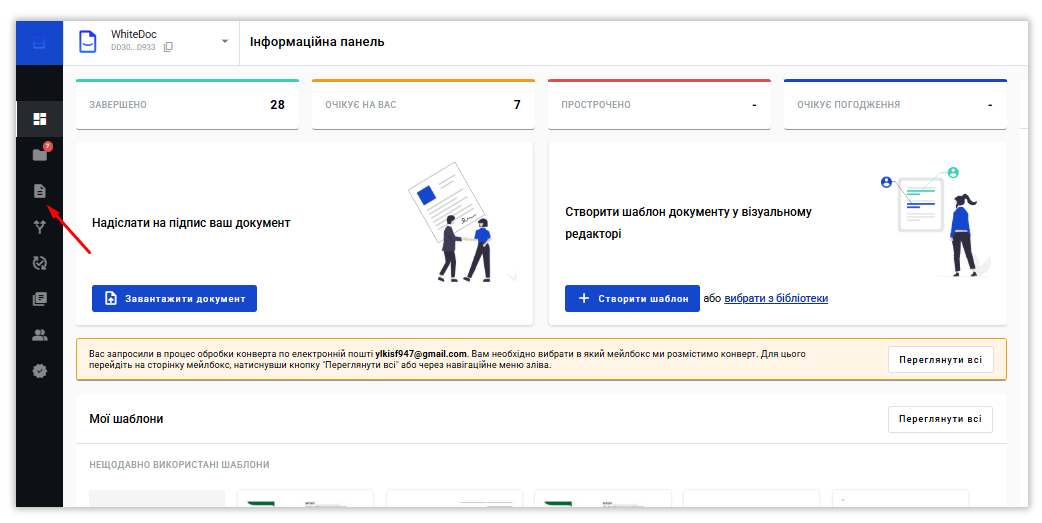.png) Next, select the ‘Outbox’ section and click on the desired envelope:
Next, select the ‘Outbox’ section and click on the desired envelope:.png) In the envelope, you need to open additional information, as shown below, where you can find the envelope's UUID:
In the envelope, you need to open additional information, as shown below, where you can find the envelope's UUID: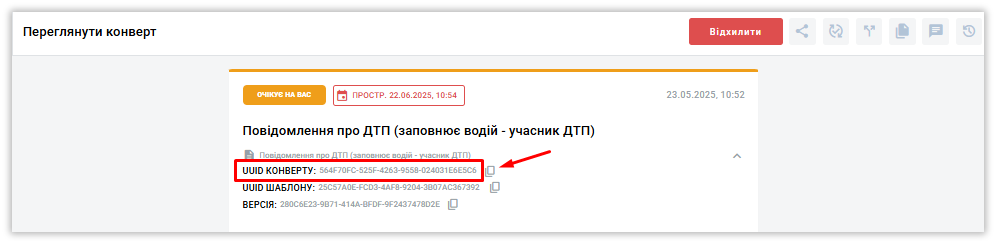.png)
- When signing the application, an error occurs indicating a mismatch between the EDRPOU/ITN. How can this be resolved?
When signing the application, you may encounter the following error: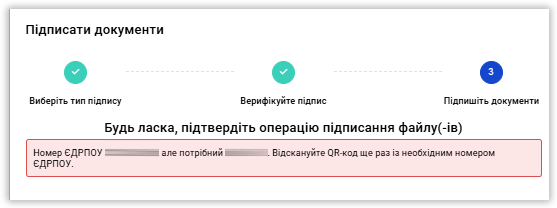.png)
This error indicates that the TIN/EDRPOU contained in your electronic signature differs from the one you entered in the application.
In this case, it will be impossible to sign it.
To avoid such a mistake when signing, it is necessary to apply the exact electronic signature of the TIN/EDRPOU specified in the application.
Please note!However, if you have a registered account or register one using the same email address you provided when sending the application, you can clone the application to edit the EDRPOU/IPN field without having to fill in all the details again:
If you made a mistake when filling in the TIN/EDRPOU field, you will need to fill in and submit the document again.
It is not possible to edit information that has already been entered at the signing stage..png) Cloning will create a new envelope based on the one you are working on and transfer all the information filled in from it.
Cloning will create a new envelope based on the one you are working on and transfer all the information filled in from it.
After that, you will need to find the TIN/EDRPOU field and edit it to the correct value.
Please note!
The application may contain several TIN/EDRPOU fields — they are all configured for verification during signing.
- ЯI received a letter about pending actions in an envelope. What should I do?
If you received a letter about incomplete actions in an envelope, even though you signed the document, then most likely the signing process was not completed.
In this case, you need to follow the link again and sign correctly — for more details: how to sign a document?
After the message ‘Successfully signed’ appears, click ‘Close’: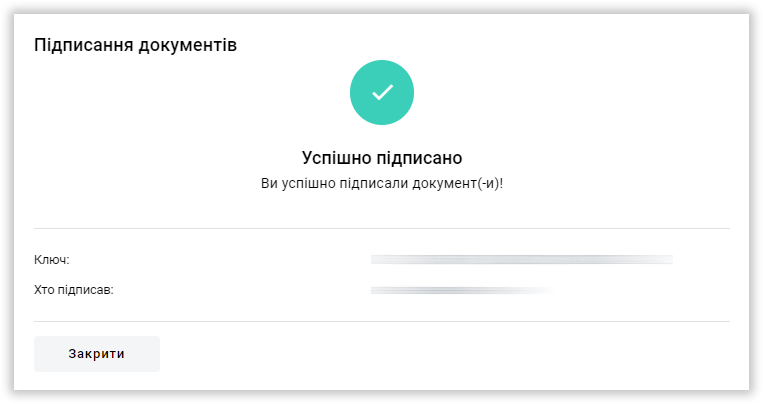
Now, in the bottom right corner, you will see the ‘Send’ button, which you must click:
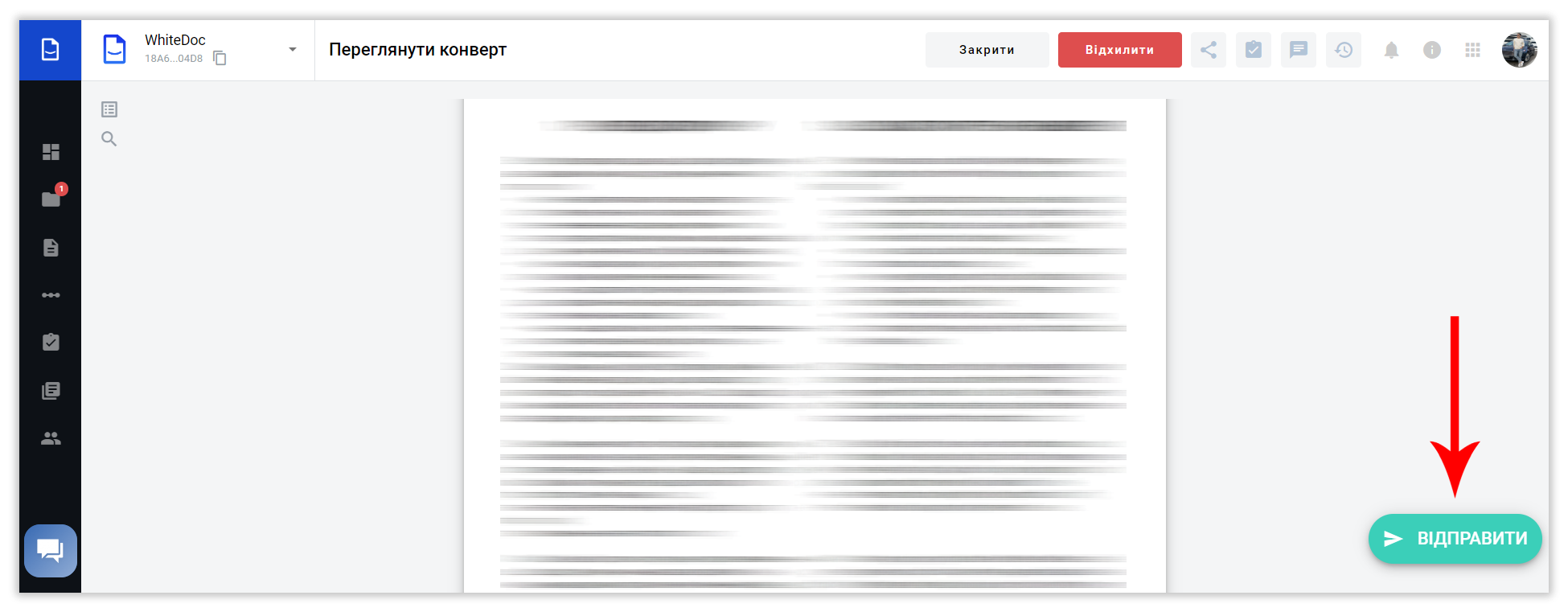
Please note!
If you do not press the ‘Send’ button, the signature will not be applied to the document, and the application will not be sent to the MTIBU.
Now you have a clearer understanding 😉
WhiteDoc