The service features a modern, user-friendly navigation system displayed as a fixed panel on the left side. For added convenience, it includes buttons and pointers to help you utilize the service effectively.
Main Navigation Buttons and Their Functions:
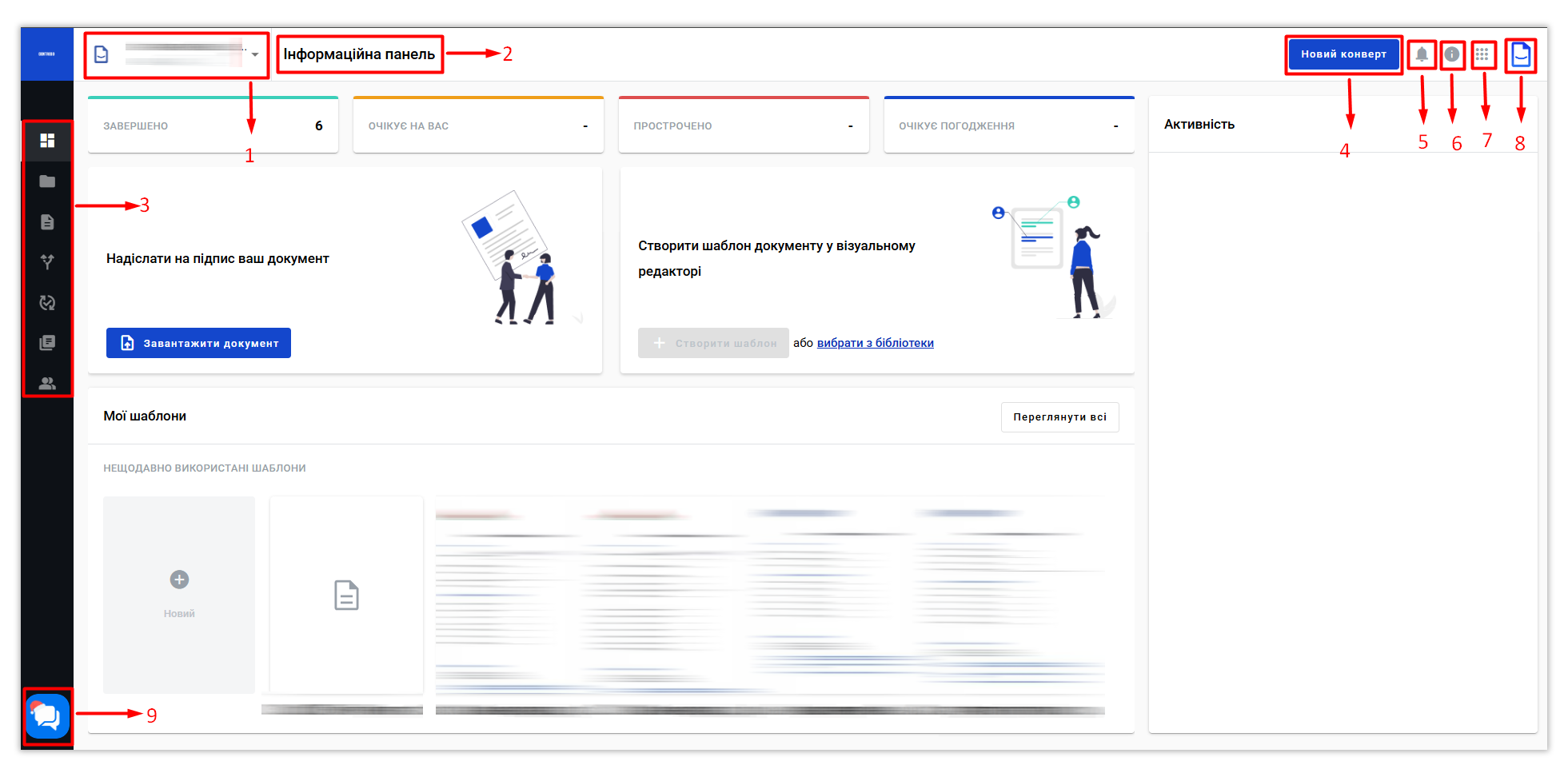.png)
-
Current Mailbox: This shows the mailbox currently handling the document flow. You can create multiple mailboxes and configure user access as needed.
-
Location Pointer: This indicates your current position within the service, assisting you in navigating menus and sections.
- Side Navigation Bar.
- Quick Envelope Creation Button: Allows for fast creation of envelopes.
-
User Level Notifications: Displays notifications relevant to your account.
-
Useful Information: Quick access to helpful insights.
-
External Resources Links: This button appears after the administrator has configured settings.
-
Menu: Access your user profile admin panel or log out.
- Online Support Chat: Connects you to the WhiteDoc service support.
 |
Dashboard — A central board for viewing your activity and quickly accessing information from the current mailbox, including transitions and quick actions with recent envelopes and templates |
 |
Inbox — The main section where you can find all incoming and outgoing envelopes. It includes a log for searching, preparing drafts, and managing sent documents |
 |
Templates — A section for creating, editing, and deleting templates, which are essential for document management |
|
|
Scenarios — This section allows you to manage document workflow algorithms and send completed templates according to specified procedures |
 |
Approvals — Here you can view and manage external approvals |
 |
Reference Books Management — Manage reference books to simplify template handling and partially automate data entry into documents |
 |
Contacts — This section is for managing contacts of participants involved in the document flow within the current mailbox |
Now you have a clearer understanding 😉
WhiteDoc
